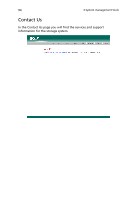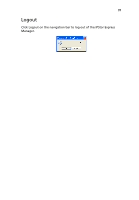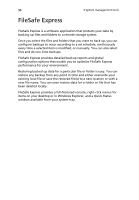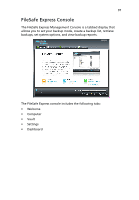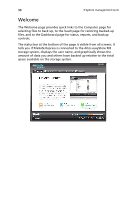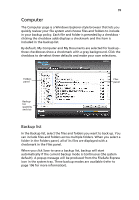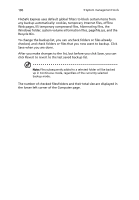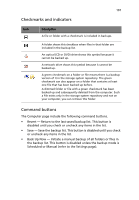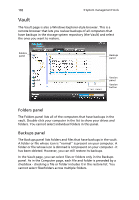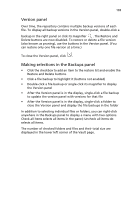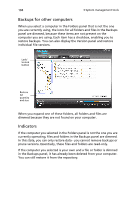Acer Altos easyStore M2 User Manual - Page 121
Computer, Backup list
 |
View all Acer Altos easyStore M2 manuals
Add to My Manuals
Save this manual to your list of manuals |
Page 121 highlights
99 Computer The Computer page is a Windows Explorer-style browser that lets you quickly review your file system and choose files and folders to include in your backup policy. Each file and folder is preceded by a checkbox clicking the checkbox adds displays a checkmark and the item is included in the backup list. By default, My Computer and My Documents are selected for backup these checkboxes show a checkmark with a gray background. Click the checkbox to de-select these defaults and make your own selections. Folders panel Files panel Backup list quantity and size Backup list In the Backup list, select the files and folders you want to back up. You can include files and folders across multiple folders. When you select a folder in the Folders panel, all of its files are displayed with a checkmark in the Files panel. When you click Save to save a backup list, backup will start automatically if the current backup mode is Continuous (the system default). A popup message will be produced from the FileSafe Express icon in the system tray. Three backup modes are available (refer to page 106 for more information).