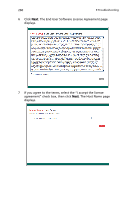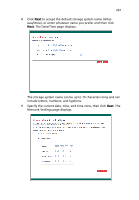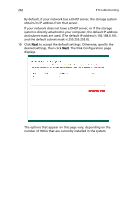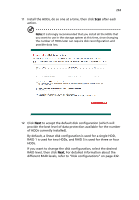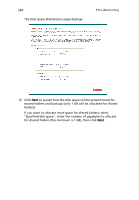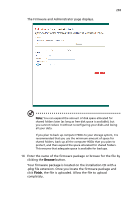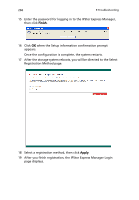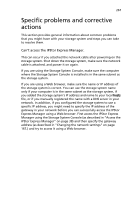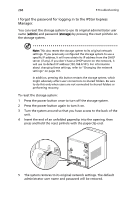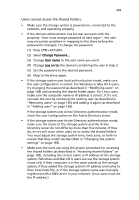Acer Altos easyStore M2 User Manual - Page 286
The Disk Space Distribution displays., Specified disk space
 |
View all Acer Altos easyStore M2 manuals
Add to My Manuals
Save this manual to your list of manuals |
Page 286 highlights
264 The Disk Space Distribution page displays. 9 Troubleshooting 13 Click Next to accept how the disk space will be proportioned for shared folders and backups (only 1 GB will be allocated for shared folders). If you want to allocate more space for shared folders, select "Specified disk space", enter the number of gigabytes to allocate for shared folders (the minimum is 1 GB), then click Next.

9 Troubleshooting
264
The Disk Space Distribution page displays.
13
Click
Next
to accept how the disk space will be proportioned for
shared folders and backups (only 1 GB will be allocated for shared
folders).
If you want to allocate more space for shared folders, select
“Specified disk space”, enter the number of gigabytes to allocate
for shared folders (the minimum is 1 GB), then click
Next
.