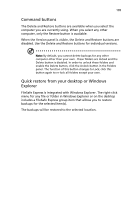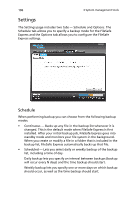Acer Altos easyStore M2 User Manual - Page 132
Reports, Status Complete, Ongoing, or Waiting
 |
View all Acer Altos easyStore M2 manuals
Add to My Manuals
Save this manual to your list of manuals |
Page 132 highlights
110 3 System management tools Reports The Reports tab lists all backup jobs that have been run, including the following: • Start date and time • Elapsed time from start to finish • Backup mode • Status (Complete, Ongoing, or Waiting) • Number of files in the backup list that were analyzed • Number of files in the backup list that were skipped (no change, etc.) • Number of errors that occurred during the backup The NC:Filtered status in the backup report will identify folders or files that are excluded by default global filters and are not backed up. To see details for any backup job, select a backup job and click Details. The backup job summary is displayed in the browser.

3 System management tools
110
Reports
The Reports tab lists all backup jobs that have been run, including the
following:
•
Start date and time
•
Elapsed time from start to finish
•
Backup mode
•
Status (Complete, Ongoing, or Waiting)
•
Number of files in the backup list that were analyzed
•
Number of files in the backup list that were skipped (no change,
etc.)
•
Number of errors that occurred during the backup
The NC:Filtered status in the backup report will identify folders or
files that are excluded by default global filters and are not backed
up.
To see details for any backup job, select a backup job and click
Details. The backup job summary is displayed in the browser.