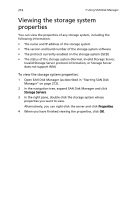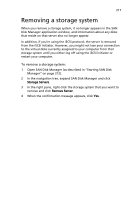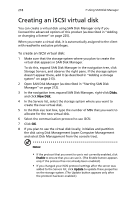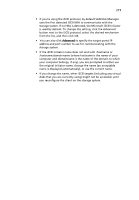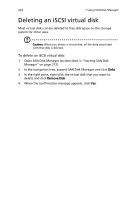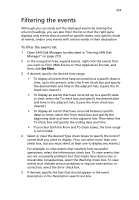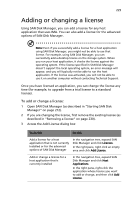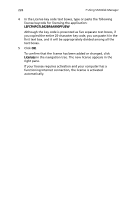Acer Altos easyStore M2 User Manual - Page 243
Viewing the iSCSI virtual disk properties
 |
View all Acer Altos easyStore M2 manuals
Add to My Manuals
Save this manual to your list of manuals |
Page 243 highlights
221 Viewing the iSCSI virtual disk properties For any normal virtual disks, you can view the properties of that disk, including the following information: • The number of the virtual disk as it appears in Disk Management • The size of the virtual disk • The address of the virtual disk expressed as a port number, bus number, target ID, and logical unit number (LUN) • The drive letter(s) (if any) associated with the virtual disk or the partitions of the virtual disk • The name of the storage system where the virtual disk resides • The name used to identify the virtual disk on the storage system • The device ID (also known as the virtual ID) • The protocol being used to communicate with the storage system To view the iSCSI virtual disk properties: 1 Open SAN Disk Manager (as described in "Starting SAN Disk Manager" on page 212). 2 In the navigation tree, expand SAN Disk Manager and click Disks. 3 In the right pane, double-click the virtual disk whose properties you want to view. 4 Alternatively, you can right-click the disk and click Properties. 5 When you have finished viewing the properties, click OK.