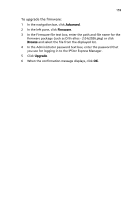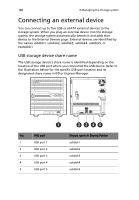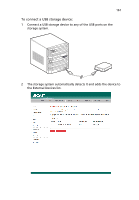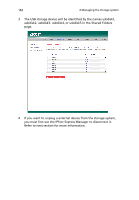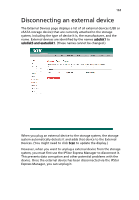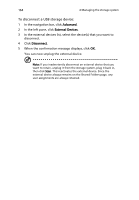Acer Altos easyStore M2 User Manual - Page 186
To disconnect a USB storage device, Advanced, External Devices, Disconnect
 |
View all Acer Altos easyStore M2 manuals
Add to My Manuals
Save this manual to your list of manuals |
Page 186 highlights
164 4 Managing the storage system To disconnect a USB storage device: 1 In the navigation bar, click Advanced. 2 In the left pane, click External Devices. 3 In the external devices list, select the device(s) that you want to disconnect. 4 Click Disconnect. 5 When the confirmation message displays, click OK. You can now unplug the external device. Note: If you inadvertently disconnect an external device that you want to retain, unplug it from the storage system, plug it back in, then click Scan. This reactivates the external device. Since the external device always remains on the Shared Folders page, any user assignments are always retained.

4 Managing the storage system
164
To disconnect a USB storage device:
1
In the navigation bar, click
Advanced
.
2
In the left pane, click
External Devices
.
3
In the external devices list, select the device(s) that you want to
disconnect.
4
Click
Disconnect
.
5
When the confirmation message displays, click
OK
.
You can now unplug the external device.
Note:
If you inadvertently disconnect an external device that you
want to retain, unplug it from the storage system, plug it back in,
then click
Scan
. This reactivates the external device. Since the
external device always remains on the Shared Folders page, any
user assignments are always retained.