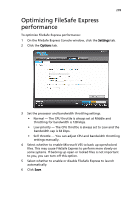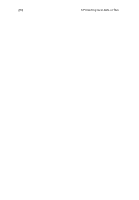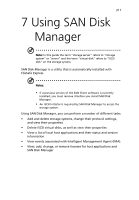Acer Altos easyStore M2 User Manual - Page 228
Restoring your backup files
 |
View all Acer Altos easyStore M2 manuals
Add to My Manuals
Save this manual to your list of manuals |
Page 228 highlights
206 6 Protecting local data or files Restoring your backup files To restore your backup files: 1 On the FileSafe Express Console window, click the Vault tab. 2 Select the item(s) you want to restore in the Backups panel or Version panel, then click Restore. 3 In the Restore Settings dialog box, indicate whether you want to restore files to their original location or choose another destination. You can also select an option to always overwrite local files with the restored files. 4 Select OK when you are done. The Restore Result dialog is displayed when the job completes. 5 Click View Report to view detailed results.

6 Protecting local data or files
206
Restoring your backup files
To restore your backup files:
1
On the FileSafe Express Console window, click the
Vault
tab.
2
Select the item(s) you want to restore in the Backups panel or
Version panel, then click
Restore
.
3
In the Restore Settings dialog box, indicate whether you want to
restore files to their original location or choose another
destination. You can also select an option to always overwrite
local files with the restored files.
4
Select
OK
when you are done. The Restore Result dialog is
displayed when the job completes.
5
Click
View Report
to view detailed results.