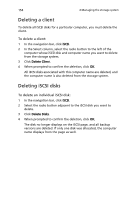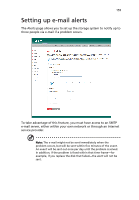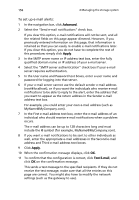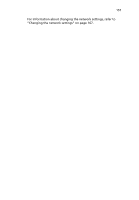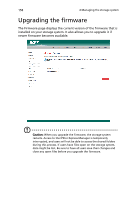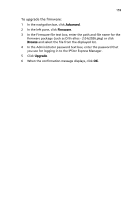Acer Altos easyStore M2 User Manual - Page 176
Deleting a client, Deleting iSCSI disks, To delete a client, To delete an individual iSCSI disk
 |
View all Acer Altos easyStore M2 manuals
Add to My Manuals
Save this manual to your list of manuals |
Page 176 highlights
154 4 Managing the storage system Deleting a client To delete all iSCSI disks for a particular computer, you must delete the client. To delete a client: 1 In the navigation bar, click iSCSI. 2 In the Select column, select the radio button to the left of the computer whose iSCSI disk and computer name you want to delete from the storage system. 3 Click Delete Client. 4 When prompted to confirm the deletion, click OK. All iSCSI disks associated with this computer name are deleted, and the computer name is also deleted from the storage system. Deleting iSCSI disks To delete an individual iSCSI disk: 1 In the navigation bar, click iSCSI. 2 Select the radio button adjacent to the iSCSI disk you want to delete. 3 Click Delete Disks. 4 When prompted to confirm the deletion, click OK. The disk no longer displays on the iSCSI page, and all backup versions are deleted. If only one disk was allocated, the computer name displays from the page as well.