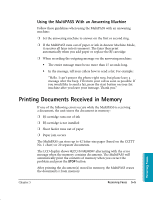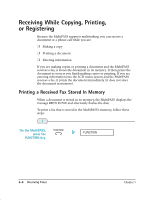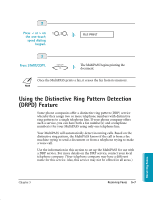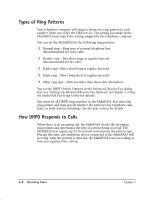Canon MultiPASS C635 User Manual - Page 100
Receiving Documents Manually—Manual Mode, Using the Telephone for Remote Reception of a Fax
 |
View all Canon MultiPASS C635 manuals
Add to My Manuals
Save this manual to your list of manuals |
Page 100 highlights
Receiving Documents Manually-Manual Mode You will want to set your MultiPASS to receive documents manually when you want to personally check each incoming call to see if it is from a fax or from a person. You must have a telephone attached to the MultiPASS. When the telephone attached to the MultiPASS rings, pick up the telephone. ❍ If you hear a person's voice, start your conversation. If the caller wants to send a document after talking to you, confirm that the document is loaded and request that the caller press the START button. Wait on the line until you hear a slow beep or silence (depending on the sending fax unit), then press START/COPY to receive the document. ❍ If you hear a slow beep or silence, another fax is trying to send you a document. Press START/COPY. START/COPY Your MultiPASS begins receiving the document. ❍ Hang up the telephone after the MultiPASS displays RECEIVE. If you don't hang up, the MultiPASS beeps intermittently for a few seconds after you receive the document. To disable the beeping, turn off the Off Hook Alarm option on the Advanced Send Fax panel. For details, see "Setting Up Advanced Send Fax Options" in Chapter 3, Using the MultiPASS Fax Setup Utility. Using the Telephone for Remote Reception of a Fax If you pick up the handset of the telephone connected to the MultiPASS and you hear a fax tone, you can start receiving the document manually by entering a two-digit ID code from the phone. This is particularly convenient if you are using a cordless phone and you answer the phone away from the MultiPASS. To use this feature, the telephone must be plugged into the telephone jack of the MultiPASS (see your Quick Start Guide for details). The Remote Receive option must be enabled on the Advanced Receive Fax panel. (The default is enabled.) For details, see "Setting Up Advanced Receive Fax Options" in Chapter 3, Using the MultiPASS Fax Setup Utility. Receiving Faxes Chapter 5 Receiving Faxes 5-3