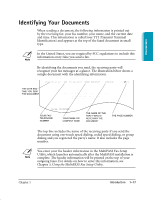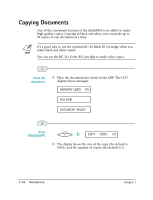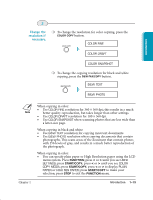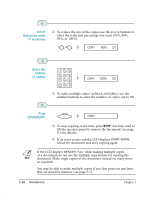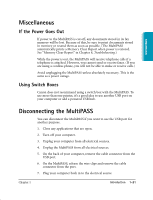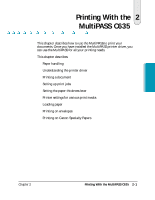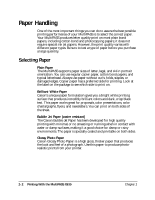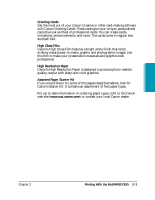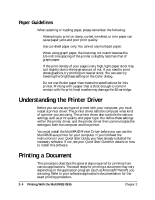Canon MultiPASS C635 User Manual - Page 33
Press, START/COPY., Enter the, number, of copies., Select, Reduction mode, if necessary.
 |
View all Canon MultiPASS C635 manuals
Add to My Manuals
Save this manual to your list of manuals |
Page 33 highlights
4 Select Reduction mode if necessary. ❍ To reduce the size of the copies, use the < or > buttons to select the reduction percentage you want (70%, 80%, 90%, or 100%): 12 COPY 80% 01 5 Enter the number of copies. ABC DEF 123 GHI 4 JKL 5 MNO 6 PRS 7 TUV 8 WXY 9 OPER 0 TONE SYMBOLS COPY 100% 02 ❍ To make multiple copies (in black and white), use the number buttons to enter the number of copies (up to 99). 6 Press START/COPY. START/COPY COPY ❍ To stop copying at any time, press STOP. You may need to lift the operator panel to remove the document (see page 8-3 for details). ❍ If an error occurs and the LCD displays START AGAIN, reload the document and start copying again. N If the LCD displays MEMORY FULL while making multiple copies of a document, do not use the multiple copy feature for copying the document. Make single copies of the document instead (as many times as required). You may be able to make multiple copies if you first print out any faxes that are stored in memory (see page 5-5). 1-20 Introduction Chapter 1