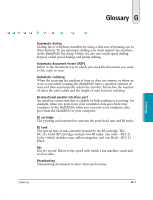Canon MultiPASS C635 User Manual - Page 194
Entering Information in the MultiPASS
 |
View all Canon MultiPASS C635 manuals
Add to My Manuals
Save this manual to your list of manuals |
Page 194 highlights
Option Description/Settings COLOR COPY MEDIA RX MODE FILE PRINT ROLLER CLEANING HEAD CLEANING NOZZLE CHECK Select PLAIN PAPER when printing or copying on plain paper, or HIGH RES. PAPER for special print media, such as Canon's High Resolution Paper. Sets the Receive Mode. Prints documents stored in the MultiPASS's memory (when the MultiPASS Desktop Manager is installed). Cleans the rollers inside the MultiPASS. Cleans the print head on the BJ cartridge. Prints a test pattern to check whether the BJ cartridge is functioning normally. N You can change the TX REPORT settings only through the MultiPASS Fax Setup Utility. Entering Information in the MultiPASS When using the MultiPASS as a stand-alone fax machine, you must enter your user information into the unit through the operator panel. When entering information through the operator panel of the MultiPASS, follow these guidelines. ❍ If you pause and do not make an entry for more than 60 seconds, the MultiPASS returns to Standby mode. You must start the procedure over from the beginning. ❍ If you make a mistake while entering registration information, you can correct it in one of two ways: • Press < or > to move the cursor under the wrong character, and then enter the correct character. • Press STOP and reenter the information. B-2 Using the MultiPASS C635 as a Stand-alone Fax Appendix B