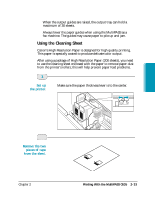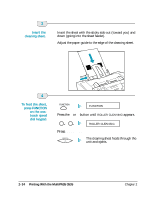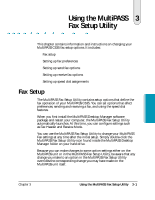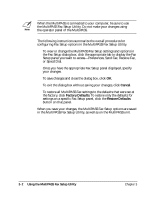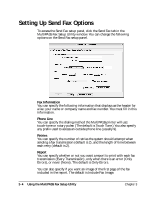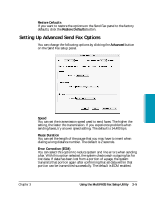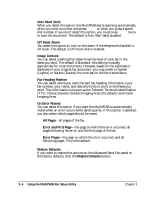Canon MultiPASS C635 User Manual - Page 72
Setting Up Send Fax Options
 |
View all Canon MultiPASS C635 manuals
Add to My Manuals
Save this manual to your list of manuals |
Page 72 highlights
Setting Up Send Fax Options To access the Send Fax setup panel, click the Send Fax tab in the MultiPASS Fax Setup Utility window. You can change the following options on the Send Fax setup panel. Fax Information You can specify the following information that displays as the header for a fax: your name or company name and fax number. You must fill in this information. Phone Line You can specify the dialing method the MultiPASS printer will use: touch-tone or rotary pulse. (The default is Touch Tone.) You also specify any prefix used to access an outside phone line (usually 9). Retries You can specify the number of retries the system should attempt when sending a fax transmission (default is 2), and the length of time between each retry (default is 2). Report You can specify whether or not you want a report to print with each fax transmission (Every Transmission), only when there is an error (Only Errors), or never (None). The default is Only Errors. You can also specify if you want an image of the first page of the fax included in the report. The default is Include Fax Image. 3-4 Using the MultiPASS Fax Setup Utility Chapter 3