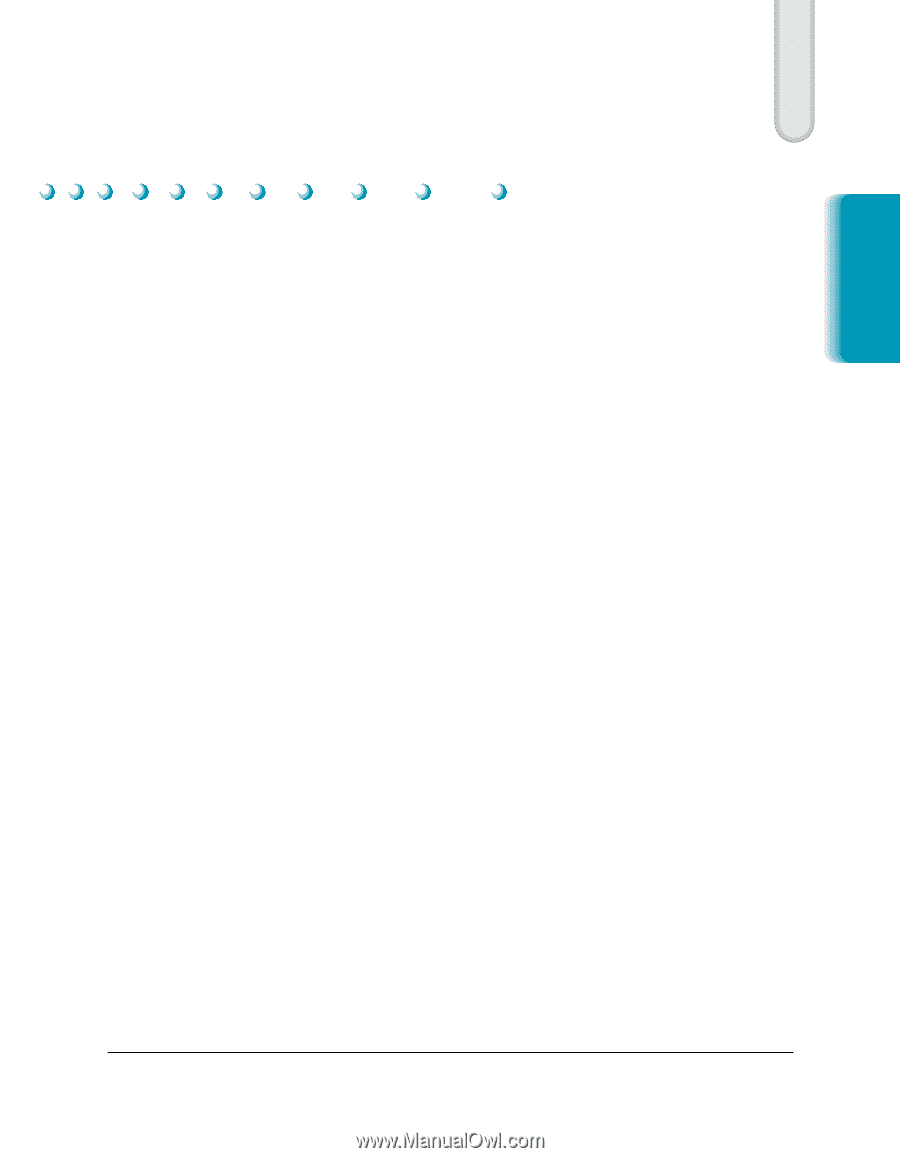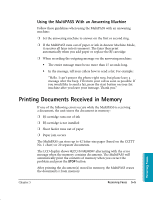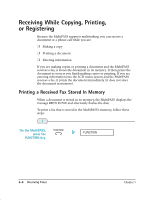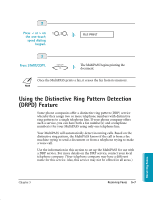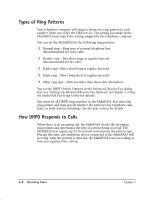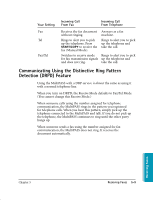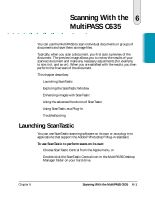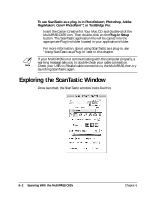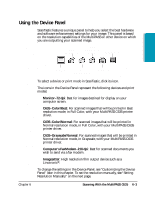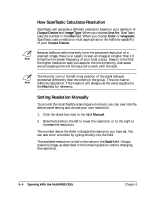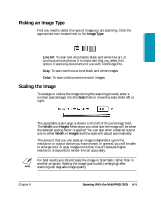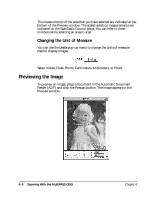Canon MultiPASS C635 User Manual - Page 107
Chp.6: Scanning With the MultiPASS C635, Launching ScanTastic
 |
View all Canon MultiPASS C635 manuals
Add to My Manuals
Save this manual to your list of manuals |
Page 107 highlights
Scanning Scanning With the 6 MultiPASS C635 You can use the MultiPASS to scan individual documents or groups of documents and save them as image files. Typically, when you scan a document, you first scan a preview of the document. The preview image allows you to review the results of your scanned document and make any necessary adjustments (for example, to size, tint, and so on). When you are satisfied with the results, you then perform the final scan of the document. This chapter describes: ❍ Launching ScanTastic ❍ Exploring the ScanTastic Window ❍ Enhancing images with ScanTastic ❍ Using the advanced functions of ScanTastic ❍ Using ScanTastic as a Plug-In ❍ Troubleshooting Launching ScanTastic You can use ScanTastic scanning software on its own or as a plug-in in applications that support the Adobe® Photoshop® Plug-in standard. To use ScanTastic to perform scans on its own: ❍ Choose ScanTastic Central from the Apple menu, or ❍ Double-click the ScanTastic Central icon in the MultiPASS Desktop Manager folder on your hard drive. Chapter 6 Scanning With the MultiPASS C635 6-1