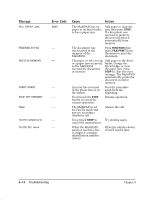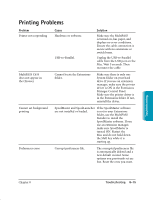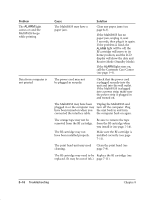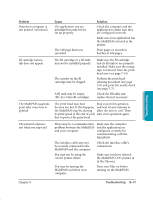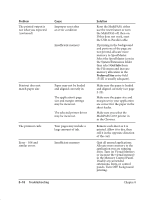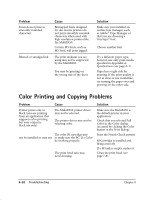Canon MultiPASS C635 User Manual - Page 172
Print Quality Problems
 |
View all Canon MultiPASS C635 manuals
Add to My Manuals
Save this manual to your list of manuals |
Page 172 highlights
Print Quality Problems Problem Print quality is not what you expect; print is not clear; splashed or missing dots, white streaks Cause The paper you are using may not be supported by the unit. You may be printing on the wrong side of the paper. The print head nozzles may be clogged. BJ cartridge may be installed incorrectly. A BJ tank in the BC-21e Color BJ Cartridge may be empty. The print head may be worn out. Output appears jagged The resolution selected for the MultiPASS printer driver may be Fast (180 dpi). Solution Make sure you are using the recommended paper (see page A-1). Some paper has a right side for printing. If the print quality is not as clear as you would like it to be, try turning the paper over and printing on the other side. Clean the print head (see page 7-8); repeat cleaning if necessary. If print quality is not recovered after executing the cleaning five times, replace the BJ cartridge. Make sure the BJ cartridge and/or BJ tanks are installed correctly. Replace BJ tanks as necessary (see page 7-16). The BJ cartridge may need to be replaced. Replace it with a new one (see page 7-11). Check your printer driver to see what Print Mode you have have selected. Changing the Print Mode to Normal or Best will improve the quality. Troubleshooting Chapter 8 Troubleshooting 8-19