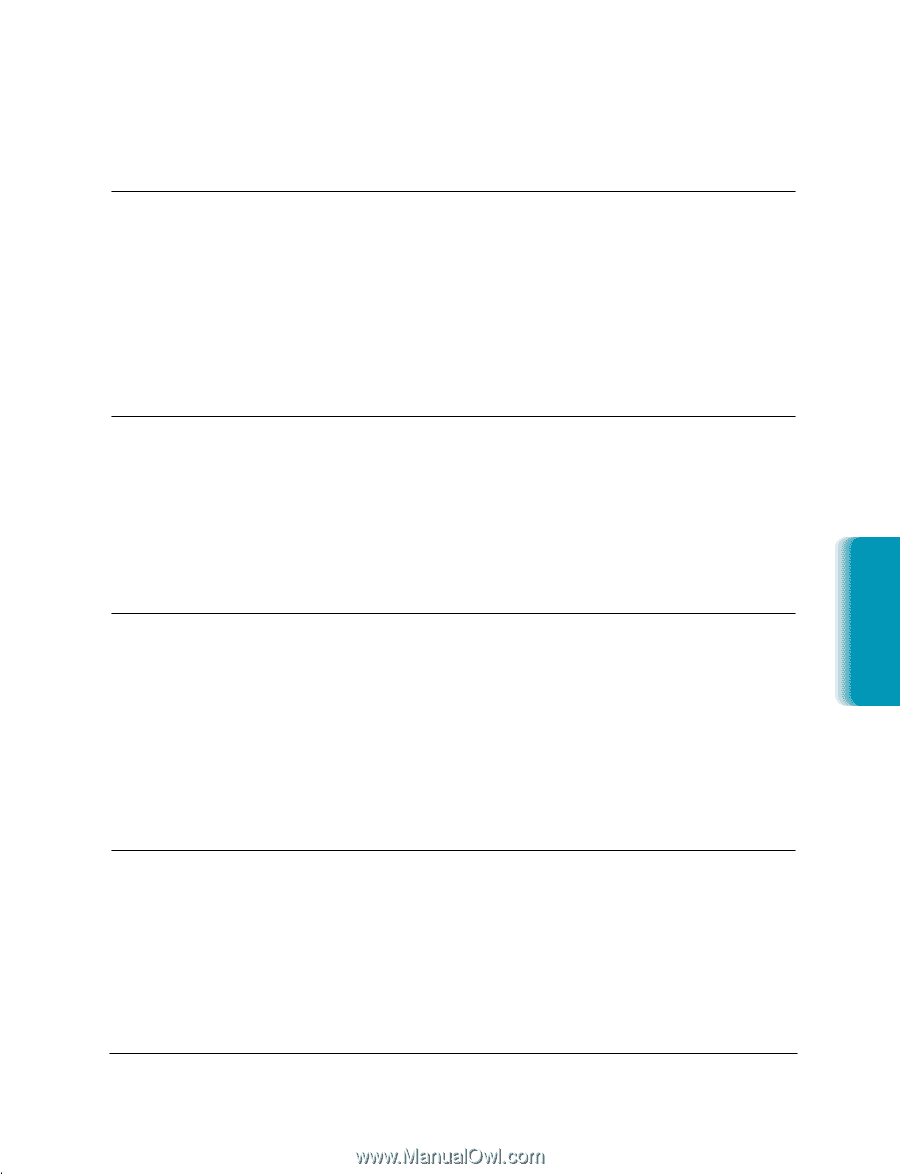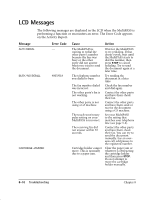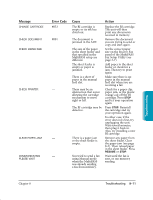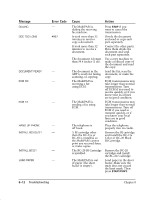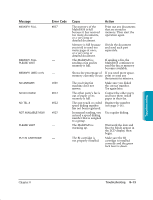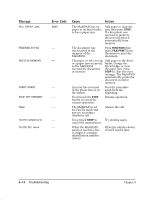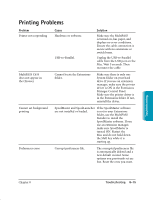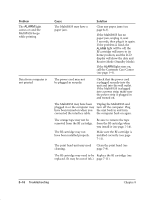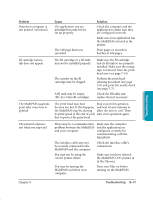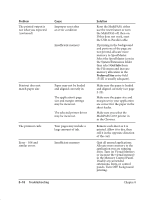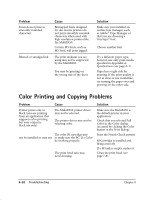Canon MultiPASS C635 User Manual - Page 168
Printing Problems
 |
View all Canon MultiPASS C635 manuals
Add to My Manuals
Save this manual to your list of manuals |
Page 168 highlights
Printing Problems Problem Printer not responding Cause Hardware or software. USB-to-Parallel. Solution Make sure the MultiPASS is turned on, has paper, and displays no error conditions. Ensure the cable connection is secure with no extensions or switch boxes. Unplug the USB-to-Parallel cable from the USB port on the Mac. Wait 5 seconds. Then reconnect the cable. MultiPASS C635 does not appear in the Chooser Cannot locate the Extensions folder. Make sure there is only one System folder on your hard drive. If you use an extension manager, make sure the printer driver is ON in the Extensions Manager Control Panel. Make sure the printer driver is in the Extensions folder. If not, reinstall the driver. Cannot set background printing SpoolMaster and SpoolLauncher If the SpoolMaster software are not installed or loaded. is not in your Extensions folder, use the MultiPASS Installer to install the SpoolMaster software. If you use an extension manager, make sure SpoolMaster is turned ON. Restart the Mac and do not hold down the Shift key while it is starting up. Preferences error Corrupt preferences file. The corrupted preferences file is automatically deleted and a new default created. Some options you previously set are lost. Reset the ones you want. Troubleshooting Chapter 8 Troubleshooting 8-15