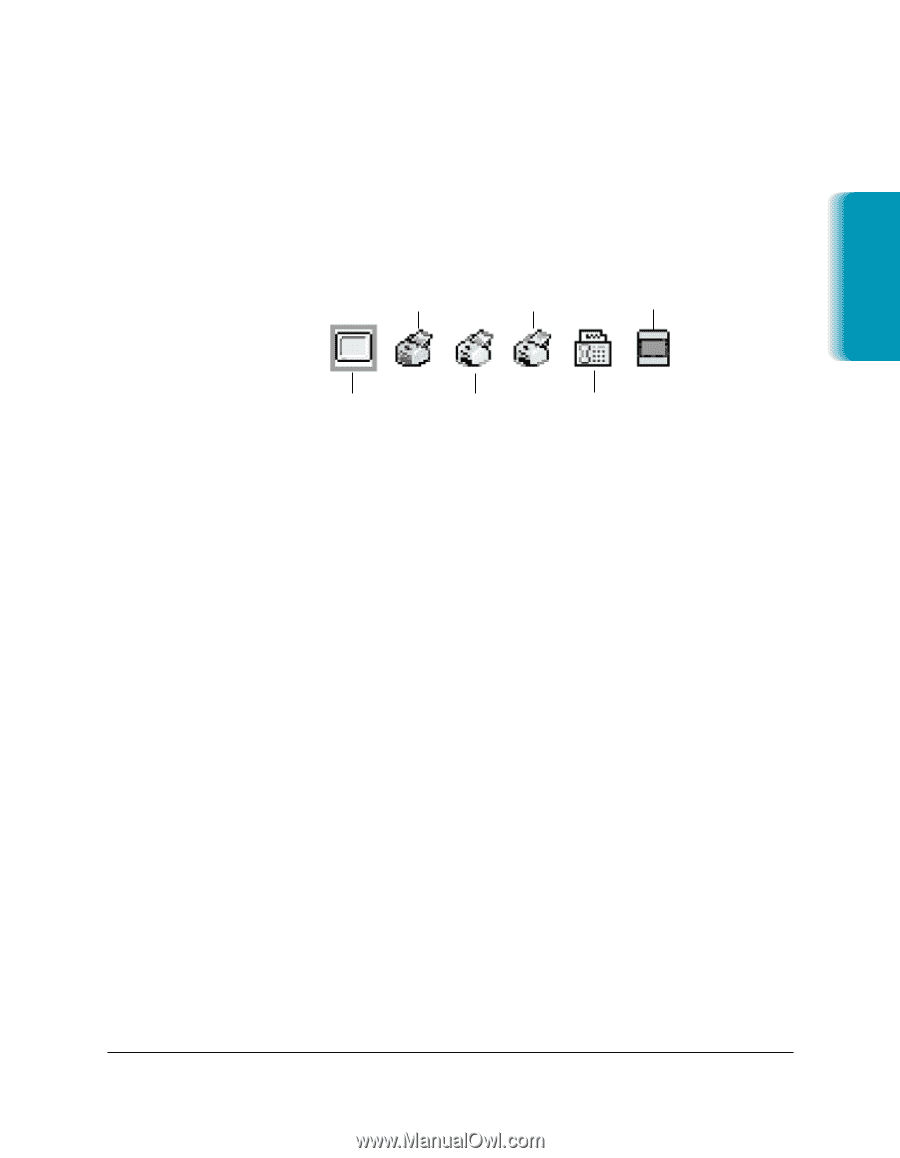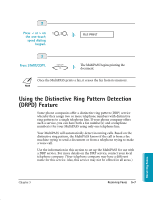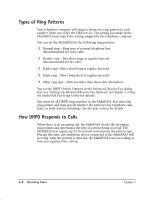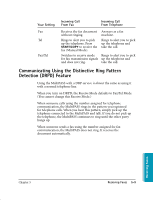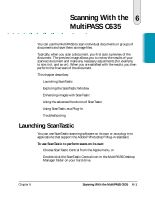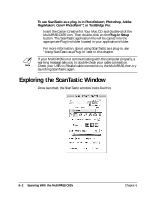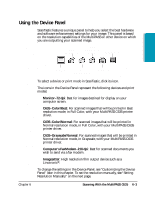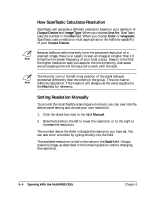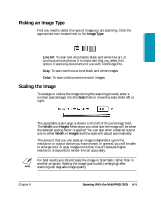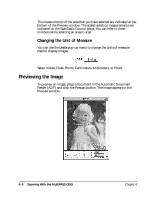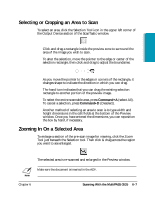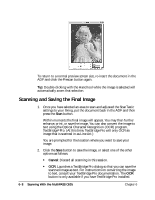Canon MultiPASS C635 User Manual - Page 109
Using the Device Panel, Monitor-72 dpi, C635-Color/Best, C635-Color/Normal, C635-Grayscale/Normal
 |
View all Canon MultiPASS C635 manuals
Add to My Manuals
Save this manual to your list of manuals |
Page 109 highlights
Using the Device Panel ScanTastic features a unique panel to help you select the best hardware and software enhancement settings for your image. This panel is based on the resolution capabilities of the MultiPASS or other device on which you are outputting your scanned image. C635 COLOR/BEST C635 GRAYSCALE/ NORMAL IMAGESETTER Scanning MONITOR C635 COLOR/NORMAL FAX/MODEM To select a device or print mode in ScanTastic, click its icon. The icons in the Device Panel represent the following devices and print modes: ❍ Monitor-72 dpi: Best for images destined for display on your computer screen. ❍ C635-Color/Best: For scanned images that will be printed in Best resolution mode, in Full Color, with your MultiPASS C635 printer driver. ❍ C635-Color/Normal: For scanned images that will be printed in Normal resolution mode, in Full Color, with your MultiPASS C635 printer driver. ❍ C635-Grayscale/Normal: For scanned images that will be printed in Normal resolution mode, in Grayscale, with your MultiPASS C635 printer driver. ❍ Computer's FaxModem-216 dpi: Best for scanned documents you wish to send via a fax modem. ❍ Imagesetter: High resolution film output device such as a Linotronic®. To change the settings in the Device Panel, see "Customizing the Device Panel" later in this chapter. To set the resolution manually, see "Setting Resolution Manually" on the next page. Chapter 6 Scanning With the MultiPASS C635 6-3