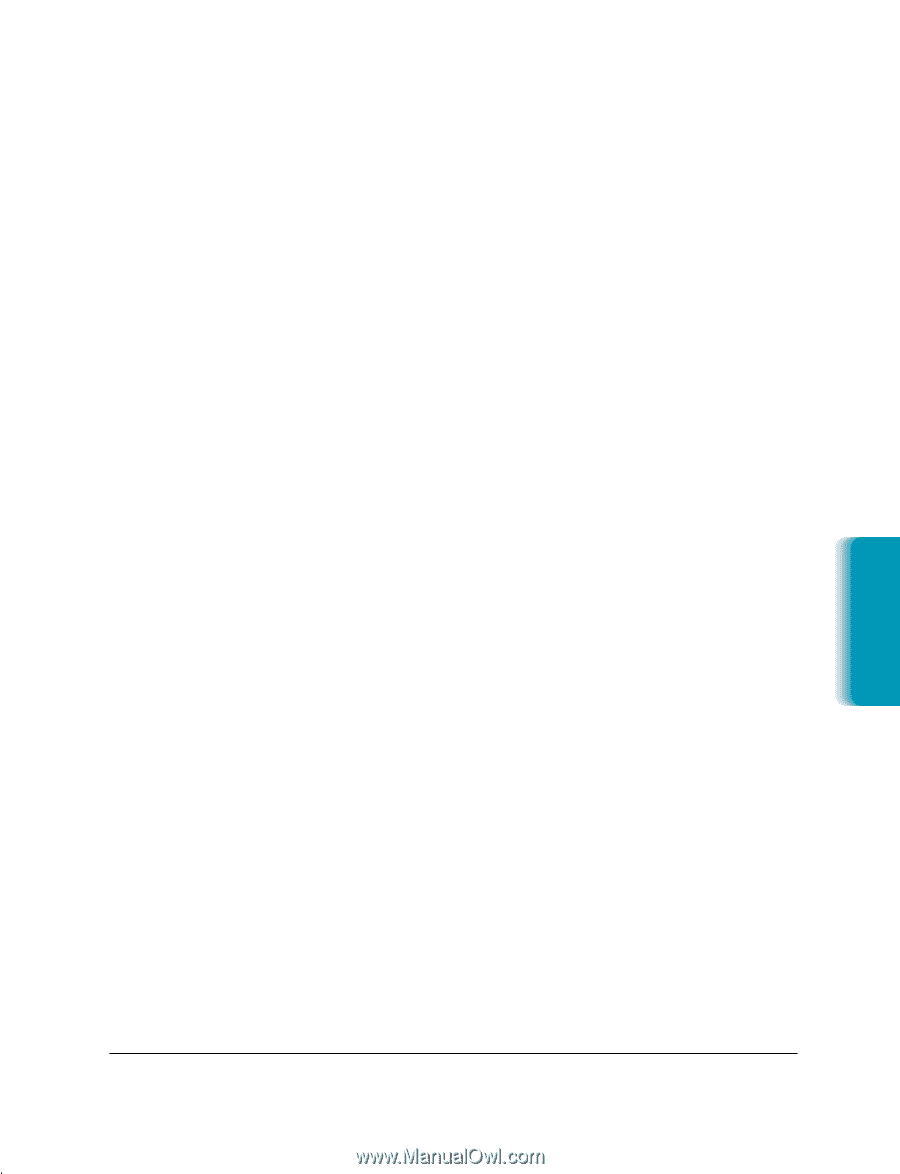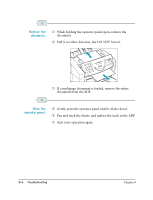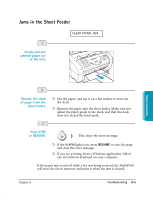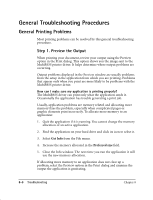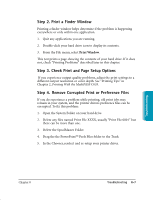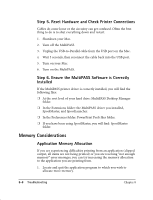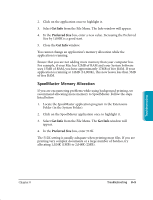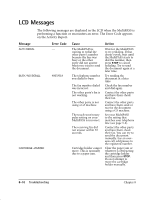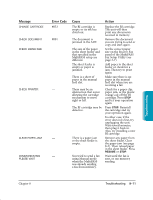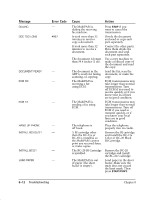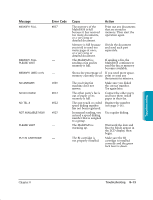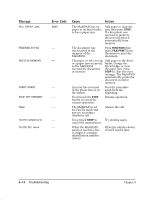Canon MultiPASS C635 User Manual - Page 162
SpoolMaster Memory Allocation, Get Info, Preferred Size
 |
View all Canon MultiPASS C635 manuals
Add to My Manuals
Save this manual to your list of manuals |
Page 162 highlights
2. Click on the application once to highlight it. 3. Select Get Info from the File Menu. The Info window will appear. 4. In the Preferred Size box, enter a new value. Increasing the Preferred Size by 1,000K is a good start. 5. Close the Get Info window. You cannot change an application's memory allocation while the application is running. Ensure that you are not adding more memory than your computer has. For example, if your Mac has 32MB of RAM and your System Software uses 15MB of RAM, you have approximately 17MB of free RAM. If your application is running at 14MB (14,000K), this now leaves less than 3MB of free RAM. SpoolMaster Memory Allocation If you are encountering problems while using background printing, we recommend allocating more memory to SpoolMaster. Follow the steps listed below: 1. Locate the SpoolMaster application program in the Extensions Folder (in the System Folder). 2. Click on the SpoolMaster application once to highlight it. 3. Select Get Info from the File Menu. The Get Info window will appear. 4. In the Preferred Size box, enter 512K. The 512K setting is usually adequate when printing most files. If you are printing very complex documents or a large number of batches, try allocating 1,024K (1MB) to 2,048K (2MB). Troubleshooting Chapter 8 Troubleshooting 8-9