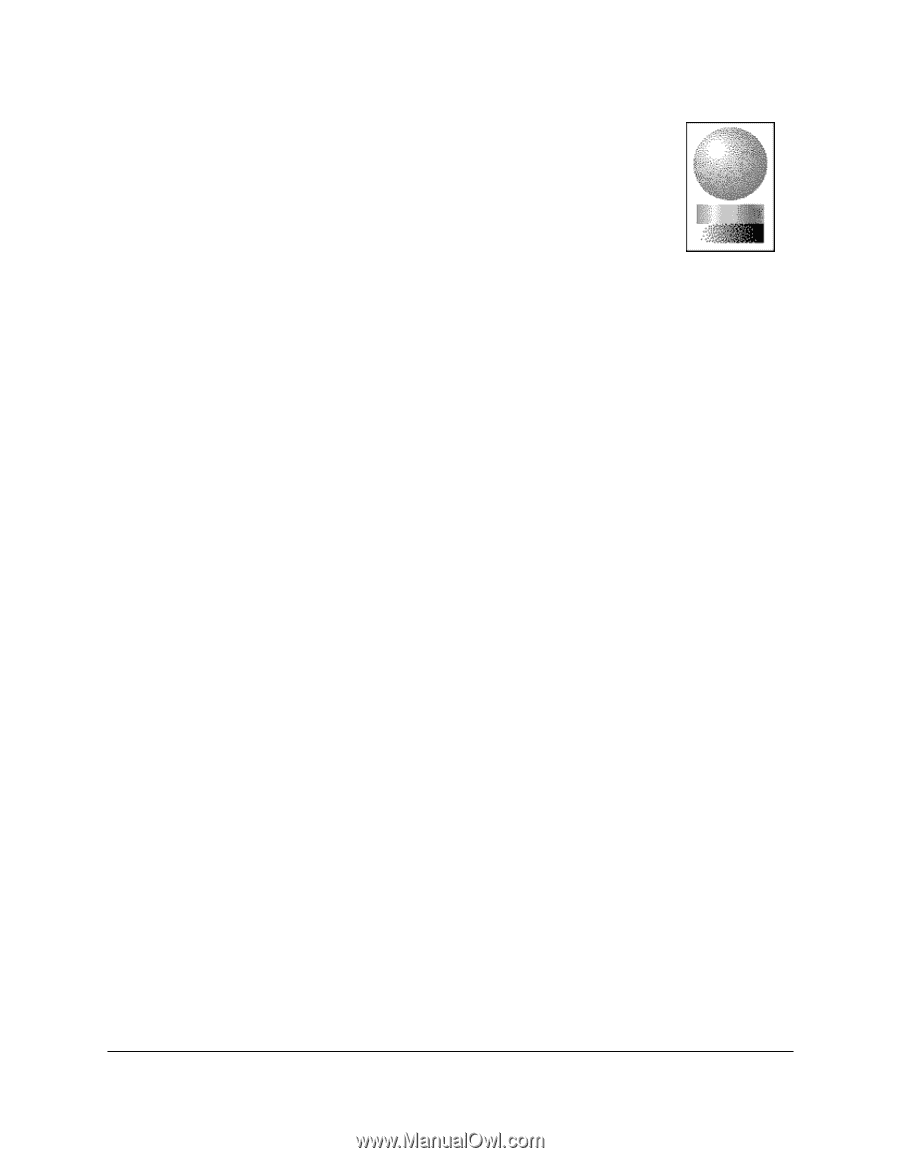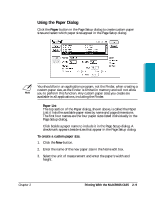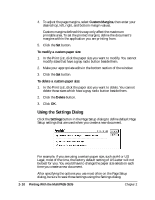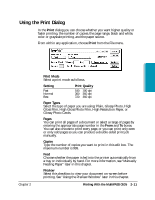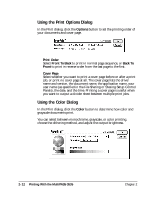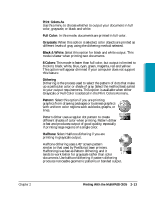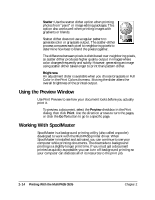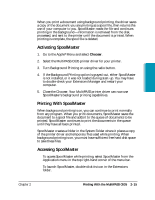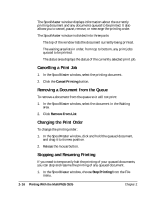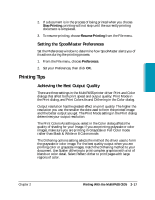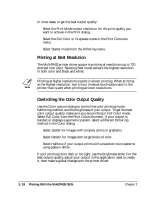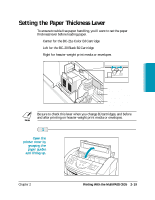Canon MultiPASS C635 User Manual - Page 48
Using the Preview Window, Working With SpoolMaster, Scatter, Preview, Print, Go
 |
View all Canon MultiPASS C635 manuals
Add to My Manuals
Save this manual to your list of manuals |
Page 48 highlights
Scatter: Use the scatter dither option when printing photos from "paint" or image editing packages. This option also works well when printing images with gradients or blends. Scatter dither does not use a regular pattern to generate color or grayscale output. The scatter-dither process compares each pixel to neighboring pixels to determine how best to blend the pixels together. The difference between pixels is distributed over neighboring pixels, so scatter dither produces higher quality output in images where color changes frequently and subtly. However, generating an image using scatter dither takes longer to print than pattern dither. ❍ Brightness An adjustment slider is available when you choose Grayscale or Full Color in the Print Colors As menu. Moving the slider alters the overall brightness of the printed output. Using the Preview Window Use Print Preview to see how your document looks before you actually print it. ❍ To preview a document, select the Preview checkbox in the Print dialog, then click Print. Use the direction arrows to turn the pages, or click the Go To button to go to a specific page. Working With SpoolMaster SpoolMaster is a background printing utility (also called a spooler) developed to work with the MultiPASS printer driver. When SpoolMaster is installed and activated, you can continue to use your computer while printing documents. The downside to background printing is a slightly longer print time. If you must get a document printed as quickly as possible, you can turn off background printing so your computer can dedicate all of its resources to the print job. 2-14 Printing With the MultiPASS C635 Chapter 2