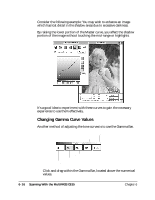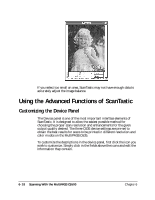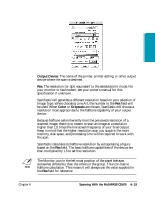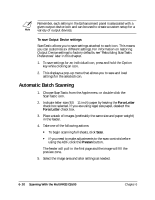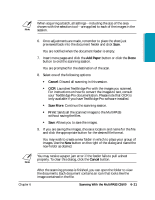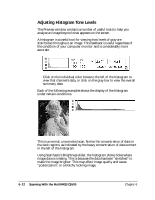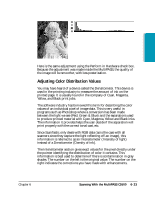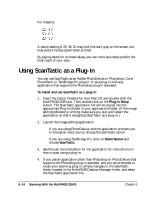Canon MultiPASS C635 User Manual - Page 125
Output Device, Color, Grayscale, Scanning With the MultiPASS C5500
 |
View all Canon MultiPASS C635 manuals
Add to My Manuals
Save this manual to your list of manuals |
Page 125 highlights
Scanning Output Device: The name of the printer, printer setting, or other output device where the scan is destined. Res: The resolution (or dpi) equivalent to the selected print mode. For your monitor or fax/modem, see your owner's manual for this specification if unknown. ScanTastic will generate a different resolution based on your selection of Image Type. When choosing Line Art, the number in the Res field will be used. When Color or Grayscale are chosen, ScanTastic will choose a resolution most appropriate to the halftone capability of your output device. Because halftone cells inherently limit the perceived resolution of a scanned image, there is no reason to scan an image at a resolution higher than 1.5 times the line screen frequency of your final output. Keep in mind that the higher resolution scan you acquire, the more memory, disk space, and processing time will be required to work with the scan. ScanTastic calculates its halftone resolution by extrapolating a figure based on the Res field. The basic halftone capabilities of the device are then multiplied by 1.5 to set the resolution. N The Monitor icon in the left most position of the panel behaves somewhat differently than the others in the group. This icon has no halftone calculation. This means it will always use the value supplied in the Res field for reference. Chapter 6 Scanning With the MultiPASS C5500 6-19