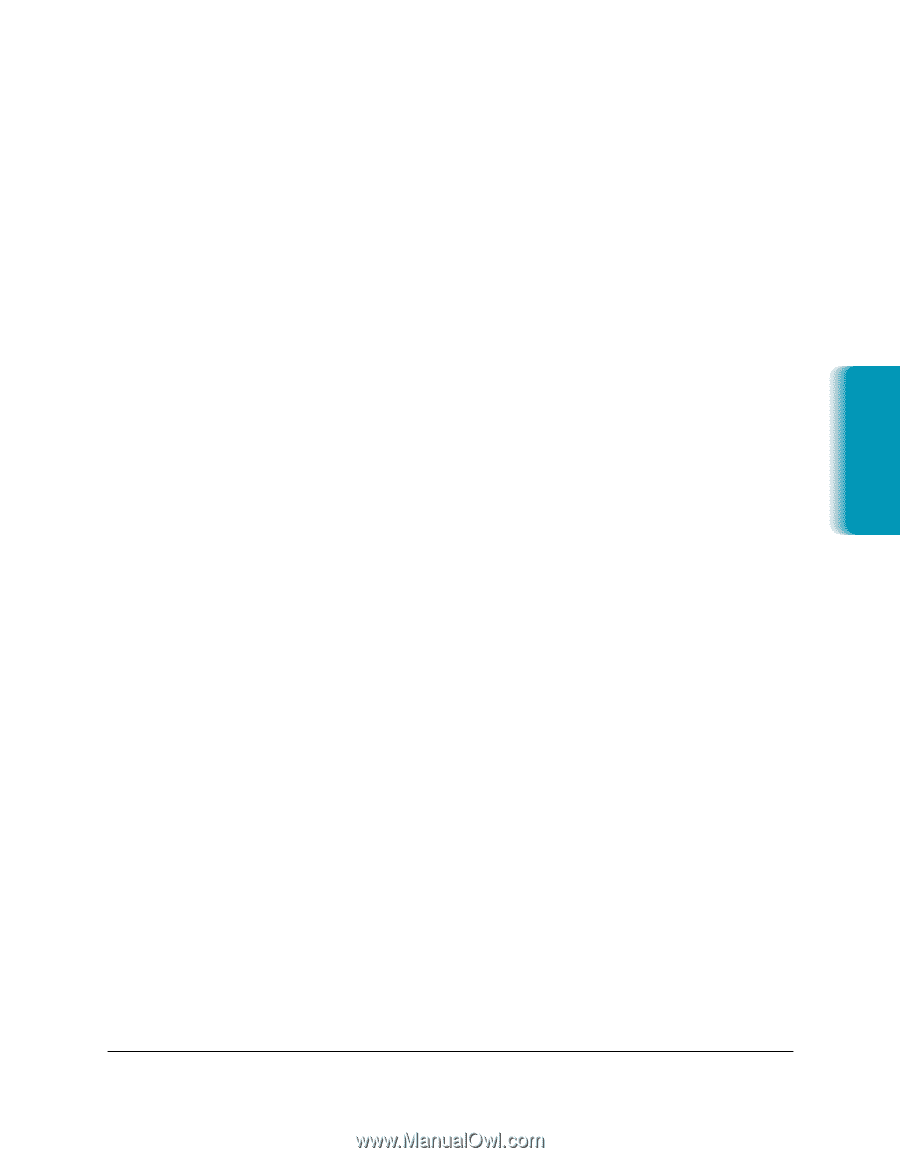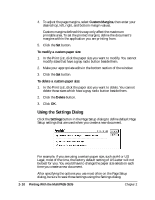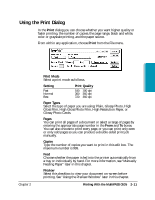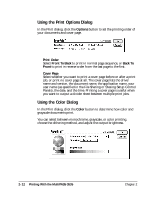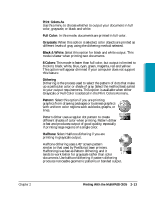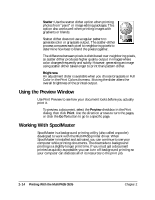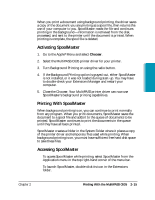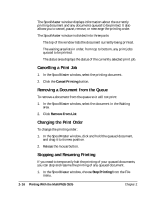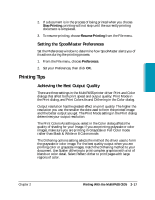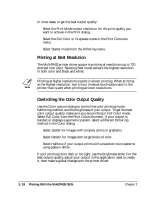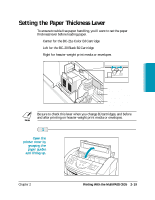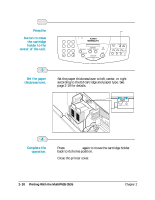Canon MultiPASS C635 User Manual - Page 49
Activating SpoolMaster, Printing With SpoolMaster, Chooser
 |
View all Canon MultiPASS C635 manuals
Add to My Manuals
Save this manual to your list of manuals |
Page 49 highlights
Printing When you print a document using background printing, the driver saves a copy of the document you are printing as a spool file, then returns the use of your computer to you. SpoolMaster reads the file and continues printing in the background-information is retrieved from the disk, processed, and sent to the printer until the document is printed. When printing is complete, the spool file is deleted. Activating SpoolMaster 1. Go to the Apple® Menu and select Chooser. 2. Select the MultiPASS C635 printer driver for your printer. 3. Turn Background Printing on using the radio button. 4. If the Background Printing option is grayed-out, either SpoolMaster is not installed, or it was not loaded during start-up. You may have to double-check your Extensions Manager and restart your computer. 5. Close the Chooser. Your MultiPASS printer driver can now use SpoolMaster's background printing capabilities. Printing With SpoolMaster When background printing is on, you can continue to print normally from any program. When you print documents, SpoolMaster saves the document to a spool file and adds it to the queue of documents to be printed. SpoolMaster continues to print the documents in the queue until they have all been printed. SpoolMaster creates a folder in the System Folder where it places a copy of the printer driver and temporary files used while printing. When background printing is on, you must have sufficient free hard disk space to save these files. Accessing SpoolMaster ❍ To access SpoolMaster while printing, select SpoolMaster from the Application menu in the top right-hand corner of the menu bar. ❍ To launch SpoolMaster, double-click its icon in the Extensions folder. Chapter 2 Printing With the MultiPASS C635 2-15