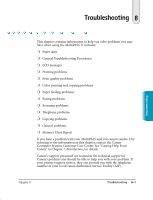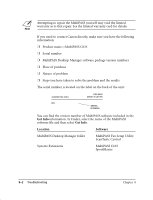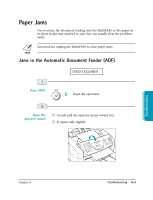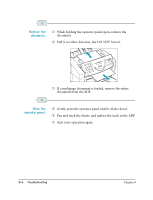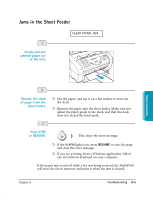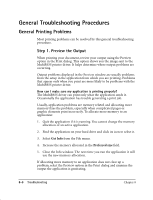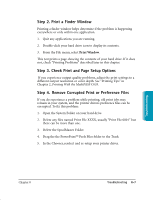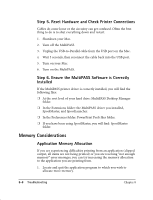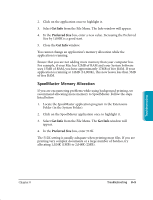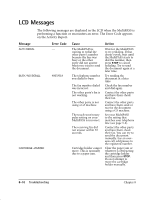Canon MultiPASS C635 User Manual - Page 158
Jams in the Sheet Feeder, Press STOP, or RESUME., Remove the stack, of paper from the, sheet feeder.
 |
View all Canon MultiPASS C635 manuals
Add to My Manuals
Save this manual to your list of manuals |
Page 158 highlights
Jams in the Sheet Feeder 1 Gently pull any jammed paper out of the unit. CLEAR PAPER JAM Troubleshooting 2 Remove the stack of paper from the sheet feeder. ❍ Fan the paper, and tap it on a flat surface to even out the stack. ❍ Reinsert the paper into the sheet feeder. Make sure you adjust the paper guide to the stack, and that the stack does not exceed the limit mark. 3 Press STOP STOP or RESUME. This clears the error message. ❍ If the ALARM light is on, press RESUME to eject the page and clear the error message. ❍ If you are printing from a Windows application, follow any instructions displayed on your computer. If the paper jam occurred while a fax was being received, the MultiPASS will store the fax in memory and print it when the jam is cleared. Chapter 8 Troubleshooting 8-5