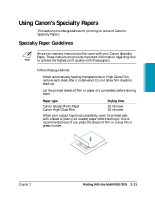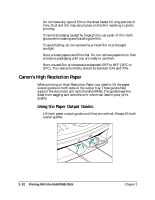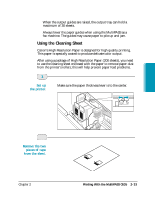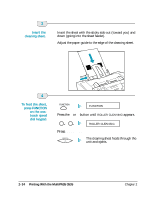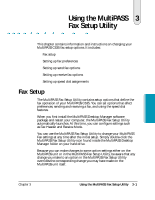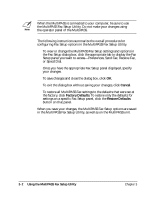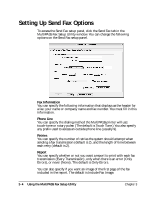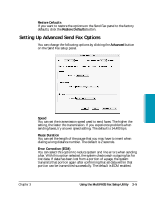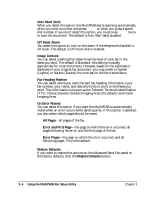Canon MultiPASS C635 User Manual - Page 70
Cancel, Factory Defaults, configuring Fax Setup options in the MultiPASS Fax Setup Utility.
 |
View all Canon MultiPASS C635 manuals
Add to My Manuals
Save this manual to your list of manuals |
Page 70 highlights
N When the MultiPASS is connected to your computer, be sure to use the MultiPASS Fax Setup Utility. Do not make your changes using the operator panel of the MultiPASS. The following instructions summarize the overall procedures for configuring Fax Setup options in the MultiPASS Fax Setup Utility. ❍ To view or change the MultiPASS Fax Setup settings and options in the Fax Setup dialog box, click the appropriate tab to display the Fax Setup panel you want to access-Preferences, Send Fax, Receive Fax, or Speed Dial. ❍ Once you have the appropriate Fax Setup panel displayed, specify your changes. ❍ To save changes and close the dialog box, click OK. ❍ To exit the dialog box without saving your changes, click Cancel. ❍ To restore all MultiPASS Fax settings to the defaults that were set at the factory, click Factory Defaults. To restore only the defaults for settings on a specific Fax Setup panel, click the Restore Defaults button on that panel. When you save your changes, the MultiPASS Fax Setup options are saved in the MultiPASS Fax Setup Utility, as well as on the MultiPASS unit. 3-2 Using the MultiPASS Fax Setup Utility Chapter 3