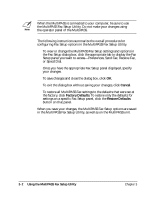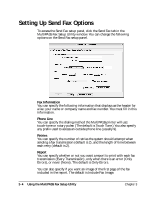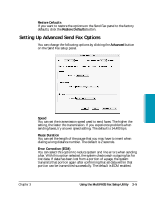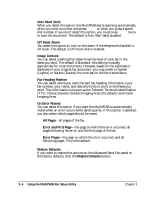Canon MultiPASS C635 User Manual - Page 75
Setting Up Receive Fax Options
 |
View all Canon MultiPASS C635 manuals
Add to My Manuals
Save this manual to your list of manuals |
Page 75 highlights
Setting Up Receive Fax Options To access the Receive Fax setup panel, click the Receive Fax tab on the MultiPASS Fax Setup Utility window. You can change the following options in the Receive Fax setup panel. MultiPASS Fax Setup Utility Paper Size You can select the size of the paper you are using for printing a fax. The default is U.S. Letter. Automatic Reduction You can specify whether you want an incoming fax reduced to ensure the contents fits on the paper on which it is printed. You can reduce it vertically only (Vertical Only), reduce it both vertically and horizontally (Horizontal and Vertical), or turn off reduction (Off). The default is Vertical Only. Answer Receive Mode You can select the mode by which you want the MultiPASS to receive incoming calls. You must specify a Receive mode. ❍ Fax Telephone Switching (Fax/Tel)-Automatically switch for receiving a call either as a fax or telephone call ❍ Dedicated Fax Receive (Fax Only)-Automatically receive only fax calls Chapter 3 Using the MultiPASS Fax Setup Utility 3-7