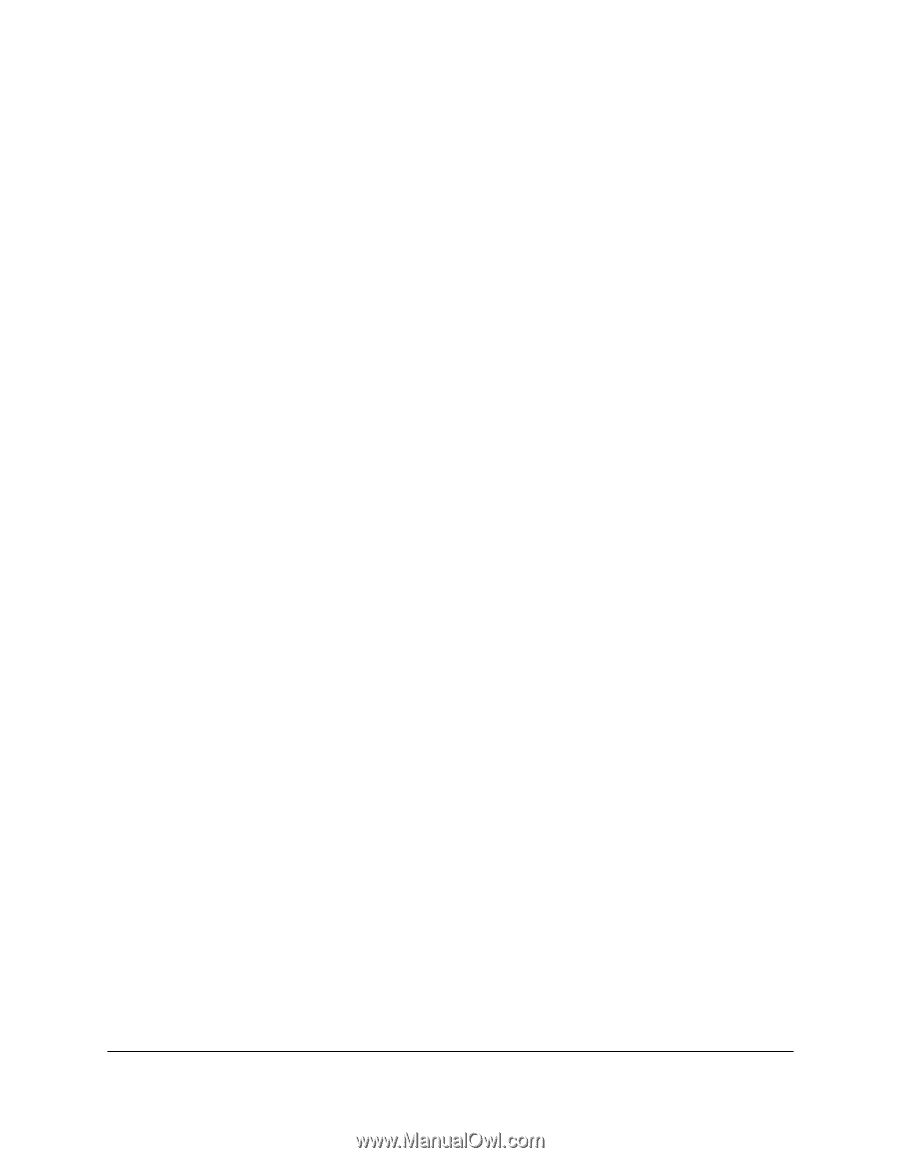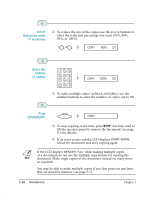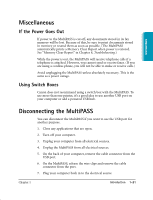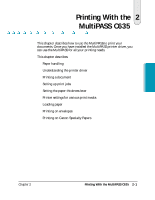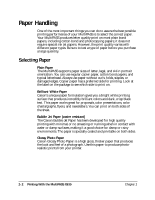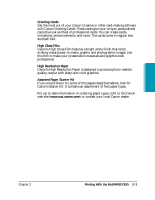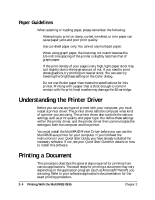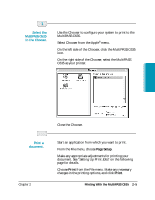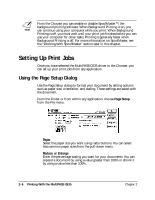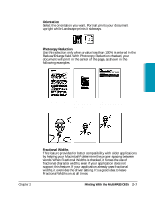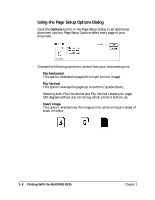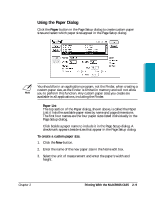Canon MultiPASS C635 User Manual - Page 38
Paper Guidelines, Understanding the Printer Driver, Printing a Document
 |
View all Canon MultiPASS C635 manuals
Add to My Manuals
Save this manual to your list of manuals |
Page 38 highlights
Paper Guidelines When selecting or loading paper, please remember the following: ❍ Attempting to print on damp, curled, wrinkled, or torn paper can cause paper jams and poor print quality. ❍ Use cut-sheet paper only. You cannot use multipart paper. ❍ When using graph paper, the lines may not match because the 1/6-inch line spacing of the printer is slightly less than that of graph paper. ❍ If the print density of your page is very high, light paper stock may curl slightly due to the large amount of ink. If you need to print dense graphics, try printing on heavier stock. You can also try lowering the brightness setting on the Color dialog. ❍ Do not use thicker paper than meets the specifications for this printer. Printing with a paper that is thick enough to come in contact with the print head nozzles may damage the BJ cartridge. Understanding the Printer Driver Before you can use any type of printer with your computer, you must install a printer driver. The printer driver tells the computer what kind of a printer you are using. The printer driver also controls the various settings, such as print quality and paper type. You define these settings within the printer driver, and the printer driver then communicates the settings to both the computer and the printer. You must install the MultiPASS Printer Driver before you can use the MultiPASS as a printer for your computer. If you followed the instructions in your Quick Start Guide, you have already installed the necessary software. If not, see your Quick Start Guide for details on how to install this software. Printing a Document This procedure describes the general steps required for printing from various applications. The exact steps for printing a document may vary depending on the application program (such as Microsoft® Word®) you are using. Refer to your software application's documentation for the exact printing procedure. 2-4 Printing With the MultiPASS C635 Chapter 2