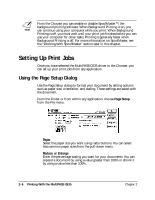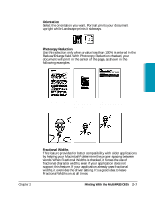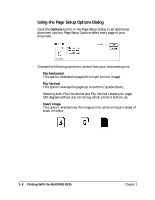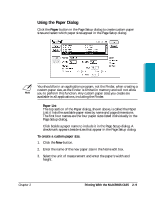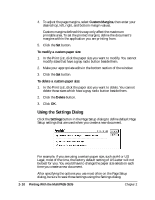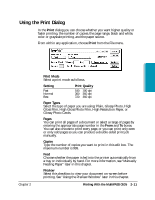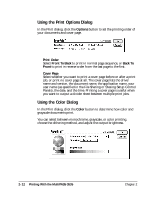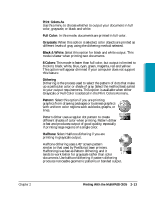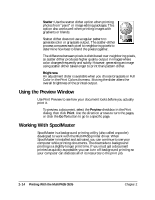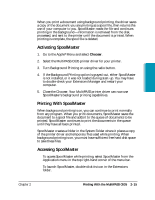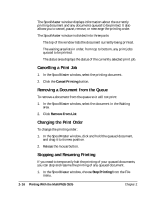Canon MultiPASS C635 User Manual - Page 45
Using the Print Dialog, Print Mode, Setting, Print Quality, Paper Types, s, Copies, Preview
 |
View all Canon MultiPASS C635 manuals
Add to My Manuals
Save this manual to your list of manuals |
Page 45 highlights
Using the Print Dialog In the Print dialog you can choose whether you want higher quality or faster printing, the number of copies, the page range, black and white, color or grayscale printing, and the paper source. From within any application, choose Print from the File menu. Printing Chapter 2 ❍ Print Mode Select a print mode as follows. Setting Fast Normal Best Print Quality 180 × 180 dpi 360 × 360 dpi 720 × 360 dpi ❍ Paper Types Select the type of paper you are using: Plain, Glossy Photo, High Gloss Film, High Gloss Photo Film, High Resolution Paper, or Glossy Photo Cards. ❍ Pages You can print all pages of a document or select a range of pages by entering the appropriate page number in the From and To boxes. You can also choose to print every page, or you can print only even or only odd pages so you can produce a double-sided print job manually. ❍ Copies Type the number of copies you want to print in this edit box. The maximum number is 999. ❍ Feed Choose whether the paper is fed into the printer automatically from a tray or individually by hand. For more information, see "Manually Feeding Paper" later in this chapter. ❍ Preview Select this checkbox to view your document on-screen before printing. See "Using the Preview Window" later in this chapter. Printing With the MultiPASS C635 2-11