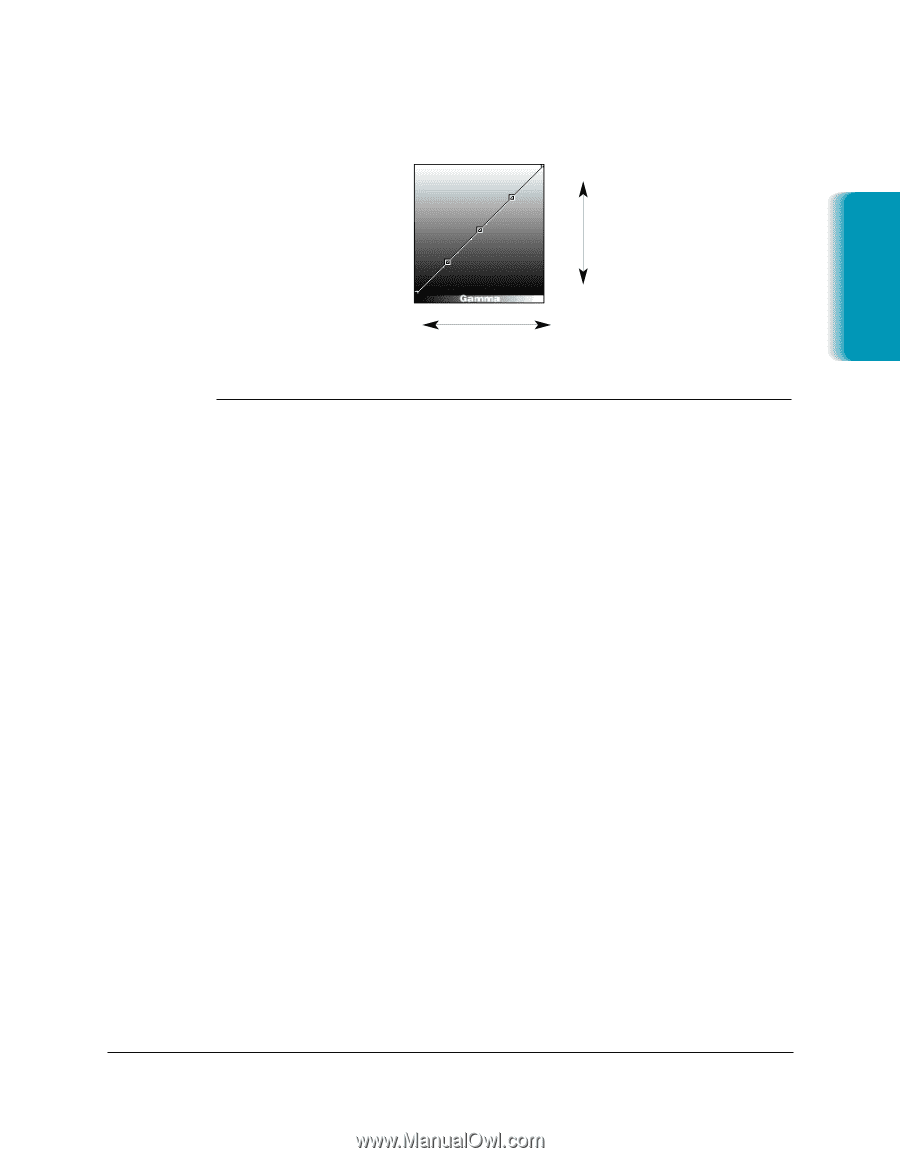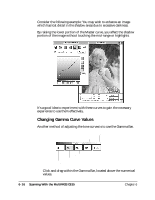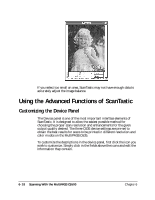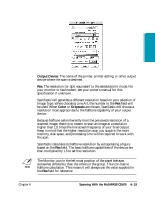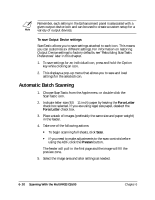Canon MultiPASS C635 User Manual - Page 121
Curve Value, Description, Option
 |
View all Canon MultiPASS C635 manuals
Add to My Manuals
Save this manual to your list of manuals |
Page 121 highlights
Now examine the components of a grayscale tone curve: LIGHTER Scanning SHADOWS DARKER HIGHLIGHTS Curve Value Description Highlights Lightest portion of the image Mid-tones Part of the image between dark and light tones Shadows Darkest portion of the image As you drag the handles of the curve, you will see the values in the associated fields change. You can also type the numbers by clicking in the field you wish to modify. Acceptable values range from 0 (maximum darkness) to 100 (maximum lightness) for each handle. ❍ To locate a color range in the tone curve, move the pointer over the specific area of your image and click while holding down the Option key. A line will appear on the tone curve corresponding to the area under the pointer. In this way you can tell exactly where to make your adjustments. Changes made to the Master (gray) Tone Curve will automatically modify the red, green, and blue channels. Tone curves can be used to shift the overall color, brightness, and contrast of a given scan in any direction. Chapter 6 Scanning With the MultiPASS C635 6-15