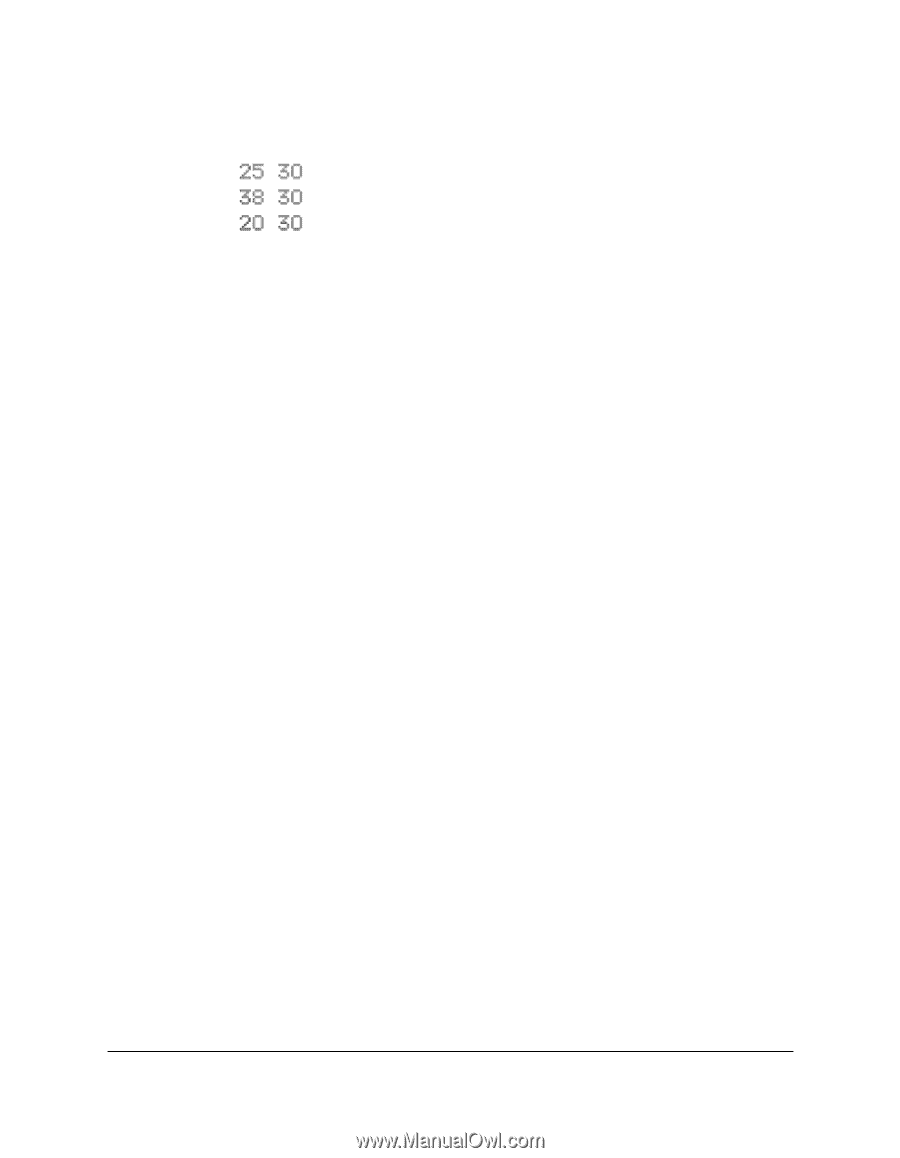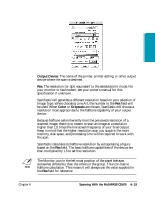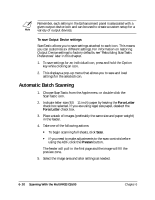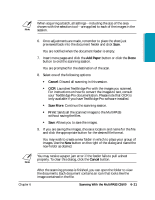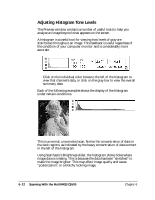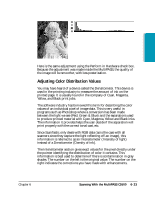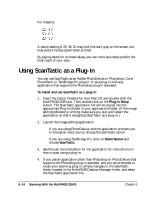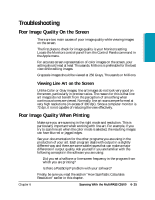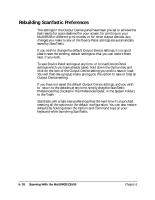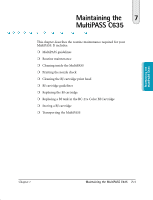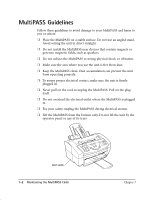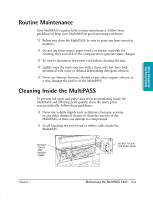Canon MultiPASS C635 User Manual - Page 130
Using ScanTastic as a Plug-In
 |
View all Canon MultiPASS C635 manuals
Add to My Manuals
Save this manual to your list of manuals |
Page 130 highlights
For instance: A value reading of 25, 38, 20 may look like dark gray on the screen, but may yield a muddy green when printed. By paying attention to these values, you can more accurately predict the final result of your scan. Using ScanTastic as a Plug-In You can use ScanTastic as an Adobe PhotoDeluxe or Photoshop, Corel PhotoPaint, or TextBridge Pro plug-in, or as a plug-in with any application that supports the Photoshop plug-in standard. To install and use ScanTastic as a plug-in: 1. Insert the Canon Creative for Your Mac CD and double-click the MultiPASS C635 icon. Then double-click on the Plug-In Setup button. The ScanTastic application file will be copied into the appropriate Plug-Ins folder in your application's folder. (If the image editing software is running, make sure you quit and restart the application so that it recognizes ScanTastic as a plug-in.) 2. Launch the image editing application. ❍ If you are using PhotoDeluxe, and the application prompts you to choose an input source, choose the ScanTastic option. ❍ If you are using TextBridge Pro, click on Select Source and choose ScanTastic. 3. See the user documentation for the application for instructions on how to scan using a plug-in. 4. If you use an application other than Photoshop or PhotoDeluxe that supports the Photoshop plug-in standard, and you are prompted to locate your scanning plug-in, simply navigate to the ScanTastic folder, located in the MultiPASS Desktop Manager folder, and select the ScanTastic application file. 6-24 Scanning With the MultiPASS C5500 Chapter 6