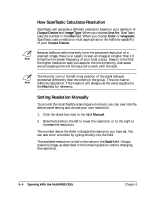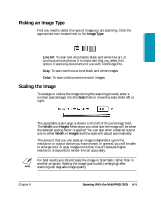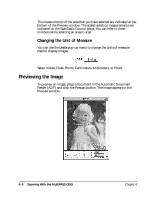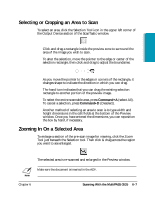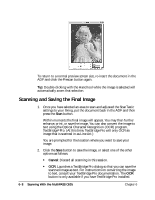Canon MultiPASS C635 User Manual - Page 115
Enhancing Images With ScanTastic
 |
View all Canon MultiPASS C635 manuals
Add to My Manuals
Save this manual to your list of manuals |
Page 115 highlights
Scanning • Scan More: Continue the scanning session. • Print: Sends all the scanned images to the currently selected printer without saving the files. 3. Choose a location and name for the file and click the button for the desired file format. • You may want to create a new folder in which to place your images. Click the New button on the right of the dialog and name the new folder as desired. Enhancing Images With ScanTastic One of the key features of ScanTastic is the ability to apply enhancements to both prescan and final images. Working with the Prescan allows you to quickly and easily observe changes in the appearance and quality of your image before doing the final scan. ❍ To view the Enhancement Panel, click the Enhance check box in the Control Panel. You see this screen: Image enhancements are saved along with the output device setting and can be applied to future scans. (Refer to page 6-20 for instructions on how to save changed settings and refer to page 6-26 for instructions on how to rebuild the settings.) Chapter 6 Scanning With the MultiPASS C635 6-9