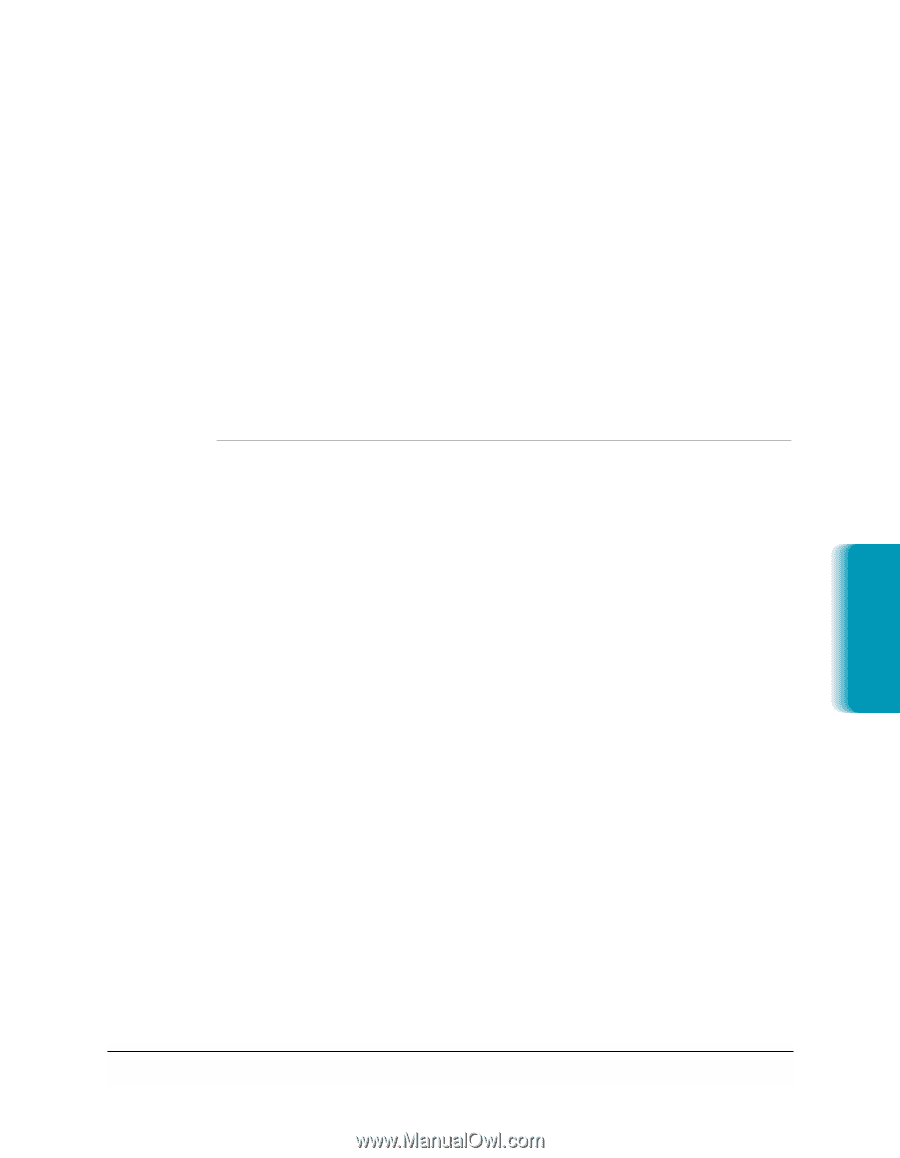Canon MultiPASS C635 User Manual - Page 81
Assigning an Individual to a Speed Dial Code, Entering Fax Numbers
 |
View all Canon MultiPASS C635 manuals
Add to My Manuals
Save this manual to your list of manuals |
Page 81 highlights
To change a recipient's name or fax number, click their name in the Address Book list and then click Edit. In the Address Data Entry dialog box, change the appropriate information and then click OK. To remove a recipient from the list, select the recipient in the Address Book list, and then click Delete. Entering Fax Numbers When you enter a fax number, use the numeric characters plus any valid characters that separate the different segments of the fax number. For example, you can use 0 through 9, dash (-), or parentheses (). The following fax/phone characters are valid in the MultiPASS Fax Setup Utility: Character Description 0 to 9 * # + ,p P T - ( ) Space Dialing digits Pause Last Pause Tone switch-over function Display-only characters. Space cannot be used at the beginning of a number Assigning an Individual to a Speed Dial Code To assign a speed dial code: 1. In the Address Book list box, click on the recipient that you want to assign to a speed dial code. 2. Select the speed dial code to which you want to assign the recipient, and click Add. To remove a speed dial code: 1. In the Speed Dial list box, click on the speed dial assignment that you want to remove. 2. Click Remove. MultiPASS Fax Setup Utility Chapter 3 Using the MultiPASS Fax Setup Utility 3-13