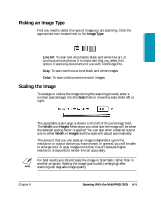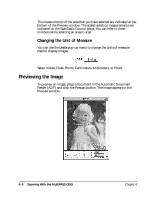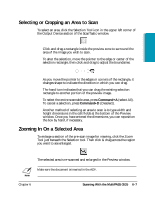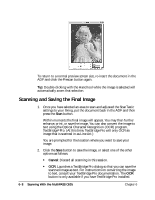Canon MultiPASS C635 User Manual - Page 116
Performing in Hardware, Using Manual Balance, Review
 |
View all Canon MultiPASS C635 manuals
Add to My Manuals
Save this manual to your list of manuals |
Page 116 highlights
Performing in Hardware Selecting the Perform in Hardware check box allows the enhancement to be performed in the MultiPASS hardware rather than in the ScanTastic software. You must click the Review button each time you make a change to an enhancement to see its effect. The chief advantage of performing the enhancement in hardware is to achieve the best possible results from the MultiPASS. N If the Perform in Hardware check box is selectable, you can perform this function in the MultiPASS hardware; if it is not selectable, you need to perform the function in the software. Using Manual Balance The Manual Balance function allows you to set the color points yourself. This gives you precise control over the image balance, either by choosing a color from the preview or selecting a color from the standard color wheel. ❍ To choose a color from the preview image, click on the eye dropper tool that indicates the balance point you wish to select. There are three tools from which to choose. The eye dropper on the right sets the black point, the center dropper is for mid-tones, and the left most eye dropper controls the highlight areas. Use these tools to pick an area in the preview that best represents the darkest and lightest points. 6-10 Scanning With the MultiPASS C635 Chapter 6