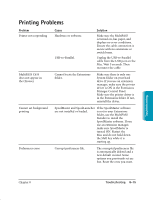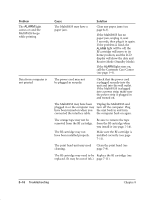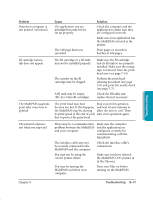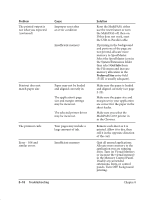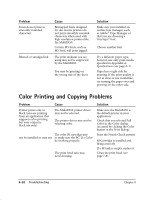Canon MultiPASS C635 User Manual - Page 173
Color Printing and Copying Problems
 |
View all Canon MultiPASS C635 manuals
Add to My Manuals
Save this manual to your list of manuals |
Page 173 highlights
Problem Fonts do not print as smoothly rounded characters Blurred or smudged ink Cause Bitmapped fonts designed for dot matrix printers do not print smoothly rounded characters when used with high resolution printers like the MultiPASS. Certain MS fonts, such as MS Serif, will print jagged. The print medium you are using may not be supported by the MultiPASS. You may be printing on the wrong side of the sheet. Solution Make sure you installed an outline font manager, such as Adobe® Type Manager or that you are choosing a TrueType® font. Choose another font. Try a different paper type; however, use only print media specified in Appendix A, Specifications (see page A-1). Paper has a right side for printing. If the print quality is not as clear as you would like, try turning the paper over and printing on the other side. Color Printing and Copying Problems Problem Printer prints only in black (you are printing from an application that supports color printing but your output is black ink only) Cause The MultiPASS printer driver may not be selected. The printer driver may not be selecting color. The color BJ cartridge may not be installed or may not to make sure the BC-21e Color be working properly. The print head unit may need cleaning. Solution Make sure the MultiPASS is the default printer in your application. Check that you selected Full Color in the Color dialog (accessed by clicking the Color button in the Print dialog). Print the Nozzle Check pattern BJ Cartridge is installed and firing correctly. If a BJ tank is empty, replace it. Clean the print head (see page 7-8). 8-20 Troubleshooting Chapter 8