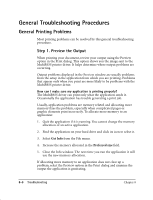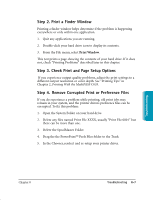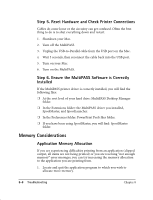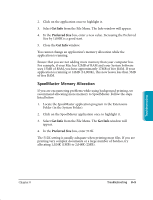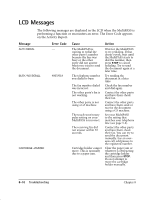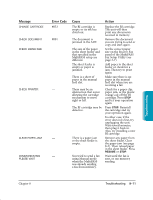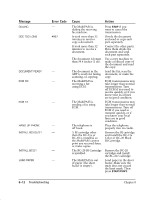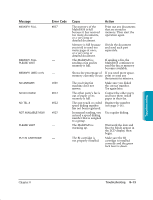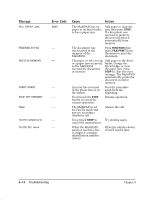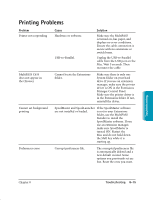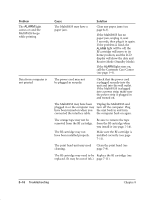Canon MultiPASS C635 User Manual - Page 164
Message, Error Code, Cause, Action, Fax Setup Utility see
 |
View all Canon MultiPASS C635 manuals
Add to My Manuals
Save this manual to your list of manuals |
Page 164 highlights
Message CHANGE CARTRIDGE CHECK DOCUMENT CHECK PAPER SIZE CHECK PRINTER CLEAR PAPER JAM COMMUNICATING PLEASE WAIT Error Code #052 #001 - - - Cause Action The BJ cartridge is empty or its ink has dried out. The document is jammed in the ADF. The size of the paper in the sheet feeder and that specified in the MultiPASS setup are different. The sheet feeder is empty or paper is jammed. There is a sheet of paper in the manual feed slot. There may be an obstruction that is not allowing the cartridge mechanism to move right or left. The BJ cartridge may be defective. There is a paper jam or the sheet feeder is empty. You tried to send a fax using Manual mode when the MultiPASS was already sending a fax from memory. Replace the BJ cartridge. The unit will then print any documents received in memory. Remove the document you are trying to send or copy and start again. Set the correct paper size on the Receive Fax panel of the MultiPASS Fax Setup Utility (see page 3-7). Add paper to the sheet feeder or check for a jam. Then try to print again. Make sure there is no paper in the manual feed slot when you are receiving a fax. Check for a paper clip, paper jam, or the plastic orange cap off the BJ cartridge. Press STOP and try your operation again. Press STOP. Reinstall the cartridge and try your operation again. In either case, if the error does not clear, try unplugging the unit. Wait several minutes, then plug it back in. Also, try installing a new BJ cartridge. Remove any paper from the sheet feeder. Clear the paper jam (see page 8-5). Then reload paper in the sheet feeder. Press RESUME or STOP. Wait until the fax is sent, or use memory sending. Troubleshooting Chapter 8 Troubleshooting 8-11