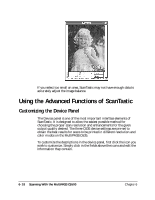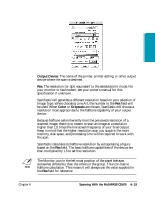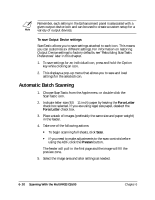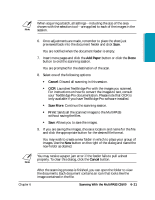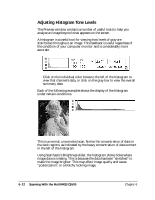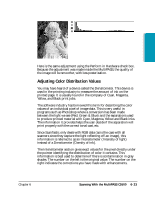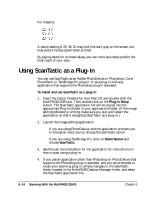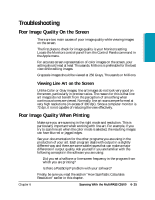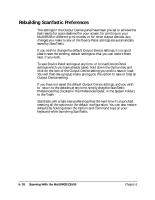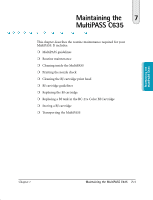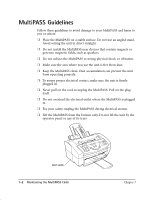Canon MultiPASS C635 User Manual - Page 129
Adjusting Color Distribution Values
 |
View all Canon MultiPASS C635 manuals
Add to My Manuals
Save this manual to your list of manuals |
Page 129 highlights
Scanning Here is the same adjustment using the Perform in Hardware check box. Because the adjustment was made inside the MultiPASS, the quality of the image will be smoother, with less posterization. Adjusting Color Distribution Values You may have heard of a device called the Densitometer. This device is used in the printing industry to measure the amount of ink on the printed page. It is usually found in the company of Cyan, Magenta, Yellow, and Black print jobs. The software industry has borrowed this term for describing the color values of an individual pixel of image data. This is very useful in programs such as Photoshop where a conversion has been made between the light we see (Red, Green & Blue) and the separations used to produce printed material with Cyan, Magenta, Yellow and Black inks. The information it provides helps the user decide if the separation will print properly with the correct tonal cast, etc. Since ScanTastic only deals with RGB data (as is the case with all scanners since they capture the light reflecting off an image), this information is referred to as an Intensitometer (Intensity of light) instead of a Densitometer (Density of ink). The Intensitometer section gives exact values for the pixel directly under the pointer identifying the distribution of color it contains. This information is best used to determine if there is contamination in gray shades. The number on the left is the original value. The number on the right indicates the corrections you have made with enhancements. Chapter 6 Scanning With the MultiPASS C5500 6-23