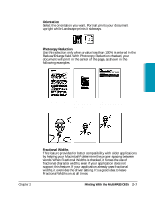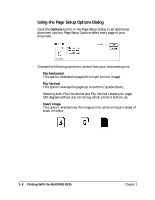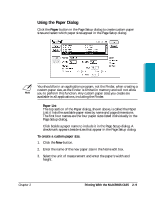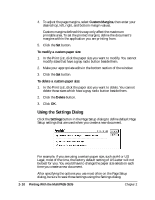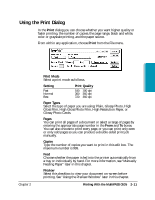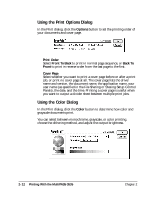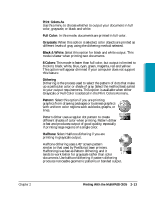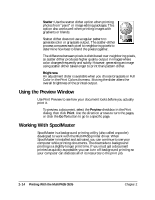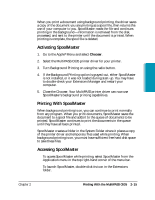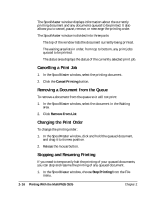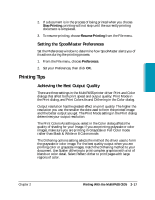Canon MultiPASS C635 User Manual - Page 46
Using the Print Options Dialog, Using the Color Dialog, Options, Front To Back, Back To, Front, Color
 |
View all Canon MultiPASS C635 manuals
Add to My Manuals
Save this manual to your list of manuals |
Page 46 highlights
Using the Print Options Dialog In the Print dialog, click the Options button to set the printing order of your documents and cover page. ❍ Print Order Select Front To Back to print in normal page sequence, or Back To Front to print in reverse order from the last page to the first. ❍ Cover Page Select whether you want to print a cover page before or after a print job, or print no cover page at all. The cover page lists the driver name and version, the document name, the application name, your user name (as specified in the File Sharing or Sharing Setup Control Panels), the date, and the time. Printing a cover page is useful when you want to output a divider sheet between multiple print jobs. Using the Color Dialog In the Print dialog, click the Color button to determine how color and grayscale documents print. You can select between monochrome, grayscale, or color printing, choose the dithering method, and adjust the output brightness. 2-12 Printing With the MultiPASS C635 Chapter 2