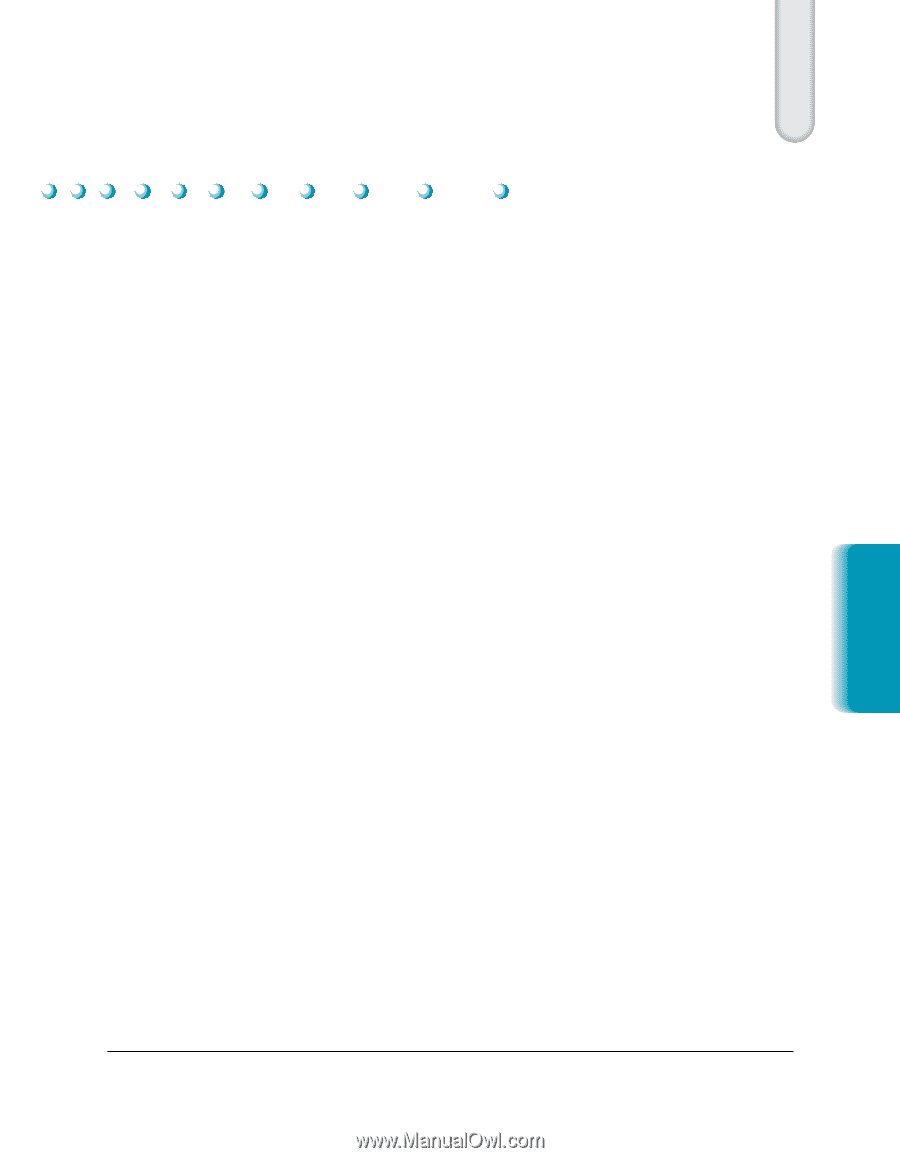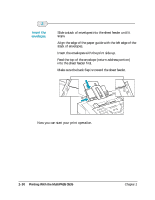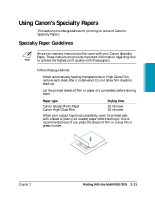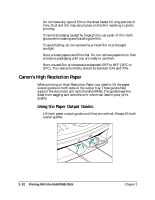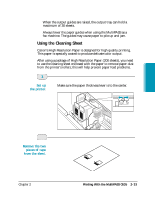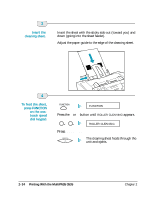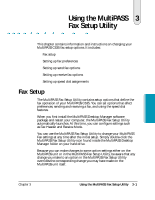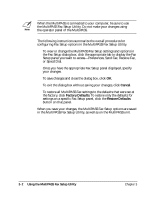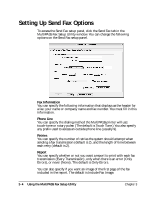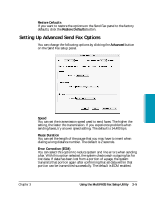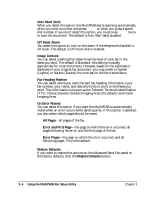Canon MultiPASS C635 User Manual - Page 69
Chp.3: Using the MultiPASS Fax Setup Utility, Fax Setup
 |
View all Canon MultiPASS C635 manuals
Add to My Manuals
Save this manual to your list of manuals |
Page 69 highlights
Using the MultiPASS 3 Fax Setup Utility This chapter contains information and instructions on changing your MultiPASS C635 fax setup options. It includes: ❍ Fax setup ❍ Setting up fax preferences ❍ Setting up send fax options ❍ Setting up receive fax options ❍ Setting up speed dial assignments Fax Setup The MultiPASS Fax Setup Utility contains setup options that define the fax operation of your MultiPASS C635. You can set options that affect preferences, sending and receiving a fax, and using the speed dial features. When you first install the MultiPASS Desktop Manager software package and restart your computer, the MultiPASS Fax Setup Utility automatically launches. At this time, you can configure settings such as Fax Header and Receive Mode. You can use the MultiPASS Fax Setup Utility to change your MultiPASS Fax settings at any time after the initial setup. Simply double-click the MultiPASS Fax Setup Utility icon found inside the MultiPASS Desktop Manager folder on your hard drive. Because you can make changes to some option settings either on the MultiPASS unit or in the MultiPASS Fax Setup Utility, be aware that any change you make to an option in the MultiPASS Fax Setup Utility overrides the corresponding change you may have made on the MultiPASS unit itself. MultiPASS Fax Setup Utility Chapter 3 Using the MultiPASS Fax Setup Utility 3-1