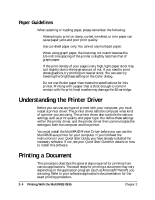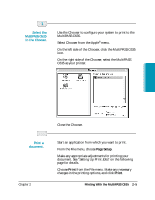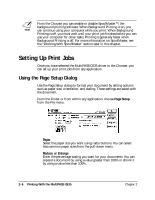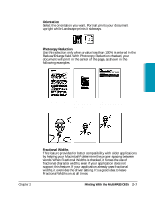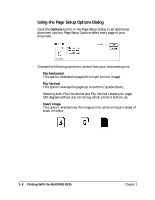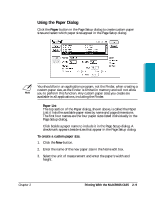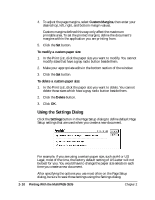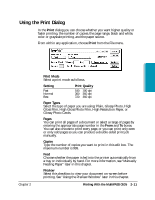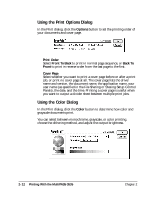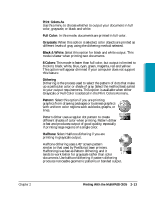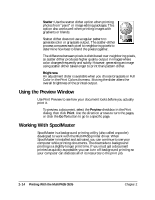Canon MultiPASS C635 User Manual - Page 43
Using the Paper Dialog, Paper List, To create a custom paper size
 |
View all Canon MultiPASS C635 manuals
Add to My Manuals
Save this manual to your list of manuals |
Page 43 highlights
Using the Paper Dialog Click the Paper button in the Page Setup dialog to create custom paper sizes and select which paper sizes appear in the Page Setup dialog. Printing N You should be in an application program, not the Finder, when creating a custom paper size, as the Finder is limited in memory and will not allow you to perform this function. Any custom paper sizes you create are available in all applications, including the Finder. ❍ Paper List The top section of the Paper dialog, shown above, is called the Paper List; it lists the available paper sizes by name and page dimensions. The first four names are the four paper sizes listed individually in the Page Setup dialog. Click beside a paper name to include it in the Page Setup dialog. A checkmark appears beside sizes that appear in the Page Setup dialog. To create a custom paper size: 1. Click the New button. 2. Enter the name of the new paper size in the Name edit box. 3. Select the unit of measurement and enter the paper's width and height. Chapter 2 Printing With the MultiPASS C635 2-9