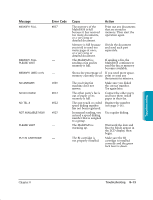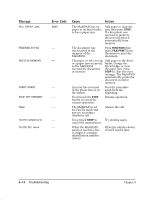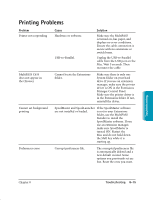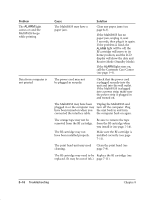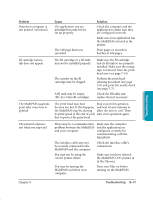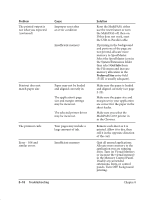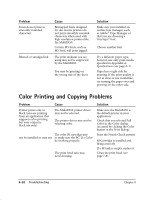Canon MultiPASS C635 User Manual - Page 171
Get Info, Preferred Size, from. Turn on Virtual Memory
 |
View all Canon MultiPASS C635 manuals
Add to My Manuals
Save this manual to your list of manuals |
Page 171 highlights
Problem The printed output is not what you expected (continued) Cause Improper reset after an error condition Insufficient memory Printout does not match paper size The printout curls Error - 108 and similar errors Paper may not be loaded and aligned correctly in The application's page size and margin settings may be incorrect. The selected printer driver may be incorrect. Your pages may include a large amount of ink. Insufficient memory Solution Reset the MultiPASS; either use the reset feature or turn the MultiPASS off, then on. If this does not work, reset the USB-to-Parallel cable. If printing in the background and portions of the page are not printed, allocate more memory to SpoolMaster. Select the SpoolMaster icon in the System/Extensions folder then select Get Info from the File menu and increase memory allocation in the Preferred Size entry field (512K is usually adequate). Make sure the paper is loaded and aligned correctly (see page 2-22). Make sure the paper size and margin set in your application are correct for the paper in the sheet feeder. Make sure you select the MultiPASS C635 printer in in the Chooser. Remove each sheet as it is printed. Allow it to dry, then roll it in the opposite direction of the curl. Quit all unused applications. Allocate more memory to the application you are running from. Turn on Virtual Memory or increase the virtual memory in the Memory Control Panel. Disable any unneeded extensions, fonts, or control panels. Turn OFF background printing. 8-18 Troubleshooting Chapter 8