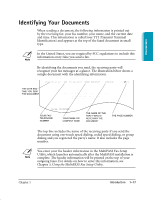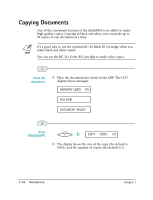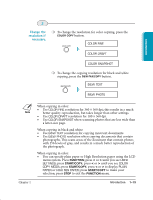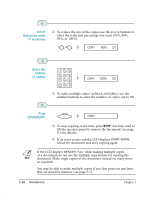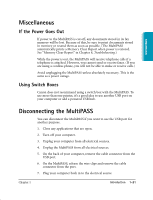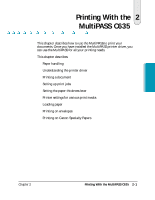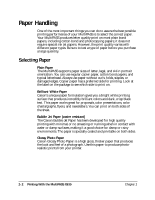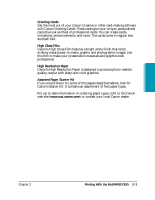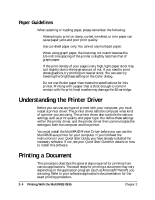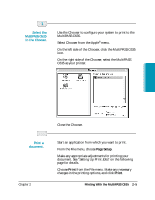Canon MultiPASS C635 User Manual - Page 34
Miscellaneous, If the Power Goes Out, Using Switch Boxes, Disconnecting the MultiPASS
 |
View all Canon MultiPASS C635 manuals
Add to My Manuals
Save this manual to your list of manuals |
Page 34 highlights
Introduction Miscellaneous If the Power Goes Out If power to the MultiPASS is cut off, any documents stored in its fax memory will be lost. Because of this, be sure to print documents stored in memory or resend them as soon as possible. (The MultiPASS automatically prints a Memory Clear Report when power is restored. See "Memory Clear Report" in Chapter 8, Troubleshooting.) While the power is out, the MultiPASS will receive telephone calls if a telephone is attached. However, you cannot send or receive faxes. (If you are using a cordless phone, you will not be able to make or receive calls.) Avoid unplugging the MultiPASS unless absolutely necessary. This is the same as a power outage. Using Switch Boxes Canon does not recommend using a switch box with the MultiPASS. To use more than one printer, it's a good idea to use another USB port on your computer or add a powered USB hub. Disconnecting the MultiPASS You can disconnect the MultiPASS if you want to use the USB port for another purpose. 1. Close any applications that are open. 2. Turn off your computer. 3. Unplug your computer from all electrical sources. 4. Unplug the MultiPASS from all electrical sources. 5. On the back of your computer, remove the cable connector from the USB port. 6. On the MultiPASS, release the wire clips and remove the cable connector from the port. 7. Plug your computer back in to the electrical source. Chapter 1 Introduction 1-21