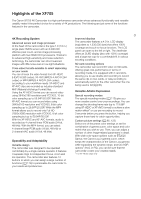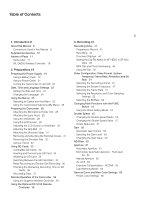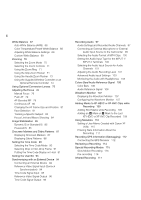Canon XF705 Instruction Manual
Canon XF705 Manual
 |
View all Canon XF705 manuals
Add to My Manuals
Save this manual to your list of manuals |
Canon XF705 manual content summary:
- Canon XF705 | Instruction Manual - Page 1
PUB. DIE-0524-000D 4K Camcorder Firmware ver. 1.0.3.1 Instruction Manual - Canon XF705 | Instruction Manual - Page 2
• Wi-Fi Certified, WPA, WPA2, and the Wi-Fi Certified logo are trademarks of the Wi-Fi Alliance. • WPS as used on the camcorder's settings, onscreen displays and in this manual signifies Wi-Fi Protected Setup. • The Wi-Fi Protected Setup Identifier Mark is a mark of the Wi-Fi Alliance. • JavaScript - Canon XF705 | Instruction Manual - Page 3
XF705 The Canon XF705 4K Camcorder is a high-performance camcorder whose advanced functionality and versatile usability make it the perfect choice for a variety of 4K productions. The following are just some of the functions featured in the camcorder. 4K card when the one being used is full (A 36). - Canon XF705 | Instruction Manual - Page 4
them. You can also use the Canon XF plugins to work with and supports 4K video manually most guide that you can use to check if the image is in focus and the required adjustment, if it is not. This can be very helpful to ensure you always get amazingly sharp 4K them on another XF705 camcorder (A 131 - Canon XF705 | Instruction Manual - Page 5
Table of Contents 1. Introduction 9 About this Manual 9 Conventions Used in this Manual 9 Supplied Accessories 10 Names of Parts 11 Camcorder 11 WL-D6000 Wireless Controller 18 2. Preparations 19 Preparing the Power Supply 19 Using a Battery Pack 19 Using a Power Outlet 21 Turning the Camcorder On - Canon XF705 | Instruction Manual - Page 6
Using the Zoom Ring 71 Using the Grip Zoom Rocker 71 Using the Handle Zoom Rocker 73 Using the Supplied Wireless Controller or an Optional Remote Controller 74 Using Optional Conversion Lenses 75 Adjusting the Focus 76 Manual Recorded 109 Using Metadata 110 Setting a User Memo Created with Canon XF - Canon XF705 | Instruction Manual - Page 7
135 Onscreen Displays 136 Playback Controls 137 Adjusting the Volume 138 Clip Operations 139 Using the Clip Menu 139 Displaying Clip Information 140 Adding $ Marks or % Protected Setup (WPS) 158 Searching for Access Points 159 Manual Setup 160 Connecting to a Wired (Ethernet) Network 161 Selecting - Canon XF705 | Instruction Manual - Page 8
Deleting All the Photos 183 9. Additional Information 185 Menu Options 185 Displaying the Status Screens 197 Troubleshooting 206 List of Messages 211 Safety Instructions and Handling Precautions 215 Maintenance/Others 219 Optional Accessories 220 Specifications 222 Reference Tables 227 Approximate - Canon XF705 | Instruction Manual - Page 9
Thank you for purchasing the Canon XF705. Please read this manual carefully before you use the camcorder and retain it for future reference. Should the camcorder fail to operate correctly, refer to Troubleshooting (A 206). Conventions Used in this Manual • IMPORTANT: Precautions related to the - Canon XF705 | Instruction Manual - Page 10
) Eye Cup Viewfinder Cap Lens Cap* SS-1200 Shoulder Strap * Comes pre-attached to the camcorder. WL-D6000 Wireless Controller (incl. CR2025 Lithium Battery) Quick Guide - Canon XF705 | Instruction Manual - Page 11
Names of Parts Camcorder 12 3 Names of Parts 11 45 6 7 8 9 10 11 12 13 14 15 1 Air intake vent (A 50) 2 Focal plane mark 3 ZOOM SPEED (zoom speed of the handle's zoom rocker) switch (A 73) 4 Lens hood (A 28) 5 Lens barrier switch (A 41) 6 Focus ring (A 76) 7 Zoom ring (A 71) 8 Iris ring (A 62) - Canon XF705 | Instruction Manual - Page 12
) 15 - (audio level) switches for CH1 (top) and CH2 (bottom) (A 101) 16 SD card slots (A 34): SD CARD2 (top) and SD CARD3 (bottom) In this manual, SD cards in each slot are referred to as "SD card A" and "SD card B", respectively. 17 Card access indicators (A 34): SD CARD2 (top) and SD - Canon XF705 | Instruction Manual - Page 13
Names of Parts 1 23 4 5 6 7 13 8 9 10 11 12 1 Strap mount (A 31) 2 INPUT 2 (audio input selection) switch (A 100) 3 ANALOG (analog audio source selection) switch for INPUT 2 (A 100) 4 Grip belt (A 31) 5 INPUT 1 (audio input selection) switch (A 100) 6 ANALOG (analog audio source selection - Canon XF705 | Instruction Manual - Page 14
Video Light. 3 Rear tally lamp (A 42) 4 Grip zoom rocker (A 71) 5 MAGN. (magnification) button (A 78)/ Assignable button Camera 6 (A 119) 6 u (review recording) button (A 114)/ Assignable button Camera 5 (A 119) 7 Ø (fast reverse playback) button (A 137)/ Assignable button Camera 8 (A 119) 8 Ú (skip - Canon XF705 | Instruction Manual - Page 15
Names of Parts 15 1 2 34 1 Attachment sockets for the optional TA-100 Tripod Adapter (A 32) 2 Mounting sockets and screw hole for the shoulder pad (A 32) 3 Screw hole for 1/4"-20 mounting screws (8.8 mm (0.35 in.) deep) (A 32) 4 Screw hole for 3/8"-16 mounting screws (10 mm (0.39 in.) deep) (A - Canon XF705 | Instruction Manual - Page 16
Names of Parts 1 56 16 2 3 7 8 4 1 Microphone lock screw (A 99) 2 Microphone holder (A 99) 3 Microphone cable clamp (A 99) 4 Air intake vent (A 50) 5 Front tally lamp (A 42) 6 Remote sensor (A 38)/ Infrared light (A 117) 9 7 MIRROR (invert the displayed image) button (A 29) 8 Lens barrier (A - Canon XF705 | Instruction Manual - Page 17
Names of Parts 1 2 3 13 17 14 4 15 5 6 16 7 17 8 18 9 10 19 11 20 21 22 12 23 24 25 26 1 Viewfinder (A 28, 30) 2 Eye sensor (A 28) 3 Eye cup (A 29) 4 LCD panel with touch screen (A 29, 30) 5 Dioptric adjustment lever (A 28) 6 BATTERY RELEASE button (A 21) 7 MENU button (A - Canon XF705 | Instruction Manual - Page 18
Names of Parts WL-D6000 Wireless Controller 18 9 1 2 3 10 4 5 11 6 12 7 8 13 14 1 Record enable button: When you use the START/ STOP button or ZOOM buttons, you must press this button simultaneously with the desired button. 2 PHOTO button (A 181) 3 SHOT1 (shot mark 1) button (A 109, - Canon XF705 | Instruction Manual - Page 19
power cord from the compact power adapter. IMPORTANT • Do not connect to the battery charger any product that is not expressly recommended for use with this camcorder. • When using the battery charger or compact power adapter, do not fix it permanently to one place as this may cause a malfunction. - Canon XF705 | Instruction Manual - Page 20
a fully charged battery pack, refer to the Reference Tables (A 227). • Charged battery packs continue to discharge naturally. Therefore, charge them on the day of use, or the day before, to ensure a full charge. • We recommend that you prepare battery packs to last 2 to 3 times longer than you think - Canon XF705 | Instruction Manual - Page 21
terminal on the camcorder. IMPORTANT • Make sure to turn off the camcorder before connecting or disconnecting the compact power adapter. DC IN • When using the compact power adapter, do not fix it terminal ቢ permanently to one place as this may cause a malfunction. ባ Compact power adapter - Canon XF705 | Instruction Manual - Page 22
Preparing the Power Supply Turning the Camcorder On and Off The camcorder has two operating modes: CAMERA ( ) mode for making recordings and MEDIA ( ) mode for playing back recordings. 22 To turn the camcorder on/off Press and hold the button on the Q switch and set the switch to ON to turn - Canon XF705 | Instruction Manual - Page 23
and time setting may be lost. In such case, recharge the built-in backup battery (A 218) and set the time zone, date and time again. • Using the optional GP-E2 GPS Receiver, you can have the camcorder adjust settings automatically according to the UTC date/time information received from the GPS - Canon XF705 | Instruction Manual - Page 24
Date, Time and Language Settings Changing the Language The camcorder's default language is English. You can change it to German, Spanish, French, Italian, Polish, Portuguese, Russian, Simplified Chinese, Korean or Japanese. Please note that some settings and screens will 24 be displayed in English, - Canon XF705 | Instruction Manual - Page 25
of one of the joysticks is labeled as SET, in the manual, "press SET" will be used to mean pressing down the joystick itself. Selecting an Option from that may be necessary. In the procedures throughout the rest of this manual, closing the menu is assumed and not included in the procedure. For - Canon XF705 | Instruction Manual - Page 26
guide: , , . They refer, respectively, to pressing the joystick (or SET button), the MENU button and the CANCEL button. • When using the supplied wireless controller, use V100 Remote Controller is connected to the camcorder, you can use the remote controller's up/down/left/right/SET buttons. Pressing - Canon XF705 | Instruction Manual - Page 27
and then press SET to add it. • Push the joystick up/down/left/right to select the desired character and press SET to enter it. Use the arrows ( / / / ) to change the position of the cursor and the backspace character ( ) to delete the last character entered. • Repeat this step as necessary to - Canon XF705 | Instruction Manual - Page 28
the camcorder, such as attaching the microphone holder and lens hood and adjusting the LCD screen and viewfinder. 28 Attaching the Microphone Holder Unit Use the supplied screws to attach the microphone holder unit to the handle. Attaching the Lens Hood Attach the lens hood to protect the lens and - Canon XF705 | Instruction Manual - Page 29
in a "peeling off" motion from the bottom up. • For left eye use, attach the eye cup so that the protruding part faces the opposite side. IMPORTANT rubber rim of the viewfinder unit. Preparing the Camcorder Eye cup 29 Viewfinder unit Using the LCD Screen 1 Pull out the LCD panel 90° to the left or - Canon XF705 | Instruction Manual - Page 30
open the [¢ ! Monitoring Setup] or [¢ " Monitoring Setup] menu page, respectively. • About the LCD and viewfinder screens: The screens are produced using extremely high-precision manufacturing techniques, with more than 99.99% of the pixels operating to specification. Very rarely, pixels may misfire - Canon XF705 | Instruction Manual - Page 31
. Attaching the Terminal Covers Insert the connecting strip into the opening to attach the terminal cover. NOTES • If the connecting strip is difficult to grasp, use a pair of tweezers or similar tool. - Canon XF705 | Instruction Manual - Page 32
. You can remove it if you prefer a different 32 configuration. Use a Phillips head ("crosshead") screwdriver to remove the screw as shown in • Be careful not to lose the shoulder pad or its screw after removing them. Using a Tripod You can mount the camcorder on any tripod with a 0.64 cm (1/4") - Canon XF705 | Instruction Manual - Page 33
and menu settings files. Compatible SD Cards The following types of SD card1 can be used with this camcorder. For the latest information about SD cards tested for use with this camcorder, visit your local Canon Web site. SD card type: . / 0 SD cards SDHC cards SDXC cards SD Speed Class2 - Canon XF705 | Instruction Manual - Page 34
Using SD Cards Inserting and Removing an SD Card 1 Open the card slot cover. 34 2 Insert the SD card, with the label facing the viewfinder, all - Canon XF705 | Instruction Manual - Page 35
SD Cards Initializing an SD Card Initialize SD cards when you use them with this camcorder for the first time. You can camcorder will automatically switch to the other slot. • You cannot use the SLOT SELECT button to switch between SD card slots while recording. • You can also perform - Canon XF705 | Instruction Manual - Page 36
the other hand, if an error occurs with one of the SD cards, recording will continue on the other card. • Double slot recording cannot be used together with relay recording or slow motion recording. • After saving to a computer MP4 relay clips that were originally recorded on different SD cards, you - Canon XF705 | Instruction Manual - Page 37
Using SD Cards Recovering Clips Some actions, such as suddenly turning off the camcorder or removing the SD card while data is being recorded, can cause - Canon XF705 | Instruction Manual - Page 38
Remote Operation of the Camcorder The camcorder can be operated remotely in a number of different ways with varying degrees of control. First, you can use the supplied wireless controller as described below. You can also connect an optional RC-V100 Remote 38 Controller for maximum control of your - Canon XF705 | Instruction Manual - Page 39
, the camcorder can receive and process multiple simultaneous commands from the remote controller. For details on how to connect and use the remote controller, refer to its instruction manual. Operating modes: RR-10 or RR-100 8-pin Remote Cable (optional) To the RC-V100's REMOTE B terminal To the - Canon XF705 | Instruction Manual - Page 40
other digits), you will need to update the remote controller's firmware. Canon will perform this 40 feature upgrade, and requires that the remote controller be sent to an accredited Canon Service Center. Shipping and handling charges may apply. Contact a Canon Customer Support Center for details. - Canon XF705 | Instruction Manual - Page 41
making important recordings for the first time, make test recordings using the video configuration(s) you plan to use to check that the camcorder operates correctly. Should the camcorder fail to operate correctly, refer to Troubleshooting (A 206). * "Clip" refers to a single movie unit recorded with - Canon XF705 | Instruction Manual - Page 42
save your recordings regularly (A 153), especially after making important recordings. Canon shall not be liable for any loss or corruption of data. plan to use this REC button. Return the lever to its previous position to enable use of the REC button again. • You can use the review function (A - Canon XF705 | Instruction Manual - Page 43
recorded with the clips you record. You can also have the custom picture settings in use saved with the recorded XF-HEVC or XF-AVC clips (A 125). • The maximum in the custom picture file is set to a setting other than [Canon Log 3], the camcorder will produce an image that approximates the look - Canon XF705 | Instruction Manual - Page 44
AF frames Depending on the selected AF frame size (A 81) and focus function used, you may see some of the following AF frames. Continuous AF frame - always in white (A 80) AF-boosted MF frame - in yellow: manual adjustment range; in white: automatic adjustment range (A 79) Tracking: Subject - Canon XF705 | Instruction Manual - Page 45
with a fully charged one. • Depending on the conditions of use, the actual battery charge may not be indicated accurately. Card status or not) 000 m or 000 ft, , - Approximate focusing distance (only during manual focus). : Infinity focus, -: Focus beyond the infinity point. 1: [Object Distance - Canon XF705 | Instruction Manual - Page 46
, 00:00:00:00 R / P / F / E / H Description Network type, network function and connection status (A 162). Icons shown in white - function ready to be used; in yellow - connecting to or disconnecting from a network; in red - an error has occurred. Double slot recording (A 36) Clip recording: record - Canon XF705 | Instruction Manual - Page 47
Balance] Zoom pressure level 1: [Grip Zoom Speed: • Appears only while using the grip zoom rocker when the customized zoom speed is User] selected (A 62) • Only displayed when the gain, iris and shutter are all set to manual adjustment. 1: [Exposure Bar] AE ±0.00 AE Shift (A 63) 1: [AE - Canon XF705 | Instruction Manual - Page 48
is as follows. A001C001HyymmddXX_CANON_01 12 3 4 5 6 7 8 1 Camera index: One character (A to Z) that identifies the camcorder used. 2 Reel number: 3 characters (001 to 999) that identify the card used. The number is assigned automatically but you can set the initial number. After you insert - Canon XF705 | Instruction Manual - Page 49
2 Select [Change] and then press SET. • To reset the user-defined field to [CANON], select [Reset] instead. 3 Push the joystick up/down to select the first character and SD card in folders. You can select the numbering method to be used. 1 Select [MP4 Clip/Photo Numbering]. > [3 " Recording/Media - Canon XF705 | Instruction Manual - Page 50
activated automatically (in that case, ` will appear next to the b icon). When the camcorder's temperature has decreased sufficiently, the fan will be turned off. Use this setting when you do not want the camcorder to pick up the fan's operating sound. The fan runs at all times. IMPORTANT • While - Canon XF705 | Instruction Manual - Page 51
With the following procedures you can set the video configuration used when recording clips. Select the video 51 format, system setting, the message [The following settings were changed] will appear. Review the changes made automatically and press SET. Selecting the System Frequency Operating - Canon XF705 | Instruction Manual - Page 52
, the message [The following settings were changed] will appear. Review the changes made automatically and press SET. Selecting the Bit Rate 25.00P Ü Ü Ü Ü Ü Ü Ü 1 The camcorder uses a variable bit rate (VBR). 2 Using Long GOP, the image is compressed after analyzing also changes across a - Canon XF705 | Instruction Manual - Page 53
25.00P 53 1920x1080 YCbCr 4:2:0, 35 Mbps Long GOP - Ü Ü Ü - Ü Ü 1280x7203 8 bit 8 Mbps - Long GOP Ü - - - - - 1 The camcorder uses a variable bit rate (VBR). 2 Using Long GOP, the image is compressed after analyzing also changes across a group of picture, resulting in better - Canon XF705 | Instruction Manual - Page 54
Functions with the FUNC Button Changing Main Functions with the FUNC Button You can adjust three main functions-shutter speed, white balance and gain-using the FUNC button (direct setting mode). 54 This section will explain the basic operation of the direct setting mode. For specific details about - Canon XF705 | Instruction Manual - Page 55
lighting. This mode is not available when slow motion recording is activated. Changing the Shutter Speed Mode You can also perform this function remotely using Browser Remote on a connected network device (A 164, 170). Set the SHUTTER switch to ON and then slide the switch toward SEL to change the - Canon XF705 | Instruction Manual - Page 56
1/12 1/3, 1/6, 1/12, 1/25 1/3, 1/6, 1/12 1 When slow motion recording is activated, available values will vary depending on the shooting frame rate used. 2 The shutter increment depends on the menu settings. When > [v ! Camera Setup] > [Shutter Increment] is set to [Normal], you can adjust - Canon XF705 | Instruction Manual - Page 57
mode is set to a mode other than OFF or automatic, you can set the shutter speed manually as a speed value, angle or clear scan frequency. You can also perform this function remotely using Browser Remote on a connected network device (A 164, 170). 57 1 To change the shutter speed increment for - Canon XF705 | Instruction Manual - Page 58
depending on the [Gamma] setting in the custom picture file (A 126). [Wide DR], [Canon Log 3]: 2.5 dB to 33.0 dB [PQ]: -2.0 dB to 33.0 dB [HLG]: ] 2 Select the desired gain level and then press SET. NOTES • You can use the > [v ! Camera Setup] > [AE Response] setting to change how quickly - Canon XF705 | Instruction Manual - Page 59
the gain level you want to adjust (A 59). 2 Adjust the gain value using the direct setting mode. • Press the FUNC button to enter the direct setting with the gain value highlighted. • When the gain and aperture are set to manual and the shutter speed mode is set to a mode other than OFF or - Canon XF705 | Instruction Manual - Page 60
open up the aperture to 60 obtain a shallower depth of field even when recording in bright surroundings. You can also use the ND filter to avoid the soft focus caused by diffraction when using small apertures. You can select one of 3 density levels. You can also perform this function remotely - Canon XF705 | Instruction Manual - Page 61
aperture, press the PUSH AUTO IRIS button or use Browser Remote (A 164, 170) to temporarily adjust the aperture automatically. Manual aperture: Adjust the aperture value manually using the iris ring, or remotely, using Browser Remote on a connected network device (A 164, 170). Operating modes - Canon XF705 | Instruction Manual - Page 62
EV, the indicator will flash at the edge of the exposure bar. Optimal exposure will change depending on the light metering mode used. NOTES • The aperture value set manually will not be saved when you switch to automatic aperture (with the exception of full auto mode). Instead, the aperture value - Canon XF705 | Instruction Manual - Page 63
to 63 close the aperture. You can also switch between automatic and manual aperture with the remote controller's AUTO IRIS button. Iris Limit By set automatically (shutter, gain or aperture set to automatic mode or after using push auto iris to automatically set the aperture). AE shift is not - Canon XF705 | Instruction Manual - Page 64
]: [Standard]: [Spotlight]: Suitable when recording backlit scenes. Averages the light metered from the entire screen, giving more weight to the subject in the center. Use this option when recording a scene in which only a certain part of the picture is lit, for example, when the subject is lit by - Canon XF705 | Instruction Manual - Page 65
curve compliant with the PQ standard defined by ITU-R BT.2100. These settings use a high dynamic range gamma curve compliant with the HLG standard defined by ITU-R BT.2100. These settings use Canon Log 3 gamma and presume a workflow that includes post-production processing. * In the > [/ ! Custom - Canon XF705 | Instruction Manual - Page 66
and then press SET. • To select the gamma curve, color space or color matrix individually, select [Off] and continue the procedure with step 5. To use one of the preset settings as is, the rest of the procedure is not necessary. 66 5 Select [Gamma]. > [/ ! Custom Picture] > [Gamma] 6 Select the - Canon XF705 | Instruction Manual - Page 67
: Allows you to set the color temperature between 2,000 K and 15,000 K, and further adjust the color compensation (CC) value. Custom white balance: You can use a gray card or white object with no pattern to establish the white balance and set it to one of two custom white balance positions, ÅA or - Canon XF705 | Instruction Manual - Page 68
- Close-ups - Subjects in a single color (sky, sea or forest) - Under mercury lamps and certain types of fluorescent and LED lights • You can use the > [v " Camera Setup] > [AWB Response] setting to change how quickly the white balance changes in auto white balance (AWB) mode. • If you set - Canon XF705 | Instruction Manual - Page 69
the procedure with step 2. 2 Point the camcorder at a gray card or white object so that it fills the whole screen. • Use the same lighting conditions you plan to use when recording. 3 Press the Å button. • The Å A or Å B icon will flash quickly. • Make sure the gray card or white object fills - Canon XF705 | Instruction Manual - Page 70
is selected. NOTES • You can attach the TL-U58 Tele-converter or WA-U58 Wide Attachment (both optional) to the camcorder (A 75). You can even use the TL-U58 in combination with the digital zoom and digital tele-converter functions. • When an optional RC-V100 Remote Controller is connected to the - Canon XF705 | Instruction Manual - Page 71
grip zoom rocker, handle zoom rocker, supplied wireless controller or a remote controller connected to one of the camcorder's REMOTE terminals to zoom. Using the Zoom Ring The zoom speed depends on how fast you turn the zoom ring. 1 Set the ZOOM switch to RING. 2 Turn the zoom ring - Canon XF705 | Instruction Manual - Page 72
Users Settings]. [v & Camera Setup] > [Users Settings] 2 Push the joystick left/right to select the zoom speed pattern ([User 1] to [User 3]) you want to use. • To use the preset zoom speed pattern as is, select [OK] and then press SET. The rest of the procedure is not necessary. Otherwise, continue - Canon XF705 | Instruction Manual - Page 73
Handle Zoom Rocker You can set the zoom speed of the handle zoom rocker using the ZOOM SPEED switch and the menu. 1 Set the ZOOM switch to ROCKER. 2 Move the zoom rocker toward T to zoom out (wide- angle) and toward S - Canon XF705 | Instruction Manual - Page 74
ROCKER to operate the zoom 74 remotely. The zoom speeds when using the supplied wireless controller, the optional RC-V100 Remote Controller or controls If the remote control does not support variable zoom: Constant zoom speed. If the remote control supports variable zoom: Variable zoom according to - Canon XF705 | Instruction Manual - Page 75
Optional Conversion Lenses You can use the following optional conversion lenses with this camcorder. Before you attach the conversion lens selected. • Select [Off] if you do not intend to use a conversion lens. NOTES • Vignetting may occur when taking wide angle shots with the optional TL-U58 - Canon XF705 | Instruction Manual - Page 76
if that person moves. Tracking: After you select a subject, the camcorder keeps focusing it and tracks the subject if it moves. Operating modes: Manual Focus Focus manually using the focus ring on the lens. 1 Set the FOCUS switch to M. • A appears on the left of the screen. 2 Turn the focus ring to - Canon XF705 | Instruction Manual - Page 77
file (A 126) is set to [PQ] or [HLG]. - When infrared recording is activated. • When the Dual Pixel Focus Guide function is used together with face detection or tracking, the focus guide may not focus the main subject's eyes correctly, depending on the direction in which the face is turned. • If - Canon XF705 | Instruction Manual - Page 78
to switch back and forth between 2x and 4x magnification. 2 If necessary, use the joystick to move around the magnification frame and check other parts of and external monitors connected to the respective terminals. Similarly, you can use the > [A ! Assistance Functions] > [Magn.: VF+LCD] and - Canon XF705 | Instruction Manual - Page 79
The camcorder will focus automatically using the highest AF speed and convenient when you want to make certain that your 4K recordings are in sharp focus. Additionally, with 6 Turn the focus ring to adjust the focus. • Focus manually to bring the subject closer into focus. When the focus enters - Canon XF705 | Instruction Manual - Page 80
following subjects or in the following cases. In such case, focus manually. - Reflective surfaces - Through dirty or wet windows - Subjects the custom picture file (A 126) is set to [Canon Log 3] or [Wide DR]. - When using small apertures. - When subjects at different distances appear inside - Canon XF705 | Instruction Manual - Page 81
keep tracking the main subject even when it moves. You can use face detection with one of the autofocus functions to let the camcorder can also combine face detection with the Dual Pixel Focus Guide function (A 77) to help you focus on the main subject manually. 1 Select [Face Det. & Tracking]. > [v - Canon XF705 | Instruction Manual - Page 82
as the main subject. You can also touch another person on the LCD screen to use the tracking function (A 83). This is better if you want to track a on the subject inside the AF frame Focus on the detected face Manual focus Manual focus NOTES • In certain cases, faces may not be detected - Canon XF705 | Instruction Manual - Page 83
focus on the desired subject automatically. 83 When no AF Frame is Displayed When [AF Frame] is set to [Automatic] (A 81), you can simply use the touch screen to start tracking a subject. Touch the desired subject on the LCD screen to start tracking it. • A white double frame £ (tracking frame - Canon XF705 | Instruction Manual - Page 84
Adjusting the Focus Focus Limit and Macro Shooting By default, the camcorder's focus range allows macro shooting. You can activate the focus limit to restrict the focus range. The focus range (1 cm (0.39 in.; at full wide-angle) to ) will be limited to 60 cm (2 ft.) to 84 (throughout the entire zoom - Canon XF705 | Instruction Manual - Page 85
the camcorder to the IS mode set in the menu. • Alternatively, you can also use the > [v ' Camera Setup] > [Powered IS] setting to turn Powered IS , the image stabilizer may not be able to compensate fully. • When using Dynamic IS, the edges of the picture may be adversely affected (ghosting, - Canon XF705 | Instruction Manual - Page 86
Image Stabilization • When using Dynamic IS, the angle of view will be narrower. • If you set an assignable button to [Image Stabilizer] (A 119), you can press the button to turn the image stabilizer on and off. 86 - Canon XF705 | Instruction Manual - Page 87
and Zebra Patterns Onscreen Markers and Zebra Patterns Using onscreen markers allows you to make sure your safe areas, such as the action safe area and text safe area. You can select the core area used as the basis for calculating the safe area and a percentage ([80%], [90%], [92.5%] or [95 - Canon XF705 | Instruction Manual - Page 88
Onscreen Markers and Zebra Patterns To set the aspect ratio 1 Select [Marker Aspect Ratio]. > [A % Assistance Functions] > [Marker Aspect Ratio] 88 2 Select the desired option and then press SET. • If you selected one of the preset aspect ratios, the rest of the procedure is not necessary. If you - Canon XF705 | Instruction Manual - Page 89
Onscreen Markers and Zebra Patterns NOTES • You can use the > [A # Assistance Functions] > [Zebra: LCD], [Zebra: VF], [Zebra: SDI] and [Zebra: HDMI] settings to turn the zebra pattern on and off separately on the LCD - Canon XF705 | Instruction Manual - Page 90
back can be output from the SDI terminal. Depending on the frame rate used, you may be able to select between a drop frame an non-drop is different for DF and NDF, in this section the NDF display style is used for simplicity's sake. Selecting the Time Code Mode You can select the camcorder's - Canon XF705 | Instruction Manual - Page 91
, 59.94i or 29.97P, you can select between a drop frame (DF) or non-drop frame (NDF) time code, depending on how you plan to use your recordings. With all other frame rates, the time code is set to non-drop frame (NDF) and cannot be changed. Operating modes: 1 Select [Time - Canon XF705 | Instruction Manual - Page 92
frame and non-drop frame time codes, there might be a discontinuity in the time code at the point where the recording starts. • When you are using the [Free Run] running mode, the time code will continue running as long as the built-in backup battery has some charge left, even if - Canon XF705 | Instruction Manual - Page 93
The user bit is recorded with clips* and can be output from the TIME CODE terminal, SDI terminal or HDMI OUT terminal. It can be used freely to categorize and manage recordings or to keep additional information about them. * XF-HEVC and XF-AVC clips only. Operating modes: Setting an Hexadecimal - Canon XF705 | Instruction Manual - Page 94
device to the camcorder as shown in the following diagram. * As reference video signal (input signal) for Genlock synchronization, you can use an analog blackburst or tri-level signal. Connection diagram TIME CODE terminal BNC cable (commercially available) G-LOCK/SYNC terminal Reference Video - Canon XF705 | Instruction Manual - Page 95
Setup] menu page) will be recorded instead. • While a time code signal is being received, the external time code's drop-frame bit will be used. • Performing any of the following actions while the cable is not connected will cause the synchronization to be disrupted; the correct time code will be - Canon XF705 | Instruction Manual - Page 96
Synchronizing with an External Device Reference Video Signal Output After changing the G-LOCK/SYNC terminal's function to [HD Sync Output], you can output the camcorder's video signal as a reference sync signal (HD tri-level signal) to synchronize an external device to this camcorder. 96 The - Canon XF705 | Instruction Manual - Page 97
Recording Audio Recording Audio The camcorder features the following audio recording and playback options. You can record audio using the INPUT terminals (commercially available microphones, analog line-in audio sources, AES/EBU digital audio sources), the MIC terminal (commercially available - Canon XF705 | Instruction Manual - Page 98
screens (A 200) you can check the input source selected for each audio channel and other audio-related settings. • When you display the [Audio] status screens using the AUDIO STATUS button, you can press SET to open directly the [¡ ! Audio Setup] menu page. - Canon XF705 | Instruction Manual - Page 99
XLR connector. To the MIC terminal you can attach commercially available condenser microphones with their own power supply, and a ∅ 3.5 mm stereo mini plug. Using the supplied microphone holder, you can fix external microphones with a diameter of 19 mm to 20 mm. 99 Follow the procedure below to - Canon XF705 | Instruction Manual - Page 100
the INPUT terminals to record to only one channel, use the INPUT 1 terminal. INPUT 2 switch ANALOG switch for INPUT 2 IMPORTANT • When connecting an analog microphone or device that does not support phantom power, make sure to set the ANALOG switch to MIC or LINE, respectively. If you set the - Canon XF705 | Instruction Manual - Page 101
a Single Analog Audio Input to Two Audio Channels By default, when using analog audio sources (line in or microphone) connected to the INPUT terminals MIC terminal, you can set the audio recording level to automatic or manual adjustment independently for each channel or for CH1/CH2 and CH3/CH4 as - Canon XF705 | Instruction Manual - Page 102
from - to +18 dB. CH1/CH2 - (audio level) switches 1 Set the - (audio level) switch of the desired channel to M (manual). 2 Turn the corresponding - dial to adjust the audio level. • For reference, the 0 corresponds to - , 5 corresponds to 0 dB, and 10 corresponds to +18 dB. • As a guideline - Canon XF705 | Instruction Manual - Page 103
the same type of analog audio source (external line input or external microphone), you can use the > [¡ ! Audio Setup] > [CH1/CH2 ALC Link] or [CH3/ channels is set to the INPUT terminals, an analog audio source and manual audio level adjustment, you can activate the audio limiter to lessen audio - Canon XF705 | Instruction Manual - Page 104
is set to MIC or MIC+48V, you can activate the external microphone's attenuator (20 dB). 1 Select the menu setting for the INPUT terminal used. > [¡ $ Audio Setup] > [INPUT 1 Mic Att.] or [INPUT 2 Mic Att.] 2 Select [On] and then press SET. Microphone Attenuator (MIC Terminal) If you selected [MIC - Canon XF705 | Instruction Manual - Page 105
]* > [Headphone Volume] setting. If you set an assignable button to [Headphones +] or [Headphones -] (A 119), you can press the button to adjust the headphone volume without using the menu. * Appears on page ! in mode. Recording Audio 105 × (headphone) terminal - Canon XF705 | Instruction Manual - Page 106
Colors Bars/Audio Reference Signal Colors Bars/Audio Reference Signal 106 You can have the camcorder generate color bars and a 1 kHz audio reference signal and output them from the SDI terminal, HDMI OUT terminal and × (headphone) terminal*. * Audio reference signal only. Operating modes: Color - Canon XF705 | Instruction Manual - Page 107
move to the next. • Change the rest of the digits in the same way. • When the number of horizontal lines (vertical component) of the resolution used is 1080, you can select a value between 0 and 1079 (1-line increments); when the vertical resolution is 2160, you can select a value between 0 and 2158 - Canon XF705 | Instruction Manual - Page 108
Waveform Monitor 108 8 Select [Y Position]. > [A $* Assistance Functions] > [Waveform Settings] > [Y Position] 9 Select the desired percentage and then press SET. * Appears on page ! in mode. Options for [Type] [Line]: Sets the waveform monitor to line display mode. [Line+Spot]: The - Canon XF705 | Instruction Manual - Page 109
-HEVC or XF-AVC clip, you can add an OK mark ($) or check mark (%) to the clip to set it apart. $ marks can also be used to protect important clips, as clips with an $ mark cannot be deleted with the camcorder. To add an $ mark or % mark to the last clip - Canon XF705 | Instruction Manual - Page 110
the user memo, it will be added to clips you record after that. 1 Use Canon XF Utility to save a user memo to an SD card. • For details, refer to Managing User Memo Profiles in the Canon XF Utility Instruction Manual. 2 Insert the card into the camcorder's SD card slot 3. 3 Select the user memo - Canon XF705 | Instruction Manual - Page 111
Using Metadata Entering Slate Information About the Recording You can enter scene and take press SET. • Enter the desired information (scene, up to 16 characters; take, up to 8 characters) using the keyboard screen (A 27). • To clear the scene/take information, select [Reset] instead. 111 - Canon XF705 | Instruction Manual - Page 112
using Canon XF Utility (A 153). In mode, you can check if a clip contains GPS information on the [Clip Info] screen (A 140). For details about attaching and configuring the receiver, refer to the GP-E2's instruction manual The date and time will be updated automatically the first time a correct - Canon XF705 | Instruction Manual - Page 113
Recording GPS Information (Geotagging) • Do not place cables connected to the SDI terminal or HDMI OUT terminal near the GPS receiver as doing so may interfere with the GPS signal. • The GPS information recorded with clips corresponds to the location at the start of the recording. • The camcorder - Canon XF705 | Instruction Manual - Page 114
will be output from the × (headphone) terminal, HDMI OUT terminal and SDI terminal. • You can use the joystick to jump back/forward within the clip (A 137). • Press the CANCEL button to stop reviewing the clip and return the camcorder to record standby mode. • After the clip finishes playing back - Canon XF705 | Instruction Manual - Page 115
few seconds before you press the REC button. This is especially useful when it is difficult to predict when to start recording. 115 then press SET. • The message [The following settings were changed] will appear. Review the changes made automatically and press SET. • [SLOW STBY] appears at the top - Canon XF705 | Instruction Manual - Page 116
finished recording, turn off the special recording mode. • Repeat steps 1 and 2 selecting [Normal Recording] instead. NOTES • Slow motion recording cannot be used together with pre-recording. • The shooting frame rate cannot be changed while recording. • The time code signal will not be output from - Canon XF705 | Instruction Manual - Page 117
SET. • When the infrared light is on, = changes to . Options [Toggle]: [Always On]: [Always Off]: Allows you to turn the infrared light on and off using an assignable button. Set an assignable button (A 119) to [IR Light] in advance and press the assignable button to turn the infrared light on/off - Canon XF705 | Instruction Manual - Page 118
Infrared Recording 118 - Canon XF705 | Instruction Manual - Page 119
. You can find 14 assignable buttons on the camcorder's body. The optional RC-V100 Remote Controller offers 4 additional assignable buttons that can be used when it is connected to the camcorder. The button names printed on the camcorder next to assignable buttons 1 to 7 also indicate their default - Canon XF705 | Instruction Manual - Page 120
the [ Assignable Buttons] menu. 4 Press the assignable button to use the assigned function as described in the following table. NOTES • You Applies/removes the focus limit set in the menu. Ü [Focus Guide] Turns the Dual Pixel Focus Guide function on/off. Ü [Peaking: All] Turns peaking on/off - Canon XF705 | Instruction Manual - Page 121
for a custom white balance setting. Ü [AWB Lock] While using auto white balance (AWB), locks the current white balance settings. Color Bars] Turns color bars on/off. Ü [Photo]* Records a photo. Ü [Review Recording] Plays back the last clip recorded in mode. Ü [Time Code] Opens the - Canon XF705 | Instruction Manual - Page 122
Media] Opens the [Initialize Media] submenu. Ü [ User Setting]* Customizable slot. Assign to the button any menu setting you would like to register. Ü * Function can be used only by assigning it to a button. A - 59 - 67 Ü 197 Ü 200 - 123 - 26 Ü 35 Ü - - Canon XF705 | Instruction Manual - Page 123
to save and load custom picture files. 123 NOTES • Custom picture files are exclusively compatible for use only with XF705 camcorders. Operating modes: Selecting Custom Picture Files Select a custom picture file to apply its settings to your recordings or to edit, rename, protect, or transfer - Canon XF705 | Instruction Manual - Page 124
[Rename]. > [/ ! Custom Picture] > [File] > [Rename] 3 Select [Input] and then press SET. • Enter the desired file name (up to 8 characters) using the keyboard screen (A 27). Protecting Custom Picture Files Protecting a custom picture file prevents its settings from being accidentally changed - Canon XF705 | Instruction Manual - Page 125
the various settings, you can record the custom picture file in use together with the metadata of XF-HEVC or XF-AVC clips. When an XF-HEVC or XF-AVC clip has an embedded custom picture file, you can check the settings used to record the clip on the [Clip Info] screen (A 140). 1 Select [Add / File]. > - Canon XF705 | Instruction Manual - Page 126
curve compliant with the HLG standard defined by ITU-R BT.2100. [Canon Log 3]: Logarithmic gamma curve that requires image processing in post-production. .2020 standards, which defines parameters for ultra-high-definition television (4K/8K). [BT.709 Gamut]: Standard color space that is compatible - Canon XF705 | Instruction Manual - Page 127
information [BT.2100], [Vivid] Changes the quality of color reproduction when using the hybrid log gamma (HLG). This setting is only available when image). When [Gamma] is set to [Wide DR], [PQ], [HLG] or [Canon Log 3], these settings are not available. [Level]: Raises or lowers the lower part of - Canon XF705 | Instruction Manual - Page 128
setting to [On] to enable the adjustment of the knee point with the following settings. When [Gamma] is set to [Wide DR], [PQ], [HLG] or [Canon Log 3], the [Knee] settings are not available. [On], [Off] Set this setting to [On] to enable the automatic adjustment of the [Knee] settings. -35 to - Canon XF705 | Instruction Manual - Page 129
Custom Picture Settings Menu items [Noise Reduction]* [Level] [Skin Detail]* [Effect Level] [Hue] [Chroma], [Area], [Y Level] [White Balance]* [R Gain], [B Gain] [Color Matrix Tuning]* [Gain] [Phase] [R-G], [R-B], [G-R], [G-B], [B-R], [B-G] [Color Correction]* [Select Area] [Area A Setting Phase], - Canon XF705 | Instruction Manual - Page 130
exceeding 100%. When [Gamma] is set to [PQ], [HLG] or [Canon Log 3], this setting is not available. [Through]: Leave the signal unchanged. connected to the camcorder, the following custom picture settings can be changed using the buttons and dials on the remote controller. - [Other Settings] - Canon XF705 | Instruction Manual - Page 131
to save and load camcorder settings files. You can load those settings at a later date or on another XF705 camcorder so that you can use that camcorder in the same way. Operating modes: 131 Saving Camcorder Settings 1 To save the camcorder's settings on an SD card, insert a card into the - Canon XF705 | Instruction Manual - Page 132
Saving and Loading Camcorder Settings 132 - Canon XF705 | Instruction Manual - Page 133
screen you can access the various playback functions. If the selected SD card contains clips recorded at a system frequency other than the one currently used by the camcorder, you will not be able to play back the clips. In such case, change the camcorder's system frequency (A 51) to match - Canon XF705 | Instruction Manual - Page 134
9 SD card (the one currently selected appears in white) 1 XF-HEVC or XF-AVC clips only. 2 For XF-HEVC or XF-AVC clips recorded using slow motion recording, the shooting frame rate and playback frame rate will both be displayed. Switching SD Cards If both card slots contain a card, press - Canon XF705 | Instruction Manual - Page 135
back from the index screen, you can control the playback with the buttons on the camcorder or with the joystick and onscreen joystick guide (A 137). You can also use the supplied wireless controller. 1 Move the orange selection frame to the clip you want to play back. 2 Press the Ò button to start - Canon XF705 | Instruction Manual - Page 136
to a setting other than [Canon Log 3], the camcorder will produce operation (A 50) and temperature warning (A 208) 3 Joystick guide (A 137) 4 Jump interval setting (A 137) 5 Remaining date5 1 For XF-HEVC or XF-AVC clips recorded using slow motion recording, the shooting frame rate and playback - Canon XF705 | Instruction Manual - Page 137
the camcorder, the joystick and joystick guide or the supplied wireless controller. You can press the DISP button to show/hide the joystick guide. Refer to the following table. back and depends on the video format used: approx. 0.5 seconds for XF-AVC and MP4 clips and 1 second for XF-HEVC clips. - Canon XF705 | Instruction Manual - Page 138
Playback 138 Adjusting the Volume You can use headphones or the built-in speaker to listen to the audio during normal playback. When you connect headphones button to [Headphones +] or [Headphones -] (A 119), you can press the button to adjust the headphone volume without using the menu. - Canon XF705 | Instruction Manual - Page 139
menu. ** Appears only when a clip requires recovery. In such case, only [Cancel], [Recover Clip] and [Delete Clip] will appear in the clip menu. Using the Clip Menu 1 Select a clip and then press SET. • The clip menu appears. Available functions depend on the index screen and which functions are - Canon XF705 | Instruction Manual - Page 140
or XF-AVC clips only. 2 For XF-HEVC or XF-AVC clips recorded using slow motion recording, the shooting frame rate and playback frame rate will both be embedded custom picture file (A 125), you can check the custom picture settings used when the clip was recorded. From the [Clip Info] screen, push - Canon XF705 | Instruction Manual - Page 141
Clip Operations Adding $ Marks or % Marks (XF-HEVC or XF-AVC Clips) You can add an OK mark ($) or check mark (%) to an XF-HEVC or XF-AVC clip during playback or from the index screen. Adding an $ Mark or % Mark during Playback To add an $ mark or % mark to a clip during playback or playback pause, - Canon XF705 | Instruction Manual - Page 142
Clip Operations 4 When the confirmation message appears, press SET. 142 Copying All the Clips 1 Select [Copy All Clips]. > [3 ! Recording/Media Setup] > [Clips] > [Copy All Clips] 2 Select [OK] and then press SET. • The clips are copied to the other SD card. While clips are being copied, you can - Canon XF705 | Instruction Manual - Page 143
Clip Operations Deleting the User Memo and GPS Information (XF-HEVC or XF-AVC Clips) 1 Select the desired XF-HEVC or XF-AVC clip and then press SET to open the clip menu. 2 Select [Delete User Memo] and then press SET. 3 Select [OK] and then press SET. • The user memo and GPS information are - Canon XF705 | Instruction Manual - Page 144
Clip Operations 144 - Canon XF705 | Instruction Manual - Page 145
by Terminal Refer to the following table for the video output configuration from each terminal, depending on the recording video configuration used. Operating modes: Recording video configuration Video format1 Resolution/ Color sampling Frame rate 59.94P 50.00P 3840x2160 YCbCr 4:2:2 10 bit 29 - Canon XF705 | Instruction Manual - Page 146
Video Output Configuration 146 Recording video configuration Video format1 Resolution/ Frame rate Color sampling 3840x2160 YCbCr 4:2:0 8 bit 29.97P 25.00P 23.98P XF-AVC 59.94P 50.00P 1920x1080 YCbCr 4:2:0 8 bit 59.94i 50.00i 29.97P 25.00P 23.98P 59.94P 50.00P 1920x1080 YCbCr 4:2:0 8 - Canon XF705 | Instruction Manual - Page 147
is output from the SDI terminal includes the video signal, audio signal (up to 4 channels), time code signal and the recording command signal. When using the SDI terminal, you can output various assistance displays (onscreen displays, markers, etc.) in order to check them also on an external monitor - Canon XF705 | Instruction Manual - Page 148
and then press SET. NOTES • The HDMI OUT terminal is for output only. Do not connect the camcorder to another device's output terminal using the HDMI OUT terminal as this will cause a malfunction. • Correct operation cannot be guaranteed when connecting the camcorder to DVI monitors. • Video may - Canon XF705 | Instruction Manual - Page 149
BT.2020 standards, which define parameters for ultra-high-definition television (4K/8K). LUT for viewing HDR (high dynamic range) images on external with the HLG standard defined by ITU-R BT.2100. The signal output will use narrow range (video range) coding. LUT for viewing HDR (high dynamic range - Canon XF705 | Instruction Manual - Page 150
LUTs depend on the combination of gamma curve and color space used, whether it was set through one of the preset color settings [Normal 2 (x4.0)] [Normal 3 (BT.709)] [Normal 4 (x5.0)] [Wide DR] [PQ] [HLG] [Canon Log 3] [BT.2020 Gamut] [BT.709 Gamut] [BT.2020 Gamut] [BT.709 Gamut] [BT.2020 Gamut] - Canon XF705 | Instruction Manual - Page 151
the quality of the color reproduction when the [HLG : BT.2020] LUT is used. 1 Select [HLG Color]. > [¢ # Monitoring Setup] > [HLG Color] the terminal you want to use. > [¢ # Monitoring Setup] > [Range: SDI] (SDI terminal) or [Range: HDMI] (HDMI OUT terminal) 2 Select [During Canon Log 3 Output] or - Canon XF705 | Instruction Manual - Page 152
Audio Output Audio Output 152 The camcorder can output audio from the SDI terminal, HDMI OUT terminal, × (headphone) terminal or speaker*. You can select which two channels of the 4 audio channels recorded with the clip will be output from the HDMI OUT terminal, headphones and speaker. * Only - Canon XF705 | Instruction Manual - Page 153
pdf) included in the compressed file you will download from the Web site. For details about using the software, refer to the instruction manual (PDF file) that is installed with the software. 153 Canon XF Utility (for Windows/macOS): Software application that allows you to save clips on a computer - Canon XF705 | Instruction Manual - Page 154
Working with Clips on a Computer 154 - Canon XF705 | Instruction Manual - Page 155
as the Wi-Fi access point. Before using the network functions • The instructions in this chapter assume you already have a use. • Configuring the network settings requires adequate knowledge about configuring and using wired (Ethernet) and/or wireless (Wi-Fi) networks. Canon cannot provide support - Canon XF705 | Instruction Manual - Page 156
how to activate the Wi-Fi protected setup, refer to the instruction manual of your wireless router. WPS (PIN code): Even if your wireless router does not have a dedicated WPS button, it may support WPS using a PIN code instead. For setup using a PIN code, you will need to know in advance how to - Canon XF705 | Instruction Manual - Page 157
(SSID): [XF705-xxxx_Canon0C], password: [12345678]) are already saved under network configuration profile [1:]. You can use the default ] or [Manual]) and then press SET. • If you selected [Automatic], the IP address will be assigned automatically. Continue with the procedure to review and save - Canon XF705 | Instruction Manual - Page 158
has a WPS button) or using a PIN code issued by the camcorder. Wireless Routers with a WPS Button 1 Press and hold the WPS button on the wireless router. • The length of time required to hold down the WPS button depends on the wireless router. Refer to the instruction manual of your wireless router - Canon XF705 | Instruction Manual - Page 159
the setup screen. • For details about how to access your wireless router's settings and activate the Wi-Fi Protected Setup (WPS) using a PIN code, refer to the instruction manual of your wireless router. 3 Within 2 minutes, press SET. • While [Connecting] appears on the screen, you can press SET to - Canon XF705 | Instruction Manual - Page 160
Setup If you prefer, you can enter manually the details of the Wi-Fi network you want to connect to. Follow the instructions on the screen to complete the procedure. 1 Enter the access point's SSID (network name). [Input] > Enter the network name using the keyboard screen (A 27) > [OK] 2 Select the - Canon XF705 | Instruction Manual - Page 161
to a Wired (Ethernet) Network Connect the camcorder to a router or other device connected to a wired (Ethernet) network using a commercially available Ethernet cable. Use Category 5e or better, shielded twisted pair (STP) Ethernet cables compatible with Gigabit Ethernet (1000BASE-T) and with good - Canon XF705 | Instruction Manual - Page 162
status. Wi-Fi (Infrastructure): In yellow - the camcorder is connecting to or disconnecting from the network. In white - the network function can be used. Wi-Fi (Camera Access Point): In yellow - starting the camcorder's access point. In white - the camcorder's access point is ready. Connect the - Canon XF705 | Instruction Manual - Page 163
, if necessary, edit the settings of the currently selected network configuration profile even after the initial setup. Changing settings manually requires more advanced knowledge of Wi-Fi and network settings. 1 Select [Connection Settings]. > [ ! Network Settings] > [Connection Settings] 2 Select - Canon XF705 | Instruction Manual - Page 164
operating systems, Web browsers, etc., please visit your local Canon website. Setting Up Browser Remote You can set a unique To change the camcorder ID, select [Camera ID]. • Enter the desired camcorder ID using the keyboard screen (A 27). User Settings A user name and password are required to log - Canon XF705 | Instruction Manual - Page 165
screen (A 204). * A Web browser that supports JavaScript and is enabled to accept cookies is required Web browsers, etc., please visit your local Canon website. Operating modes: Preparations on the Camcorder be different depending on the user information used to log in. • While Browser Remote - Canon XF705 | Instruction Manual - Page 166
. 6 Use the Browser . 7 When you have finished using Browser Remote, turn it off • Depending on the network used and the strength of the be displayed correctly. Using Browser Remote The Browser to start/stop recording using a smartphone or other used to log in. The following sections explain how to use - Canon XF705 | Instruction Manual - Page 167
Browser Remote: Controlling the Camcorder from a Network Device The Main Remote Recording Screen [v] ([Full]/[Camera] user only) When using a computer, tablet and other devices with larger screens, this screen offers all the controls available for operating the camcorder remotely via Browser Remote - Canon XF705 | Instruction Manual - Page 168
AUTO] button To set the camcorder to full auto mode (A 43), touch [Off], select [On] and then touch [ ]. 8 Language selection Changes the language used for controls in the [ ] (metadata input) screen and for error messages. Still, most of the application's controls emulate physical buttons on the - Canon XF705 | Instruction Manual - Page 169
gray card or white object with no pattern so it fills the center of the monitoring/live view screen and touch [Å]. Use the same lighting conditions you plan to use when recording. During the procedure, the icon in the button will flash quickly. When it stops flashing, the procedure is completed - Canon XF705 | Instruction Manual - Page 170
Gain related buttons • To let the camcorder adjust the gain automatically, touch [Manual], select [Automatic] and then touch [ ]. No further settings are necessary. To adjust the gain manually, select [Manual] and use the gain controls as described below. • To change the adjustment increment, touch - Canon XF705 | Instruction Manual - Page 171
Device To adjust the focus and use focus related functions Touch the [Focus] tab in the detailed camcorder settings panel. 1 1 Focus mode button 2 2 [Face Det. & Tracking] button 3 3 [Focus Guide] (Dual Pixel Focus Guide function) button 4 Tracking buttons 4 5 Manual focus buttons 171 - Canon XF705 | Instruction Manual - Page 172
zoom in or one of the buttons on the [Wide] side to zoom out. • You can also touch the manual zoom buttons [ ]/[ ]. NOTES • When using a slow zoom speed, it may take some time until the lens starts moving. Manual zoom buttons Fixed zoom positions The Metadata Screen [ ] ([Full]/[Meta] user only - Canon XF705 | Instruction Manual - Page 173
memo file saved on a card you will need to set > [3 " Recording/Media Setup] > [Metadata] > [Setting] to [SD Card] on the camcorder itself. • If you use Browser Remote to transfer user memo information to a relay clip after the switch, the user memo will not be saved to the clip recorded before - Canon XF705 | Instruction Manual - Page 174
Browser Remote: Controlling the Camcorder from a Network Device 174 The Basic Screen [ ] ([Full] user only) When using a smartphone or other device with a smaller screen, this screen offers only a small live image screen for final confirmation, zoom controls and the [REC] button to - Canon XF705 | Instruction Manual - Page 175
on a computer. For details about compatible decoders, please visit your local Canon Web site. Configuration of video streamed over IP Video format* (compression) . Lost or delayed IP packets are ignored. [RTP+FEC]: This setting uses the RTP protocol and adds a layer of FEC error correction so the - Canon XF705 | Instruction Manual - Page 176
on the receiving side so the decoder is ready to receive video over IP. • For details refer to the instruction manual of the decoder device or software you will use. 2 Select the desired network (A 162). • Use an Ethernet connection (A 161) and connect the camcorder to the desired network - Canon XF705 | Instruction Manual - Page 177
IP Streaming • After streaming video continuously for 24 hours, the camcorder will stop the IP streaming momentarily and then restart it automatically. 177 - Canon XF705 | Instruction Manual - Page 178
Transfer Settings] 2 To enter the destination FTP server, select [FTP Server] and then press SET. • Enter the FTP server's IP address or host name using the keyboard screen (A 27). 3 Enter the [FTP: User Name], [FTP: Password], and [Destination Folder] in the same way. 4 To change the port number - Canon XF705 | Instruction Manual - Page 179
and then press SET. • The camcorder will connect to the FTP server and all the clips in the index screen will be transferred. When using an Ethernet connection, the Ethernet access lamp will flash while files are transmitted. • Press the CANCEL button to cancel the operation. 5 When the confirmation - Canon XF705 | Instruction Manual - Page 180
FTP File Transfer 180 - Canon XF705 | Instruction Manual - Page 181
only) when the camcorder is in record standby mode. The photo size is the same, regardless of the video configuration currently in use. Resolution currently in use 3840x2160, 1920x1080 Photo size 1920x1080 Approximate file size per image 880 KB 181 Operating modes: 1 Set an assignable button to - Canon XF705 | Instruction Manual - Page 182
orange selection frame to the desired photo. 2 Press the Ò button to view the photo. • The photo playback screen appears and the selected photo is displayed. • Use the Ú/Ù buttons or push the joystick left/right to switch to the previous/next photo. • Press the DISP button to hide/show the onscreen - Canon XF705 | Instruction Manual - Page 183
Deleting Photos Deleting Photos You can delete photos you are not interested in keeping. Operating modes: Deleting a Single Photo 1 Display the photo to be deleted or select it in the [Photos] index screen (A 135) and then press SET. 2 Select [Delete] and then press SET. 3 Select [OK] and then - Canon XF705 | Instruction Manual - Page 184
Deleting Photos 184 - Canon XF705 | Instruction Manual - Page 185
+2.0 in 0.25 point intervals (±0) (A 63) [High], [Normal], [Low] Determines how quickly the exposure (aperture, shutter speed and gain) changes when using the automatic adjustment mode. [On], [Off] (A 63) [Reverse], [Normal] (A 62) [Fine], [Normal] (A 57) [Off/33 dB], [32.0 dB] to [-6.0 dB - Canon XF705 | Instruction Manual - Page 186
Menu Options 186 Menu item [AWB Response] # [AF Mode] [AF Frame] [AF Frame Position] [AF Speed] [AF Response] $ [Face Det. & Tracking] [Face AF] [Focus Limit] [Focus Ring Direction] [Focus Ring Response] % [Zoom Speed Level] [High-Speed Zoom] [Digital Zoom] [Handle Zoom Speed H] [Handle Zoom Speed - Canon XF705 | Instruction Manual - Page 187
25.00P] Available settings vary depending on the video format and system frequency used. When [Rec Format] is set to [XF-HEVC] [3840x2160 YCC422 1280x720 YCC420 8 bit] Available settings vary depending on the video format and frame rate used. When [Rec Format] is set to [XF-HEVC] [160 Mbps], [110 - Canon XF705 | Instruction Manual - Page 188
999] (A 48) [User Defined] User defined text string up to 5 characters ([CANON]) (A 48) [Scene], [Take] Scene description up to 16 characters / Take description video, regardless of the frame rate used. [On (1080i)]: The vertical filter is applied only when using an interlaced frame rate. 1 - Canon XF705 | Instruction Manual - Page 189
information [INPUT Terminals], [MIC Terminal], [Built-in Mic] [INPUT 2], [INPUT 1] [Linked], [Separated] [Automatic], [Manual] 0 to 100 (50) (A 101) (A 101) (A 103) (A 102) (A 102) [Off], [LC1], able to adjust the audio levels for channel CH3 using the CH2 audio level switch and dial. mode. 189 - Canon XF705 | Instruction Manual - Page 190
Gain for HDR SDR Conv.] -7.5 dB to +7.5 dB (-3.0 dB) (A 151) [Range: SDI] (A 151) [During Canon Log 3 Output] [Full Range], [Narrow Range] [During HDR Output] [Full Range], [Narrow Range] [Range: HDMI] , shutter speed and gain value used to record the clip (XF-HEVC or XF-AVC clips only). - Canon XF705 | Instruction Manual - Page 191
marked with an asterisk (*) is [Off]. [Date/Time] [Displayed Units] [Date/Time], [Time], [Date], [Off] [Meters], [Feet]1 Changes the distance units used in camcorder displays between meters and feet. 1 The default value depends on the country/region or purchase. 2 Appears on page $ in mode - Canon XF705 | Instruction Manual - Page 192
Menu Options 192 [A Assistance Functions] menu Menu item ! [Focus Guide] [Magn.: VF+LCD], [Magn.: SDI/HDMI] [B&W during Magn.] " [Peaking: LCD], [Peaking: VF], [Peaking: SDI], [Peaking: HDMI] [Peaking] [Peaking 1] [Color] [Gain] [Frequency] [Peaking 2] [Color] [Gain] [Frequency] [B&W - Canon XF705 | Instruction Manual - Page 193
configuration profile [1: CameraAP]. [Browser Remote], [IP Streaming], [Off] (A 165, 176) (A 164) 1 to 65535 ([80]) Camcorder identifier up to 8 characters ([XF705]) [One User (Full)], [Two Users (Camera/Meta)] User name up to 8 characters (Default user names are [Full], [Camera] and [Meta - Canon XF705 | Instruction Manual - Page 194
8] to [Camera 14] # [RC-V100 1] to [RC-V100 4] Setting options and additional information 1: [Powered IS], 2: [Peaking: All], 3: [Zebra: All], 4: [WFM: All], 5: [Review Recording], 6: [Magn.: VF+LCD], 7: [Magn.: VF+LCD] [(NONE)] 1: [Powered IS], 2: [Peaking: All], 3: [Zebra: All], 4: [WFM: All] - Canon XF705 | Instruction Manual - Page 195
Menu Options [B System Setup] menu ! [Reset] Menu item [Transfer Menu//] [Save] [Load] [Time Zone] [Date/Time] [Date Format] [GPS Auto Time] [Language H] " [SDI/HDMI Max. Res.] [SDI Output] [3G-SDI Mapping] [SDI/HDMI Scan Mode] [G-LOCK/SYNC Term.] [Genlock Adjustment] [SYNC Scan Mode] # [Time - Canon XF705 | Instruction Manual - Page 196
Card Access LED], [ (Ethernet)] % [Review Recording] [Reset Hour Meter] [Fan] [Certification Logos]3 [Firmware] Setting options and additional information [All [RC-V100 (REMOTE A)], [Standard] [On], [Off] Enables/disables the use of the supplied wireless controller (WL-D6000). (A 43) mode. (A 39) - Canon XF705 | Instruction Manual - Page 197
Displaying the Status Screens Displaying the Status Screens You can use the status screens to check the camcorder's various settings. You can also output the status screens to an external monitor. Operating modes: 1 Press the STATUS - Canon XF705 | Instruction Manual - Page 198
curve, color space, color matrix (A 126), SDR gain and range (A 151) used for recordings, video output and displays 1 [SD CARD]: Settings used for clips recorded on the SD card (A 65) 2 [SDI], [HDMI]: Settings/LUT used for video output from the respective terminals (A 149) 3 [LCD], [VF]: Settings - Canon XF705 | Instruction Manual - Page 199
Displaying the Status Screens [Camera 1/4] to [Camera 4/4] Status Screens ( mode only) 1 2 3 4 5 6 199 7 8 1 Automatic exposure (AE) AE shift (A 63), AE response (A 185) 2 Aperture limit (A 61) 3 Shutter speed increment (A 57) 4 AGC limit (A 58) 5 Gain settings by switch position (A 58) 6 White - Canon XF705 | Instruction Manual - Page 200
(A 152) 3 Headphone volume (A 138) 4 Audio format, audio bit depth and audio channels used for recording or output (A 97, 152). [SD Card]: Settings used for clips recorded on the card. [SDI], [HDMI]: Settings used for audio output from the respective terminal. 5 Press SET to open the [¡ ! Audio - Canon XF705 | Instruction Manual - Page 201
Displaying the Status Screens [Media] Status Screen 1 2 3 4 201 5 6 7 1 SD card A/SD card B For each: 2 Visual bar: Approximate used/available space 3 Total space 4 Used (recorded) space 5 Available space 6 SD/UHS speed class Only for SD card B: 7 Number of remaining photos NOTES • - Canon XF705 | Instruction Manual - Page 202
Displaying the Status Screens [Recording] Status Screen ( 1 202 2 3 4 5 6 mode only) 1 Resolution and color sampling (A 52) 2 Bit rate (A 52) 3 Relay recording (A 36) 4 Special recording mode (A 115) 5 MP4 clip/photo numbering (A 188) 6 Clip numbering (A 48) [Metadata 1/2] and [Metadata - Canon XF705 | Instruction Manual - Page 203
1 Remaining recording time 2 Remaining recording time indicator 3 Battery life indicator 1 2 3 4 5 4 Total operation time (A 196) 5 Operation time since using [Reset Hour Meter] (A 196) 203 [Network 1/6] to [Network 3/6] Status Screens 1 2 3 4 5 6 7 Connection settings of the current network - Canon XF705 | Instruction Manual - Page 204
Displaying the Status Screens [Network 4/6] and [Network 5/6] Status Screens ( mode) 204 1 2 3 Browser Remote settings (A 164) 1 Camcorder settings (A 164) 2 Browser Remote's URL 3 User settings* (A 164) * Only default passwords will be displayed. If a password was changed, the status - Canon XF705 | Instruction Manual - Page 205
Displaying the Status Screens [Network 4/6] to [Network 6/6] Status Screens ( mode) 205 1 2 FTP settings (A 178) 1 FTP server settings (destination server, user name and password*) 2 FTP transfer settings (destination folder, port number, passive mode, new folder creation and dealing with - Canon XF705 | Instruction Manual - Page 206
Troubleshooting Troubleshooting If you have a problem with your camcorder, refer to this section. Consult your dealer or a Canon Service Center if the problem on certain subjects using autofocus. Focus manually (A 76). - When the AF mode is set to AF-boosted MF, start focusing manually until the AF - Canon XF705 | Instruction Manual - Page 207
of time; this is not a malfunction. If the camcorder becomes unusually hot or it becomes hot after using it only for a short while, it may indicate a problem with the camcorder. Consult a Canon Service Center. 207 Playback Cannot delete a clip. - The XF-HEVC or XF-AVC clip may have an $ mark - Canon XF705 | Instruction Manual - Page 208
Troubleshooting ` appears in red on the screen. - The fan may not be working properly. The camcorder will automatically turn off in approximately 10 minutes. Consult a Canon Service time. If the problem still persists, use the > [! the audio recording level manually. The picture is displayed - Canon XF705 | Instruction Manual - Page 209
Troubleshooting Cards and Accessories Cannot insert the SD card. - The card you are trying to insert is not facing the correct direction. Turn it over and insert it. Cannot record on the SD card. - A compatible card must be used (A 33). - Initialize the card (A 35) when you use and then use a - Canon XF705 | Instruction Manual - Page 210
Troubleshooting is activated. Set up the network connection manually (A 160) or turn off the stealth used may not be supported. For the latest information about supported systems, visit your local Canon problems occur. Positioning a network device (access point, mobile device, etc.) - When using - Canon XF705 | Instruction Manual - Page 211
a battery pack that is not recommended by Canon for use with this camcorder. - If you are using a battery pack recommended by Canon for use with this camcorder, there may be a problem with the battery pack or camcorder. Consult a Canon Service Center. Buffer overflow. Recording was stopped. - The - Canon XF705 | Instruction Manual - Page 212
is not selected. Media is not supported - 512 MB or smaller SD cards cannot be used with the camcorder. Use a recommended card (A 33). Memory remove the card being used and reinsert it. Alternatively, replace the card. If this does not solve the problem, consult a Canon Service Center. SD Card A - Canon XF705 | Instruction Manual - Page 213
perform setup using the [WPS: PIN Code] or [Search for Access Points] option (A 159). Network functions malfunction. - There's a hardware problem with the camcorder's network related circuitry. Try turning the camcorder off and then on again. If the problem persists, consult a Canon Service Center. - Canon XF705 | Instruction Manual - Page 214
Troubleshooting 214 No access points found - The camcorder searched for active Wi-Fi the beginning. - The WPS button was not held down long enough. Refer to the instruction manual of your wireless router. When using WPS to make a wireless connection, keep the WPS button held down until the wireless - Canon XF705 | Instruction Manual - Page 215
vibration. • Use only power sources specified in this instruction manual for use with the product. • Observe the following instructions when using a battery . The use of a tripod or similar equipment is recommended when using the product in hot places and for people with circulation problems or less - Canon XF705 | Instruction Manual - Page 216
Safety Instructions and Handling Precautions 216 CAUTION Denotes the risk of injury. • Strap is intended for use on the body only. the camcorder it may damage the camcorder and/or the lens. Consult a Canon Service Center as soon as possible. • Be careful to avoid dust and dirt particles accumulating on - Canon XF705 | Instruction Manual - Page 217
Safety Instructions and Handling correct remaining time may not be displayed, depending on the battery life. Use the time shown on the screen as an approximation. SD Card • We due to card defects or exposure to static electricity. Canon shall not be liable for lost or corrupted data. • Do not touch - Canon XF705 | Instruction Manual - Page 218
Safety Instructions and Handling Precautions 218 Built-in Rechargeable Lithium Battery The camcorder has a built-in rechargeable lithium battery to keep the date/time and other settings. The built-in lithium battery is recharged while you use the camcorder; however, it will discharge completely if - Canon XF705 | Instruction Manual - Page 219
the Camcorder Abroad Power Sources You can use the compact power adapter to operate the camcorder and the battery charger to charge battery packs in any country/region with power supply between 100 and 240 V AC, 50/60 Hz. Consult a Canon Service Center for information on plug adapters for overseas - Canon XF705 | Instruction Manual - Page 220
can also obtain genuine accessories for your Canon camcorder by calling: 1-800-828-4040, Canon U.S.A. Information Center. Use of genuine Canon accessories is recommended. The message [Battery communication error] is displayed if you use a non-genuine Canon battery pack, and user response is required - Canon XF705 | Instruction Manual - Page 221
together with the supplied lens hood. WA-U58 Wide Attachment • The wide attachment cannot be used together with the supplied lens hood. This mark identifies genuine Canon video accessories. When you use Canon video equipment, we recommend Canon-brand accessories or products bearing the same mark. - Canon XF705 | Instruction Manual - Page 222
Specifications Specifications 222 XF705 System • Recording System Clips: XF-HEVC Video compression Capacity) card2; 2 slots for clips, only SD card B for photos 2 SD card B is used also to save custom picture files, user memo files and the camcorder settings file. • Image Sensor Type - Canon XF705 | Instruction Manual - Page 223
; 1 cm (0.39 in.) at full wide angle • Shutter Speed Automatic, speed (normal or fine increments), angle, clear scan, slow shutter, off • Iris: Manual, push auto iris, automatic aperture • Gain: -6.0 dB to 33.0 dB, normal (3.0-dB) or fine (0.5-dB) increments • ND Filter: Built-in (Off, 1/4, 1/16 - Canon XF705 | Instruction Manual - Page 224
only) * These channels are also prohibited for outdoor use in the following countries/regions: Australia, Austria, Belgium, 24 bit, 2ch) / 110 Ω • MIC Terminal ∅ 3.5 mm stereo mini-jack, -72 dBV (manual volume center, full scale -18 dB) / 5.6 kΩ Microphone attenuator: 20 dB • × (headphone) - Canon XF705 | Instruction Manual - Page 225
) Terminal: Ethernet, 1000BASE-T compatible 225 Power/Others • Power Supply (rated): 14.4 V DC (battery pack), 24.0 V DC (DC IN) • Power Consumption (recording using the LCD screen with SDI terminal output enabled) XF-HEVC clips, 3840x2160, 160 Mbps: 21.5 W (59.94P), 20.8 W (50.00P) XF-HEVC - Canon XF705 | Instruction Manual - Page 226
Specifications BP-A30 Battery Pack 226 • Battery Type Rechargeable lithium ion battery, compatible with Intelligent System • Rated Voltage: 14.4 V DC • Operating Temperature: 0 - 40 °C (32 - 104 °F) • Rated Battery Capacity: 3100 mAh / 45 Wh • Dimensions (W x H x D): 41.5 x 45.1 x 69.7 mm (1.6 - Canon XF705 | Instruction Manual - Page 227
Charging Times Charging times are approximate and vary according to charging conditions, ambient temperature and initial charge of the battery pack. Battery pack Charging time using the supplied CG-A20 Battery Charger BP-A30 (supplied) 170 min. BP-A60 (optional) 300 min. - Canon XF705 | Instruction Manual - Page 228
such as start/stop recording, zooming and turning on/off the camcorder. • The effective usage time of the battery pack may decrease when using a bright screen setting, when recording in cold surroundings, etc. Video configuration Video format, resolution and bit rate XF-HEVC clips Frame rate - Canon XF705 | Instruction Manual - Page 229
105, 138 A Abroad, using the camcorder 219 Access point C Camcorder settings file 131 Camera Access Point 157 Canon Log 3 (gamma curve 65, 126 Canon XF Utility (download 153 Check marks 109, 141 229 Dual Pixel Focus Guide 77 E Exposure compensation 63 F Face detection 81 Fan - Canon XF705 | Instruction Manual - Page 230
Continuous AF 80 Face AF 81 Focus assistance functions 77 Focus limit 84 Manual focus 76 PUSH AF (momentary autofocus 79 Tracking 83 Frame rate 51 2 terminals 97, 100 IP streaming 175 Iris 61 J Joystick 25 Joystick guide 137 K Key lock 43 L Language 24 LCD screen 30 Lens hood 28 - Canon XF705 | Instruction Manual - Page 231
, 39, 164 Resetting all camcorder settings 195 Resolution (frame size 52 Reviewing a clip 114 Running mode (time code 90 S Safe area 87 Time code synchronization 95, 96 TIME CODE terminal 95, 96 Tripod 32 Troubleshooting 206 Turning the camcorder on/off 22 U USB terminal 112 User bit 93 - Canon XF705 | Instruction Manual - Page 232
or that cause abnormally frequent service calls or service problems; D. If defects or damages are caused by service other than Canon USA's factory service centers or authorized service facilities; E. Any internal modification to product hardware or firmware; F. Any applicable fee for Maintenance - Canon XF705 | Instruction Manual - Page 233
or that cause abnormally frequent service calls or service problems; D. If defects or damages are caused by service other than Canon Canada's factory service centers or authorized service facilities; E. Any internal modification to product hardware or firmware; F. Any applicable fee for Maintenance - Canon XF705 | Instruction Manual - Page 234
Europa N.V. Bovenkerkerweg 59, 1185 XB Amstelveen, The Netherlands http://www.canon-europe.com USA http://pro.usa.canon.com CANON U.S.A., INC. http://pro.usa.canon.com/support (855) CINE-EOS (855-246-3367) (USA only) UNITED KINGDOM Canon UK Ltd Unit 160, Centennial Park, Centennial Avenue, Elstree
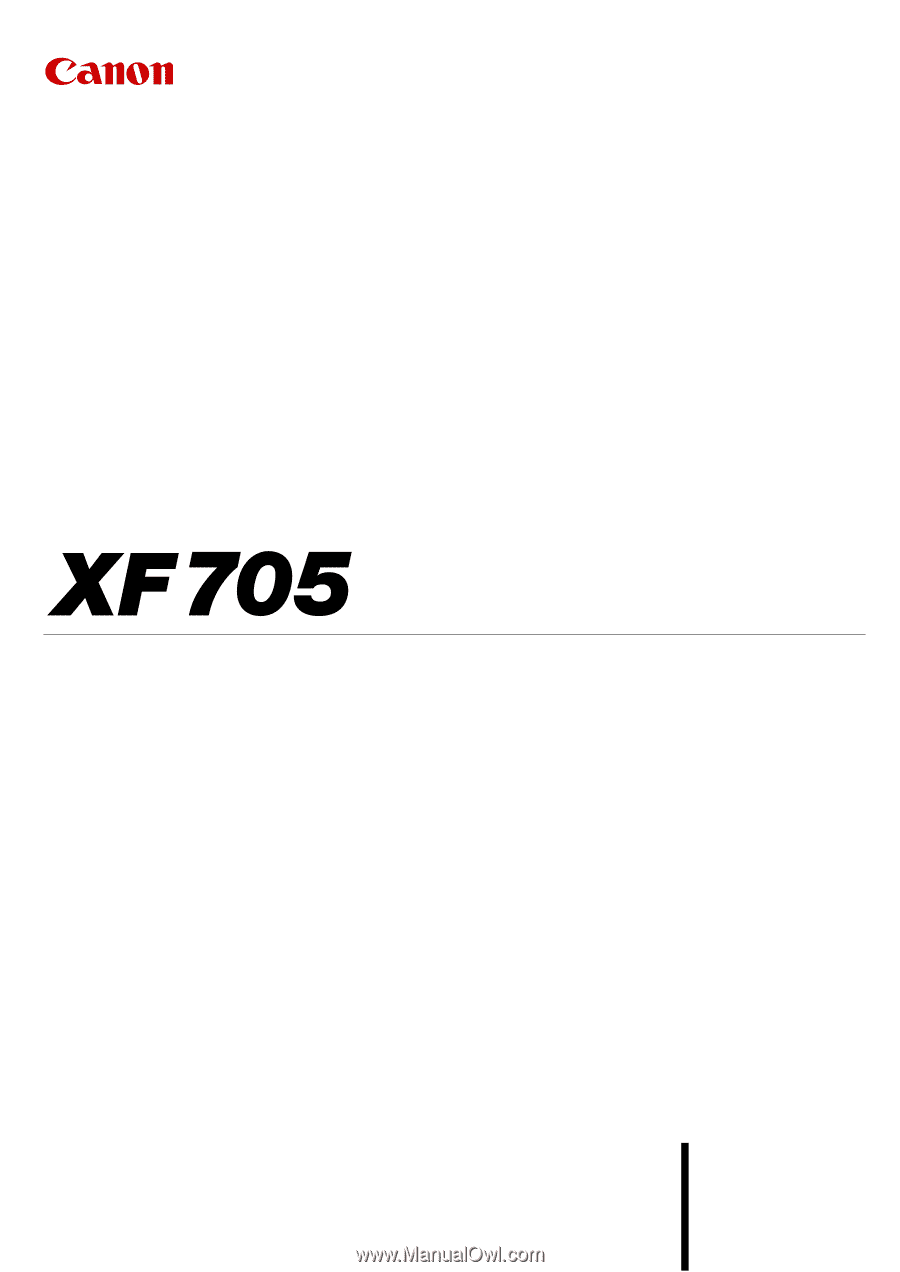
Firmware ver. 1.0.3.1
4K Camcorder
Instruction Manual
PUB. DIE-0524-000D