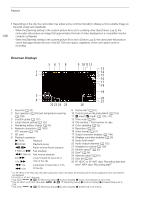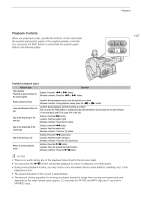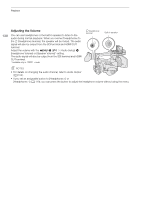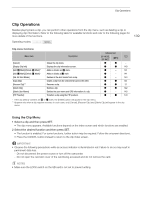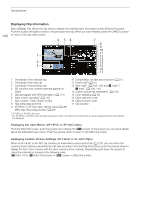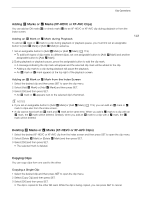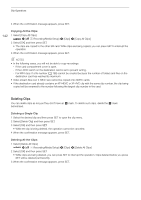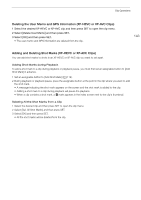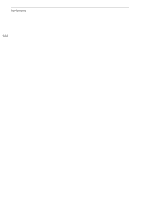Canon XF705 Instruction Manual - Page 139
Clip Operations, Using the Clip Menu, elect a clip and then pre, elect the de
 |
View all Canon XF705 manuals
Add to My Manuals
Save this manual to your list of manuals |
Page 139 highlights
Clip Operations Clip Operations Besides playing back a clip, you can perform other operations from the clip menu, such as deleting a clip or displaying clip information. Refer to the following table for available functions and refer to the following pages for more details of the functions. 139 Operating modes: Clip menu functions Menu item [Cancel] [Display Clip Info] [Add $ Mark]/[Delete $ Mark]* [Add % Mark]/[Delete % Mark]* [Del. All Shot Marks] [Copy Clip] [Recover Clip]** [Delete Clip] [Delete User Memo] [FTP Transfer] Description Closes the clip menu. Displays the clip information screen. Adds or deletes an $ mark. Adds or deletes a % mark. Deletes all the shot marks from a clip. Copies a clip from the selected SD card to the other. Recovers a clip. Deletes a clip. Deletes the user memo and GPS information of a clip. Transfers a clip using the FTP protocol. Index screen [XF-HEVC], [XF-AVC] [MP4] A Ü Ü - Ü Ü 140 Ü - 141 Ü - 141 Ü - 143 Ü Ü 141 Ü Ü 37 Ü Ü 142 Ü - 143 Ü Ü 179 * If the clip already contains an $ or % mark, the [Delete] option will appear in the clip menu. ** Appears only when a clip requires recovery. In such case, only [Cancel], [Recover Clip] and [Delete Clip] will appear in the clip menu. Using the Clip Menu 1 Select a clip and then press SET. • The clip menu appears. Available functions depend on the index screen and which functions are enabled. 2 Select the desired function and then press SET. • The function is enabled. For some functions, further action may be required. Follow the onscreen directions. • Press the CANCEL button instead to return to the clip index screen. IMPORTANT • Observe the following precautions while an access indicator is illuminated in red. Failure to do so may result in permanent data loss. - Do not disconnect the power source or turn off the camcorder. - Do not open the card slot cover of the card being accessed and do not remove the card. NOTES • Make sure the LOCK switch on the SD card is not set to prevent writing.