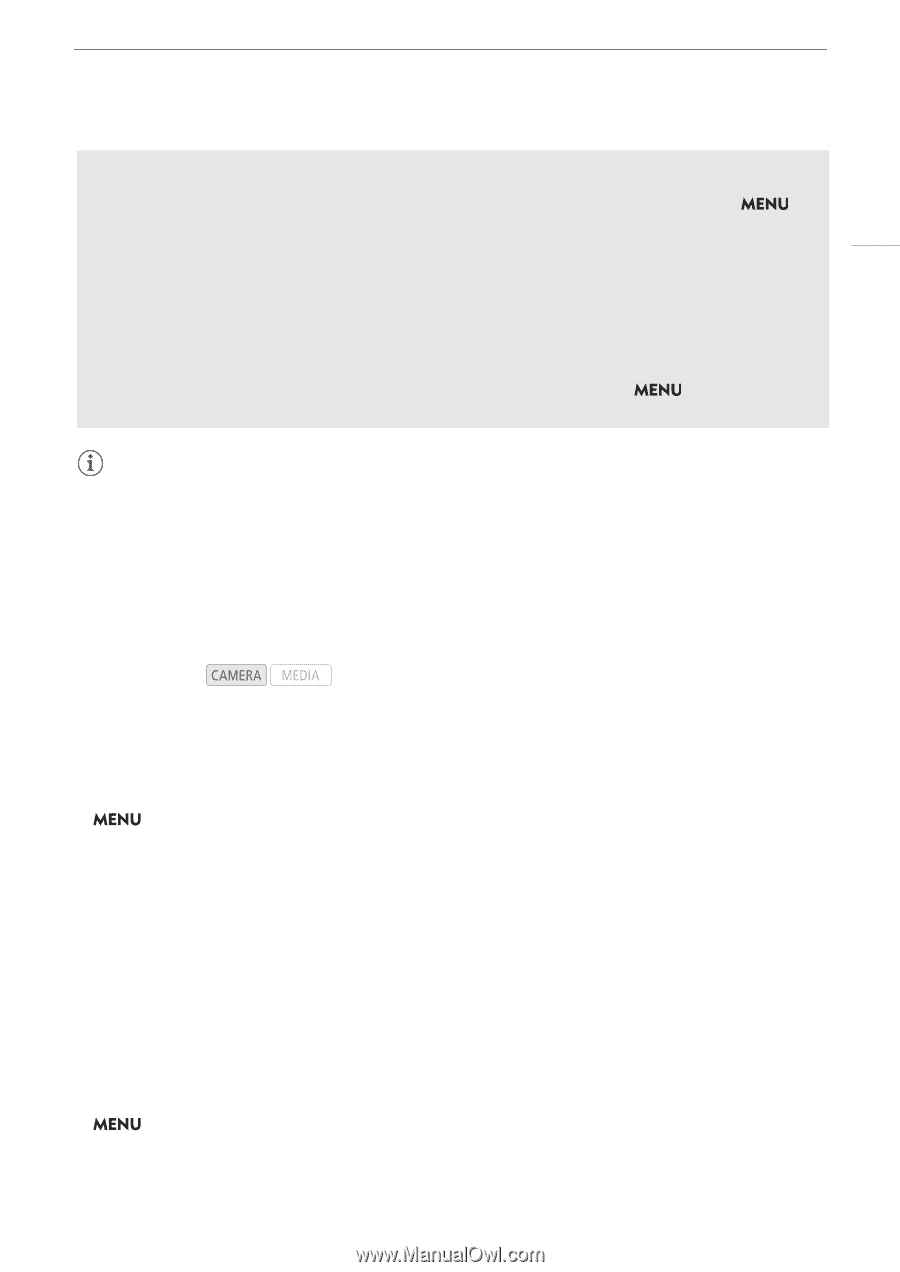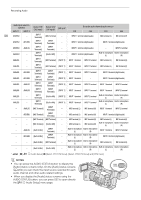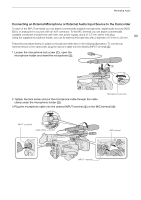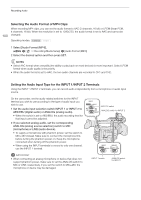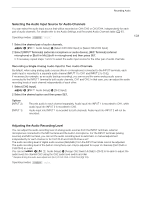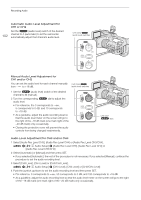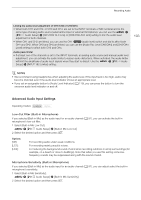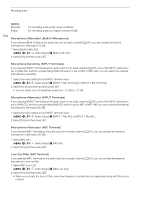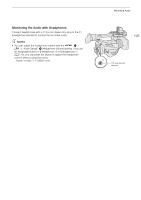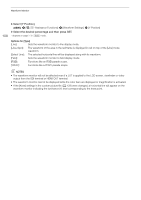Canon XF705 Instruction Manual - Page 103
Advanced Audio Input Settings, CH1 and CH2. When CH3 and CH4 are linked
 |
View all Canon XF705 manuals
Add to My Manuals
Save this manual to your list of manuals |
Page 103 highlights
Recording Audio Linking the audio level adjustment of CH1/CH2 or CH3/CH4 • When both CH1 and CH2, or CH3 and CH4, are set to the INPUT terminals or MIC terminal and to the same type of analog audio source (external line input or external microphone), you can use the > [¡ ! Audio Setup] > [CH1/CH2 ALC Link] or [CH3/CH4 ALC Link] setting to link the audio level adjustment of both channels. • When CH1 and CH2 are linked, you can use the CH1 - (audio level) switch and dial to affect both CH1 and CH2. When CH3 and CH4 are linked, you can use the [Audio Rec Level CH3/CH4] and [CH3/CH4 Level] settings to affect both CH3 and CH4. Audio peak limiter • If at least one of the channels is set to the INPUT terminals, an analog audio source and manual audio level adjustment, you can activate the audio limiter to lessen audio distortions. When activated, the audio limiter will limit the amplitude of audio input signals when they start to distort. Use the > [¡ $ Audio Setup] > [INPUT 1&2 Limiter] setting. 103 NOTES • We recommend using headphones when adjusting the audio level. If the input level is too high, audio may become distorted even if the audio level indicator shows an appropriate level. • If you set an assignable button to [Audio Level Indicator] (A 119), you can press the button to turn the onscreen audio level indicator on and off. Advanced Audio Input Settings Operating modes: Low-Cut Filter (Built-in Microphone) If you selected [Built-in Mic] as the audio input for an audio channel (A 97), you can activate the built-in microphone's low-cut filter. 1 Select [Built-in Mic Low Cut]. > [¡ # Audio Setup] > [Built-in Mic Low Cut] 2 Select the desired option and then press SET. Options [Off]: [LC1]: [LC2]: For recording audio under usual conditions. For recording mainly people's voices. For reducing the background sound of wind when recording outdoors in windy surroundings (for example, on a beach or close to buildings). Note that when you use this setting some lowfrequency sounds may be suppressed along with the sound of wind. Microphone Sensitivity (Built-in Microphone) If you selected [Built-in Mic] as the audio input for an audio channel (A 97), you can adjust select the built-in microphone's sensitivity. 1 Select [Built-in Mic Sensitivity]. > [¡ # Audio Setup] > [Built-in Mic Sensitivity] 2 Select the desired option and then press SET.