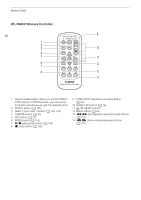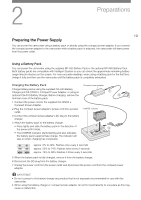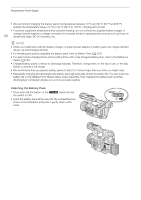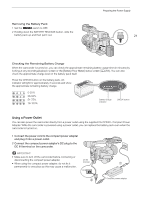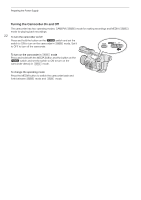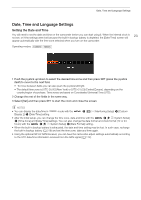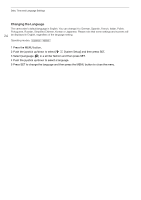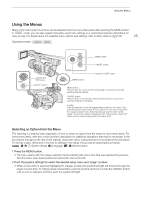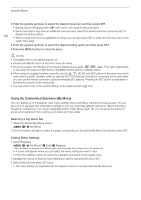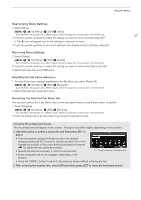Canon XF705 Instruction Manual - Page 23
Date, Time and Language Settings, Setting the Date and Time
 |
View all Canon XF705 manuals
Add to My Manuals
Save this manual to your list of manuals |
Page 23 highlights
Date, Time and Language Settings Date, Time and Language Settings Setting the Date and Time You will need to set the date and time on the camcorder before you can start using it. When the internal clock is not set, or if the settings were lost because the built-in backup battery is depleted, the [Date/Time] screen will 23 appear automatically with the time zone selected when you turn on the camcorder. Operating modes: 1 Push the joystick up/down to select the desired time zone and then press SET (press the joystick itself) to move to the next field. • To move between fields you can also push the joystick left/right. • The default time zone is [UTC-05:00] (New York) or [UTC+01:00] (Central Europe), depending on the country/region of purchase. Time zones are based on Coordinated Universal Time (UTC). 2 Change the rest of the fields in the same way. 3 Select [Set] and then press SET to start the clock and close the screen. NOTES • You can display the date/time in Display 2] > [Date/Time] setting. mode with the > [¢ % Monitoring Setup] > [Custom • After the initial setup, you can change the time zone, date and time with the > [B ! System Setup] > [Time Zone] and [Date/Time] settings. You can also change the date format and clock format (12 or 24 hours) with the > [B ! System Setup] > [Date Format] setting. • When the built-in backup battery is exhausted, the date and time setting may be lost. In such case, recharge the built-in backup battery (A 218) and set the time zone, date and time again. • Using the optional GP-E2 GPS Receiver, you can have the camcorder adjust settings automatically according to the UTC date/time information received from the GPS signal (A 112).