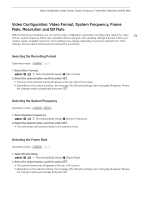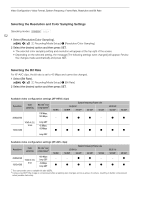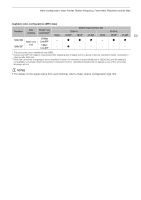Canon XF705 Instruction Manual - Page 48
Setting the Clip File Name for XF-HEVC or XF-AVC Clips
 |
View all Canon XF705 manuals
Add to My Manuals
Save this manual to your list of manuals |
Page 48 highlights
Recording Video Setting the Clip File Name for XF-HEVC or XF-AVC Clips The camcorder allows you to change several settings that determine the file name of recorded XF-HEVC or XF-AVC clips. Personalize the clip file name according to your preferences or organizational conventions to create files that 48 are easier to identify and organize. Operating modes: The basic file name structure of XF-HEVC or XF-AVC clips is as follows. A001C001HyymmddXX_CANON_01 12 3 4 5 6 7 8 1 Camera index: One character (A to Z) that identifies the camcorder used. 2 Reel number: 3 characters (001 to 999) that identify the card used. The number is assigned automatically but you can set the initial number. After you insert a new card (just purchased or initialized), the number advances by one when the first recording is made. 3 Clip number: 4 characters (C001 to D999). The clip number advances automatically with each clip recorded (switching to D001 after C999), but you can set the initial clip number and select the clip numbering method. 4 Format: "H" for XF-HEVC clips, "_" for XF-AVC clips. 5 Recording date (set automatically by the camcorder). 6 Random component: 2 characters (numbers 0 to 9 and capital letters A to Z) that change randomly with each clip. 7 User defined field: 5 characters (numbers 0 to 9 and capital letters A to Z) for any other identification purposes. 8 Stream number: When recording on an SD or SDHC card, a stream number (01 to 99) will be added automatically. The stream number will advance every time the video (stream) file within the clip is split and recording continues on a separate stream file. Setting the Components of the Clip File Name To set the camcorder identifier (camera index) 1 Select [Camera Index]. > [Æ " Recording/Media Setup] > [Metadata] > [Camera Index] 2 Push the joystick up/down to select the desired camera index and then press SET twice. To set the clip numbering method 1 Select [Clip Numbering]. > [Æ " Recording/Media Setup] > [Metadata] > [Clip Numbering] 2 Select [Reset] or [Continuous] and then press SET. Options [Reset]: [Continuous]: The clip number will restart from 001 when you make the first recording after inserting a new card. Clip numbers will start from the initial number set with [Clip Number] (following procedure) and progress continuously even if you change the card.