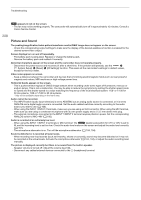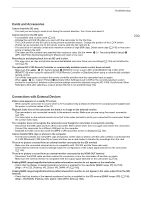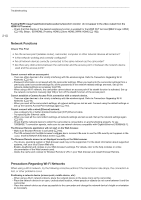Canon XF705 Instruction Manual - Page 213
Along with this list
 |
View all Canon XF705 manuals
Add to My Manuals
Save this manual to your list of manuals |
Page 213 highlights
Troubleshooting Some clips require data recovery. - The power may have been suddenly turned off or the card may have been removed while the camcorder was recording. As a result, one or more XF-HEVC or XF-AVC clips contain corrupted data. You can try to recover the clips (A 37). The following settings were changed. - The settings displayed on the screen were changed automatically due to a change in one of the [Recording/Media Setup] settings. Check the settings before you continue recording. The memory card is not compatible with the current recording settings. - Recording with a resolution of 3840x2160 or using slow & fast motion recording is not possible when the card used has a speed rating lower than UHS U3. Replace the card, change the resolution (A 52) or change the recording mode (A 115). The sound of the camcorder zooming may also be recorded - When you use the zoom while > [v % Camera Setup] > [Zoom Speed Level] is set to [High], the zoom motor's operation sound may be picked up in the recording. Change the zoom speed level to avoid this. The / file needs to be unprotected to change this setting. - When the video format is set to XF-HEVC and a protected custom picture file is selected, the video format cannot be changed. Unprotect the custom picture file first (A 124) or select an unprotected custom picture file and then change the video format. Too many photos and MP4 clips. Disconnect the USB cable. - Disconnect the USB cable. Try using a card reader or decrease the number of MP4 clips and photos on the card to fewer than 2,500 (Windows) or 1,000 (macOS) and then restore the connection. Unable to recover data - Could not recover the selected clip. Save your clips (A 153) and delete the clips that could not be recovered (A 142). - The camcorder may not be able to recover clips when there is not enough space on the card. Delete some clips (A 142) to free some space. 213 Network Functions Along with this list, refer also to the instruction manuals of the access point or other external devices you are using. A User is already accessing the server. Try again later. - This message appears on the screen of the connected device. Another device connected to the network is already operating the camcorder. To use this device, first end the connection on the device accessing the camcorder and then touch Retry. Cannot log in to FTP server. - Check the user name and password information in the FTP server settings (A 178). Cannot transfer files to FTP server. - Check that there is enough available space in the data storage device (hard disk, etc.) that contains the destination folder on the FTP server. FTP transfer error. File transfer was not completed. - An error occurred while transferring files to the FTP server. Turn then camcorder and the FTP server off and then on again and try again the FTP transfer. IP address conflict - Another device on the same network has the same IP address assigned to the camcorder. Change the IP address of the conflicting device or the camcorder. LAN cable not connected. - You attempted to connect to a wired network but the Ethernet cable is not connected. Check that the Ethernet cable is correctly connected to the camcorder's (Ethernet) terminal and to the LAN/Ethernet port on the network device. Multiple access points detected. Try the operation again. - There are multiple access points sending out a WPS signal at the same time. Try the operation again later or perform setup using the [WPS: PIN Code] or [Search for Access Points] option (A 159). Network functions malfunction. - There's a hardware problem with the camcorder's network related circuitry. Try turning the camcorder off and then on again. If the problem persists, consult a Canon Service Center.