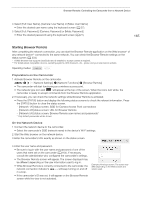Canon XF705 Instruction Manual - Page 170
AWB Loc, button, ND Filter button, Aperture related button, hutter, hift button
 |
View all Canon XF705 manuals
Add to My Manuals
Save this manual to your list of manuals |
Page 170 highlights
Browser Remote: Controlling the Camcorder from a Network Device 4 [AWB Lock] button When auto white balance is activated, touch the button to lock the current white balance settings and keep them when you change the subject. 170 To adjust the color temperature or color compensation (CC) value 1 Select a white balance setting other than [ ], [ÅA] or [ÅB]. 2 Touch the right part of the white balance button (current color temperature and CC value). 3 Touch the [K] tab (color temperature) or [CC] tab (color compensation value), select the desired value from the list and then touch [ ]. • If necessary, repeat this step to adjust the other setting. To change exposure related settings Touch the [Exposure] tab in the detailed camcorder settings panel. 1 1 ND Filter buttons 2 • Touch [-] or [+] to change the density of the ND filter. You can also touch the current ND filter setting, select the desired setting from the list (or touch [-]/[+]) and then touch [ ]. 3 2 Aperture related buttons • To let the camcorder adjust the aperture automatically, touch [Manual], 4 select [Automatic] and then touch [ ]. No further settings are necessary. To adjust the aperture manually, select [Manual] and use the aperture controls as described below. 5 • Touch [-] or [+] to change the aperture value (displayed above the buttons). 2 You can also touch the current aperture value, select the desired value from the list (or touch [-]/[+]) and then touch [ ]. NOTES • During manual aperture adjustment, you can also touch [PUSH AUTO IRIS] to have the camcorder adjust the aperture automatically once. (The manual aperture buttons will not be available at this time.) 3 Shutter speed related buttons • To change the shutter speed mode, touch [Speed] and select the desired shutter speed mode ([Speed] (standard shutter speed), [Angle], [Clear Scan], [Slow] (slow shutter speeds), [Auto] or [Off]). • To change the adjustment increment if you selected [Speed], touch [Normal], select the desired shutter increment and then touch [ ]. • Touch [-] or [+] to change the shutter speed (displayed above the buttons). You can also touch the current shutter speed value, select the desired value from the list (or touch [-]/[+]) and then touch [ ]. 4 Gain related buttons • To let the camcorder adjust the gain automatically, touch [Manual], select [Automatic] and then touch [ ]. No further settings are necessary. To adjust the gain manually, select [Manual] and use the gain controls as described below. • To change the adjustment increment, touch [Normal], select the desired gain increment and then touch [ ]. • Touch [-] or [+] to change the gain value (displayed above the buttons). You can also touch the current gain value, select the desired value from the list (or touch [-]/[+]) and then touch [ ]. 5 AE shift buttons Touch [-] or [+] to change the AE shift level.