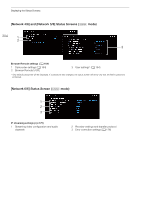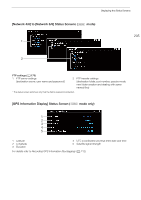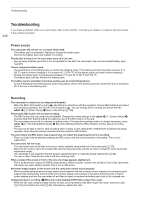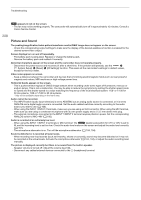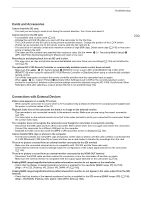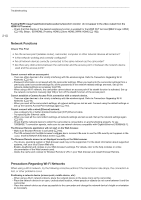Canon XF705 Instruction Manual - Page 209
Connection, with External Device, et to [RC-V100 REMOTE B] or [RC-V100
 |
View all Canon XF705 manuals
Add to My Manuals
Save this manual to your list of manuals |
Page 209 highlights
Troubleshooting Cards and Accessories Cannot insert the SD card. - The card you are trying to insert is not facing the correct direction. Turn it over and insert it. Cannot record on the SD card. - A compatible card must be used (A 33). - Initialize the card (A 35) when you use it with the camcorder for the first time. - The LOCK switch on the SD card is set to prevent accidental erasure. Change the position of the LOCK switch. - Photos can be recorded only to SD card B. Insert a card into SD card slot B. - The card is full or it already contains the maximum number of clips (999 clips). Delete some clips (A 142) to free some space or replace the card. - The folder and file numbers have reached their maximum value. Set the > [" Recording/Media Setup] > [MP4 Clip/Photo Numbering] setting to [Reset] and insert a new card. Recording to and playing back from an SD card is slow. - This may occur as clips and photos are recorded/deleted over time. Save your recordings (A 153) and initialize the card (A 35). The optional RC-V100 Remote Controller or commercially available remote control does not work. - Make sure that > [$ System Setup] > [REMOTE Term.] is set to [RC-V100 (REMOTE B)] or [RC-V100 (REMOTE A)] when using the optional RC-V100 Remote Controller or [Standard] when using a commercially available remote control. - Turn off the camcorder, reconnect the remote controller and then turn the camcorder back on again. - When > [! Custom Picture] > [Activate Other Settings] is set to [Off] or the currently selected custom picture file is protected, detailed custom picture settings cannot be adjusted using the RC-V100. Set [Activate Other Settings] to [On] after selecting a custom picture file that is not protected (A 123). 209 Connections with External Devices Video noise appears on a nearby TV screen. - When using the camcorder in a room where a TV is located, keep a distance between the compact power adapter and the power or antenna cables of the TV. Playback looks fine on the camcorder but there is no image on the external monitor. - The camcorder is not connected correctly to the external monitor. Make sure you are using the correct connection (A 147). - The video input on the external monitor is not set to the video terminal to which you connected the camcorder. Select the correct video input. The computer does not recognize the camcorder even though the camcorder is connected correctly. - Disconnect the USB cable and turn off the camcorder. After a short while, turn it on again and restore the connection. - Connect the camcorder to a different USB port on the computer. - Establish the USB connection while the [MP4] or [Photos] index screen is displayed (A 134). Cannot transfer MP4 clips or photos to the computer. - The SD card contains too many MP4 clips and photos. Delete clips or photos until the card contains a combined total of 2,500 (Windows)/1,000 (macOS) or fewer and then use a card reader to transfer the recordings from the card. There is no picture or sound from an external monitor connected to the SDI terminal - Make sure the connected external device is compatible with 12G-SDI and the frame rate used. - Check that the external monitor's settings match the configuration of the output signal selected on the camcorder (A 145). There is no picture or sound from an external monitor connected to the HDMI OUT terminal - Disconnect the HDMI cable and then restore the connection or turn the camcorder off and then on again. - Make sure the external monitor is compatible with the output signal selected on the camcorder (A 145). Peaking/B&W image/magnification/zebra patterns/waveform monitor do not appear on the viewfinder. - Check that the display of desired assistance function is enabled for the viewfinder ([B&W Image: VF] (A 190), [Magn.: VF+LCD], [Peaking: VF], [Zebra: VF], [WFM: VF] (A 192)). Peaking/B&W image/magnification/zebra patterns/waveform monitor do not appear in the video output from the SDI terminal. - Check that that display of the desired assistance function is enabled for the SDI terminal ([B&W Image: SDI] (A 190), [Magn.: SDI/HDMI], [Peaking: SDI], [Zebra: SDI], [WFM: SDI] (A 192)).