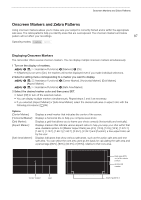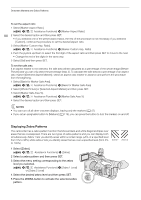Canon XF705 Instruction Manual - Page 83
Tracking a Specific Subject, ubject you want to trac
 |
View all Canon XF705 manuals
Add to My Manuals
Save this manual to your list of manuals |
Page 83 highlights
Adjusting the Focus Tracking a Specific Subject You can have the camcorder track other moving subjects that are not faces and also combine the tracking function with one of the autofocus functions to let the camcorder focus on the desired subject automatically. 83 When no AF Frame is Displayed When [AF Frame] is set to [Automatic] (A 81), you can simply use the touch screen to start tracking a subject. Touch the desired subject on the LCD screen to start tracking it. • A white double frame £ (tracking frame) will appear around the selected subject. The camcorder will track the subject as it moves. • Press the CANCEL button to remove the frame and cancel the tracking. When an AF Frame is Displayed When [AF Frame] is set to [Large] or [Small] (A 81), to use the tracking function, you will need to set an assignable button to [Tracking] in advance. 1 Set an assignable button to [Tracking] (A 119). 2 Press the assignable button. • If > [v $ Camera Setup] > [Face AF] is set to [Face Only], a double frame £ (tracking frame) will appear around the selected main subject and the camcorder will track it as it moves. The rest of the procedure is not necessary. If > [v $ Camera Setup] > [Face AF] is set to [Face Priority], the subject selection mark I will appear on the screen. Continue with step 3. • Press the assignable button again or the CANCEL button to exit the subject selection screen. 3 Select the subject you want to track. • Touch the desired subject on the LCD screen to start tracking it. You can also push the joystick up/down/ left/right or touch the desired subject on the LCD screen to place the center of the I mark on the desired subject and then press SET. • If the tracking failed, the I mark will turn red momentarily. Select the subject again. 4 The I mark changes to a white double frame £ (tracking frame) and the camcorder will start tracking the selected subject. • During continuous AF, the camcorder will keep focusing on the selected subject. • Press SET or press the assignable button to return to the subject selection screen and select a different subject, or press the CANCEL button to end the tracking function and return the camcorder to the focus mode that was used previously. NOTES • The camcorder may start tracking the incorrect subject if there is another subject in the picture with similar color/pattern characteristics. In that case, press SET to return to the selection screen and select the desired subject again. • Tracking cannot be used when face detection cannot be used (A 82).