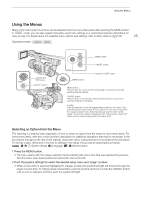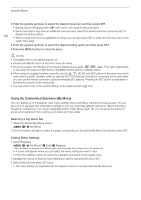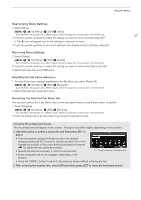Canon XF705 Instruction Manual - Page 30
Adjusting the LCD Screen or Viewfinder, About the LCD and viewfinder screens
 |
View all Canon XF705 manuals
Add to My Manuals
Save this manual to your list of manuals |
Page 30 highlights
Preparing the Camcorder Adjusting the LCD Screen or Viewfinder You can adjust the brightness, contrast, color, sharpness, and luminance level of the LCD screen and viewfinder independently of each other. These adjustments will not affect your recordings. 30 Operating modes: 1 Open the setup menu page for the LCD screen or viewfinder. > [¢ ! Monitoring Setup] (for the LCD screen) or [¢ " Monitoring Setup] (for the viewfinder) 2 Select the desired brightness, contrast, color, sharpness or luminance setting and then press SET. • When the viewfinder is turned off, the menu items on [¢ " Monitoring Setup] will appear grayed out. 3 Select the desired level and then press SET. • Repeat steps 2 and 3 to adjust other settings as necessary. Menu items by setting Setting Brightness Contrast Color Sharpness Luminance LCD screen [LCD Brightness] [LCD Contrast] [LCD Color] [LCD Sharpness] [LCD Luminance] Menu item Viewfinder [VF Brightness] [VF Contrast] [VF Color] [VF Sharpness] [VF Luminance] NOTES • If you set an assignable button to [LCD Setup] or [Viewfinder Setup] (A 119), you can press the button to open the [¢ ! Monitoring Setup] or [¢ " Monitoring Setup] menu page, respectively. • About the LCD and viewfinder screens: The screens are produced using extremely high-precision manufacturing techniques, with more than 99.99% of the pixels operating to specification. Very rarely, pixels may misfire or light up permanently. This has no effect on the recorded image and does not constitute a malfunction. Setting the Screen to Black & White The LCD screen and viewfinder display in color by default but you can set them to black & white. Even when the screen is black & white, onscreen text and icons will still be displayed in color. 1 Select the respective [B&W Image] menu setting. > [¢ $ Monitoring Setup] > [B&W Image: LCD] or [B&W Image: VF] 2 Select [On] and then press SET.