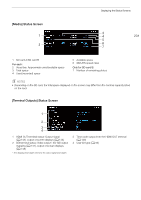Canon XF705 Instruction Manual - Page 197
Displaying the Status Screens, button to open the, creen, h the joy, left/right to, croll through
 |
View all Canon XF705 manuals
Add to My Manuals
Save this manual to your list of manuals |
Page 197 highlights
Displaying the Status Screens Displaying the Status Screens You can use the status screens to check the camcorder's various settings. You can also output the status screens to an external monitor. Operating modes: 1 Press the STATUS button to open the status screens. • The status screen most recently displayed will appear. • You can also press the AUDIO STATUS button to display only the [Audio] status screens (A 200). 2 Push the joystick left/right to scroll through the status screens. 3 Press the STATUS button again to close the status screens. • You can also press the MENU button to close the status screen and open the menu instead. [Gamma/Color Space/Color Matrix] screen A 198 [SDR Gain/Range] screen A 198 [/ Data] screens A 198 [Camera] screens A 199 [Assignable Buttons] screens A 199 [Audio] screens A 200 [Media] screen A 201 [Terminal Outputs] screen A 201 [Recording] screen A 202 [Metadata] screens A 202 [Battery/Hour Meter] screen A 203 [Network] screens A 203 [GPS Information Display] screen* A 205 * Only when the optional GP-E2 GPS Receiver is connected to the camcorder. 197