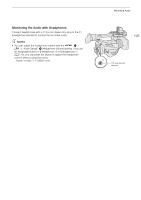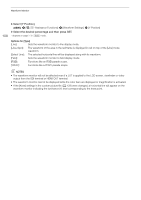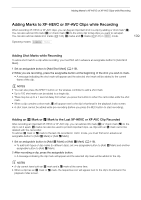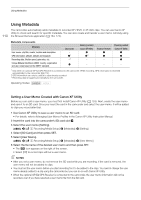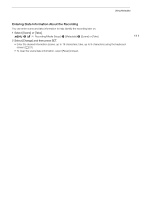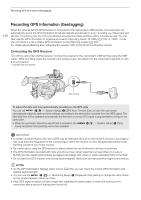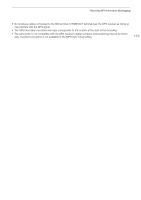Canon XF705 Instruction Manual - Page 110
Using Metadata, Setting a User Memo Created with Canon XF Utility, e Canon XF Utility
 |
View all Canon XF705 manuals
Add to My Manuals
Save this manual to your list of manuals |
Page 110 highlights
Using Metadata Using Metadata The camcorder automatically adds metadata to recorded XF-HEVC or XF-AVC clips. You can use Canon XF Utility to check and search for specific metadata. You can also create and transfer a user memo remotely using 110 the Browser Remote application (A 164, 172). Metadata components Metadata User memo: clip title, creator, location and description. GPS information: altitude, latitude and longitude. Recording data: Shutter speed, gain value, etc. Unique Material Identifiers (UMID): country, organization and user codes based on the SMPTE standard. Camcorder - Ü1 -3 Ü Entering content Canon XF Utility Ü Ü2 - - Browser Remote Ü Ü - - Checking content Canon XF Utility Ü Ü Ü - 1 Only when an optional GP-E2 GPS Receiver is connected to the camcorder. While recording, GPS information is recorded automatically by the camcorder (A 112). 2 GPS information can only be added to clips already recorded. 3 Recording data is logged automatically by the camcorder. Operating modes: Setting a User Memo Created with Canon XF Utility Before you can add a user memo, you must first install Canon XF Utility (A 153). Next, create the user memo and save it to an SD card. Once you insert the card in the camcorder and select the user memo, it will be added to clips you record after that. 1 Use Canon XF Utility to save a user memo to an SD card. • For details, refer to Managing User Memo Profiles in the Canon XF Utility Instruction Manual. 2 Insert the card into the camcorder's SD card slot 3. 3 Select the user memo [Setting]. > [3 " Recording/Media Setup] > [Metadata] > [Setting] 4 Select [SD Card] and then press SET. 5 Select [User Memo]. > [3 " Recording/Media Setup] > [Metadata] > [User Memo] 6 Select the file name of the desired user memo and then press SET. • The Q icon appears on the right of the screen. • Select [Off] to record clips without a user memo. NOTES • After you set a user memo, do not remove the SD card while you are recording. If the card is removed, the user memo will not be added to clips. • You must set the user memo before you start recording for it to be added to the clips. You cannot change the user memo already added to a clip using the camcorder but you can do so with Canon XF Utility. • When the optional GP-E2 GPS Receiver is connected to the camcorder, the user memo information will not be recorded, even if you have selected a user memo file from the SD card.