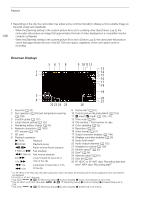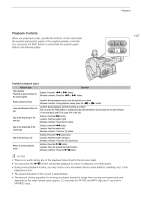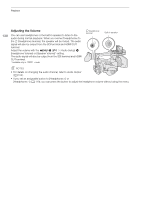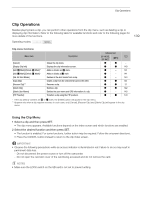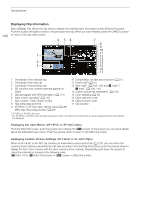Canon XF705 Instruction Manual - Page 135
Switching Index Screens, Playing Back Clips, Move the orange
 |
View all Canon XF705 manuals
Add to My Manuals
Save this manual to your list of manuals |
Page 135 highlights
Playback Switching Index Screens The index screen that appears when you switch to mode depends on the current recording settings. Change the index screen to play back clips recorded in a different format or photos. [XF-HEVC Index]: Index screen of XF-HEVC clips recorded on the selected card. [XF-AVC Index]: Index screen of XF-AVC clips recorded on the selected card. [MP4 Index]: Index screen of MP4 clips recorded on the selected card. [Photo Index]:Index screen of photos recorded on SD card B (only). 1 Press the INDEX button. • The index screen selection menu will appear. 2 Select the desired index screen and then press SET. • The selected index screen appears. • Select [Cancel] instead to cancel the operation. 135 Playing Back Clips After you select a clip to play back from the index screen, you can control the playback with the buttons on the camcorder or with the joystick and onscreen joystick guide (A 137). You can also use the supplied wireless controller. 1 Move the orange selection frame to the clip you want to play back. 2 Press the Ò button to start playback. • Playback will start. • Press the Ò button again or press SET to pause/resume the playback. • When the selected clip ends, playback will continue automatically to the next clip. When the last clip in the index screen ends, playback will be paused. • Press the Ñ button to stop the playback and return to the index screen. IMPORTANT • Observe the following precautions while an access indicator is illuminated in red. Failure to do so may result in permanent data loss. - Do not disconnect the power source or turn off the camcorder. - Do not open the card slot cover of the card being accessed and do not remove the card. NOTES • You may notice brief stops in video or audio playback between clips.